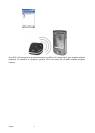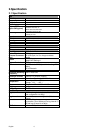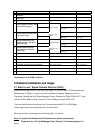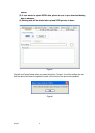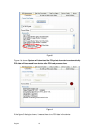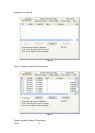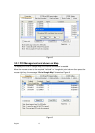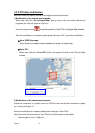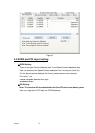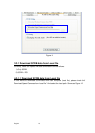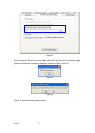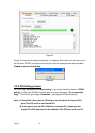English 11
Figure 5
3.2 POI Management Procedure
When proceed the POI Management, system will auto create the POI folder for POI data
download.
Note:POI data are stored in the PC side and named POI.csv and stored in the subdirectory
/POI/.
User can load POI data, delete POI data or Save POI data by using the Utility.
Note:
◆Load POI: User can edit the POI points by click the button ”Load POIs”.
There are 5 types of status will show on the Utility screen after loading POI action is done.
*Duplicated with No. X: means the distance between the current POI point and No. X
POI point less than 1km.
*Out of SCDB range: means the current POI point is not in the SCDB coverage range.
*OK: means the valid POI point.
*Speed is out of range: means the POI’s speed is over the spec " the speed range is
from 0 to 300km/hr”
*Surpass 255 characters: means the POI’s comments are over the spec.
◆Delete POI: User can select the POI by click the checkbox and press the button “Delete
POI” to delete the POIs that user selected. If user delete POIs, confirmation message will be
shown to user as Figure 8.
◆Save POI: When user finishes the POI points edition, user can press the button ”Save
POI” to save the modification and integrate the POI to speed camera data base. Please refer
to Figure 11 (The function “integrate POI with SCDB “ will be enabled).
Check the page “POI management”, and the AP will go to the page “POI management”,