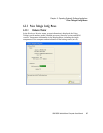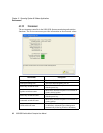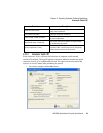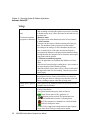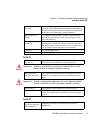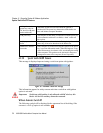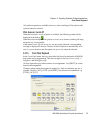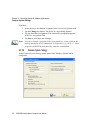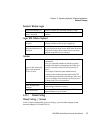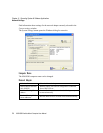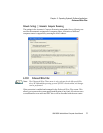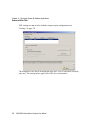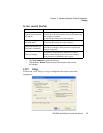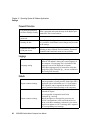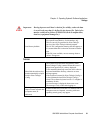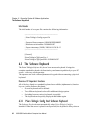8580/8590 Vehicle-Mount Computer User Manual 75
Chapter 6: Operating System & Software Applications
Network Settings
Automatic Windows Logon
Logon With Software Keyboard
Common
6.2.3.7 Network Settings
Network Settings | Common
In the Common menu under Network Settings, you can make settings for the
network adaptor (LAN and WLAN).
Logon automatically as Enable or disable the Automatic Windows Logon.
Domain name / User
name / Password
Logon data for the Automatic Windows Logon must be
entered.
Show software keyboard
at logon
If this check box is selected, the software keyboard is
already available to the user upon logging in.
Keyboard definition for
the logon
A CFG file and hence a particular keyboard layout can
be specified for the logon (it may differ from the default
keyboard). Changes to this setting are activated only
after the computer has been restarted.
Activate this option only
if the write protection
(EWF) is active
This setting is only useful for Microsoft Windows XP
Embedded!
Here you can define whether the following options
relating to the taskbar, task manager and system keys
are to be valid only when EWF write protection is
active.
For example: When the system administrator is
working on the computer and has deactivated EWF
write protection, the taskbar, task manager and system
keys are available. These cannot be accessed by users
working with EWF write protection.
Hide taskbar Taskbar is hidden.
Lock Windows task
manager
Task manager cannot be accessed.
Lock system keys
The keys [CTRL-ESC], [ALT-ESC], [ALT-TAB] and
the left Windows key are locked.