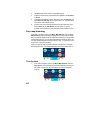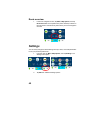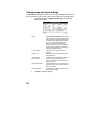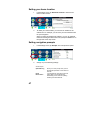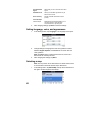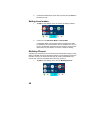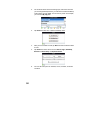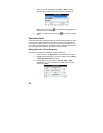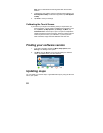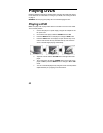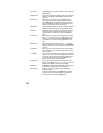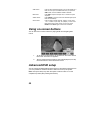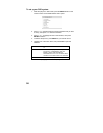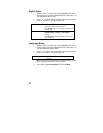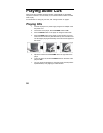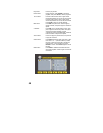52
Note: The 1st Alert distance must be greater than the 2nd Alert
distance.
4. To display the map position of items in the Auto Alerts category, tap
Show Symbol on Map. To hide the map position, tap Hide Symbol
on Map.
5. Tap Done to save your settings.
Calibrating the Touch Screen
If you find that your finger is not selecting what you expect when you
touch the screen, you may need to calibrate the touchscreen. To do
this, tap Menu, tap Map Options, tap Settings, tap More, tap
Calibrate Screen. Use the tip of a pen or a stylus to complete the
simple instructions found on the screen. At the end, simply touch the
screen anywhere to enter your calibration. If you feel you have
made a mistake, simply finish the calibration and start over.
Finding your software version
1. In the main navigation window, tap Menu, Map Options, then
Settings. The Settings menu opens.
2. Tap More, then tap About. The screen will display the software
version and details about your GPS software.
Updating maps
You can update your current maps, or get additional maps, by using the SD card
slot on your system.