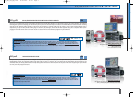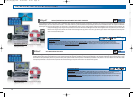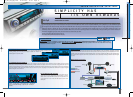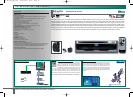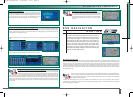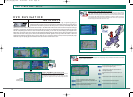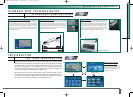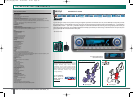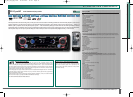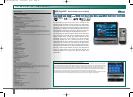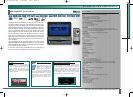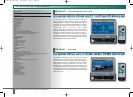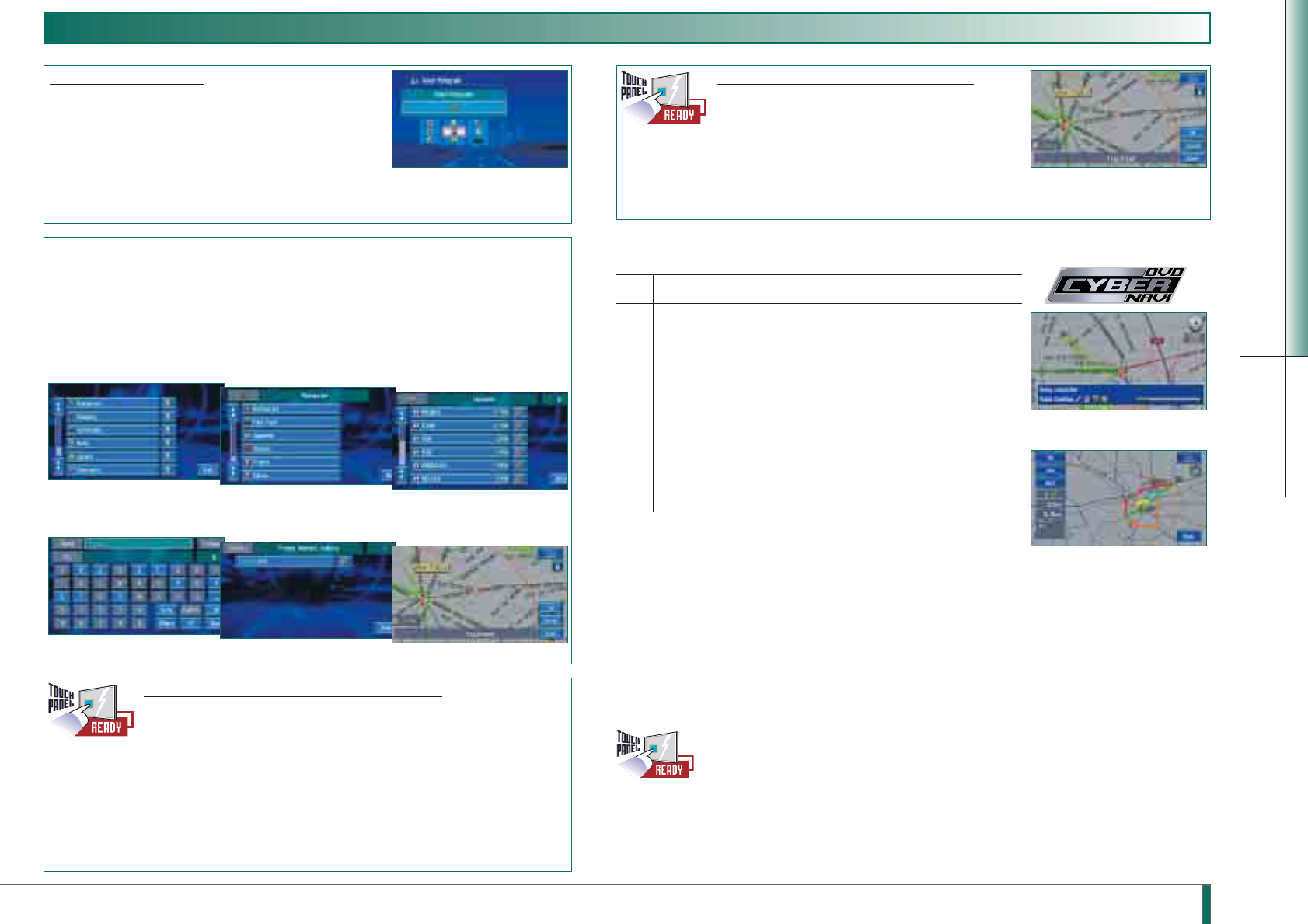
AV/NAVIGATION COMPONENTS
17
❚ Superfast Menu Flow with touch panel operation
The touch screen user-interface is designed to help you find addresses quickly and with a minimum
of fuss. For instance, type in the first letters of the street you’re looking for in the virtual keyboard
and a list of streets appears that you can scroll simply by moving a finger up and down the scroll bar.
Just press the desired street name that you want to get directions for. A handy “Show Map” icon
appears next to each street name giving you immediate access to map information. Or press the “Cross Street” icon if you
need to find a particular house number. As you travel, the screen shows you exactly where you are both on the road and
the map. You can also move easily between a search and the more advanced sub-tasks of the AVIC navigation unit, such
as zooming features, precision scrolling, vicinity searches or destination settings, simply by pressing the corresponding
icon on-screen!
❚ Point of Interest (POI) Search and Vicinity Search
So much to see and do, so little time! Pioneer’s 2003 DVD Map now contains over 700,000 Points of Interest (POI) ranging
from restaurants to golf courses plus much more. If you’re looking for a particular place, destination searches by place
name or category make it easy to find. Or if you suddenly find that your petrol gauge is running a little low, make a quick
vicinity search to find nearby petrol stations.
❚ Destination Registration
Discovered a really great place to visit and you think you might want to return?
With Destination Registration you can create your own personal Travel Guide!
Just name the destination you visited or attach a warning tone or an icon to it.
So the next time you pass that way again, the DVD Navigation unit will
automatically inform you with warning tone or with an icon on the map.
Destination search by name or by category: when the user wants to find that Japanese restaurant he has been hearing
about.
Select ‘Restaurant’ on the POI list
Select ‘Japanese’on the Restaurant subcategory
Available Japanese restaurants
Vicinity search: when the user is looking for a specific restaurant in the area.
Type in the name of the restaurant
Available restaurant in your area
Map with location of restaurant
Icons (design not final)
❚ Interactive Touch Panel Display Operation
In Pioneer’s DVD Cyber Navi units, maps are fully interactive. Scroll on
the map with your fingertip and up pops map and POI information in
the vicinity of the cursor position, telling you what you need to know
about the surrounding area. Got a meeting in a new city? What better
way to find nearby parking than to have a map show you precisely
where it is.
Interactive touch panel display
How do you like to drive? Lots of highways? Or maybe you prefer
the scenic route? Pioneer’s DVD Cyber Navi puts you in control by
calculating up to 6 routes simultaneously! You then have the option
to have each route appear in a different colour using the Visual
Route Selection by colour code option and to view a preview for
each. To help you make the best choice for you, the unit shows you
which is the fastest route (time priority), the shortest route,
(distance priority), the alternative route, the fastest route avoiding
motorways, the shortest distance avoiding motorways or the
alternative route avoiding motorways. You can even personalise the
system to avoid toll roads or ferries.
DVD NAVIGATION
ROUTING
❚ Intelligent Auto Re-route
Made a wrong turn on a programmed route? Not to worry. The DVD Cyber Navi computer has an improved Intelligent Automatic Re-routing
feature that automatically detects your missed turn and instantly recalculates a new route to your destination from your new location. If your
initial route was one of the 6 routing options, then the unit chooses a route along the same basic shape as the original. The unit’s built-in
intelligence even adapts according to how you drive. Let’s say you typically like to take last-minute short cuts. The unit will be able to tell if
your turn was deliberate or a mistake and recalculate the new route based on this judgement. Of course, the choice is always up to you.
That’s why detailed traffic information and re-route alternatives are offered before the final choice is made. Either way, you don’t lose any
time getting back on track.
New for 2003 is that this automatic re-routing feature functions intelligently! It adapts the re-routing strategy based on
the driver’s previous behaviour. For example, the DVD Cyber Navi computer will be able to evaluate whether the driver
has made a driving ‘mistake’(missed a turn), has left the route deliberately, or has made a shortcut, and will recalculate
the route based on this judgement.
In addition, the DVD Navigation units offer more detailed traffic information and present re-routing alternatives before asking for
confirmation of a re-routing decision. Either way, users will not lose any time getting back on track — Pioneer’s Automatic Re-routing features
are not only intelligent, but SUPERfast.
Route Selection by colour code
Intelligent Auto Re-route
(design not final)
AV_NAV_CAT_EN_final 18-06-2003 14:07 Page 17