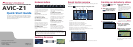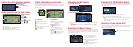(1) Traffic event
Stopped traffic
Stop and go traffic
Closed/blocked roads
Other event
(e.g., accident)
(2) Traffic flow
The following items represent
the traffic flow for the road.
5-15 mph
(8-24 km/h)
20-40 mph
(32-64 km/h)
45 mph or faster
(72 km/h or faster)
The icon indicates that the
average speed of the road is
over 45 mph (72 km/h).
Operation of XM Satellite Radio
You can use the navigation system to control a XM satellite digital
tuner. GEX-P10XMT (sold separately) is required, together with an
active subscription.
(1) Shows detailed information of current broadcast.
(2) Use to change the channel select mode.
(3) Each touch allows you to change the left screen in the following
order:
Detail information display – Ch Name List – Song Title List –
Artist Name List
Operation of your Apple iPod
®
You can control your iPod with Dock connector via the touch screen
when it is connected to this navigation system via Pioneer iPod
adapter (sold separately).
Changing the AV source
1 Touch the source icon.
2 Touch the desired AV source.
(1) You can switch the AV source for rear display in the following
order.
“MIRROR” (Same as front) – “DVD” (DVD drive) – “AV”
(AV input)
Operation of Music Library
First, you need to play a CD for recording into the built-in hard disk
drive. (The recording is carried out by 4 times speed in parallel with
playing that CD.) After the recording, you can find and select the
song easily from a playlist.
(1)Search a song by album
name, artist name, genre,
customized playlist.
(2)Touch and hold to memorize
that song as “My Mix”
playlist.
(3)Information of current song
(4)“Group” playing now.
Setting the voice guidance volume
Basic operation on the map screen
Scrolling the map
Touch where you would like to scroll to on the map screen.
(1) Next street
(2) Distance to the next guidance point
(3) Distance to your destination
(4) Estimated time of arrival (in default)
Mute the navigation
voice
Touch .
Short-cut Menu
Touch .
Zoom in or zoom out
Touch or .
Press or touch in the
following order.
button
➔ Settings tab
➔ Volume
Traffic information on the map
Traffic conditions can be overlaid on the map.
GEX-P10XMT XM Digital Satellite Data & Audio Receiver (sold sepa-
rately) is required, together with an active subscription for the XM
NavTraffic service.
(1)
(2)
(2)
(1)
(3)(4)
(2)(3)(1)
(1)
(2)
(1)
(4)
(3)
Touch to display the search cate-
gories.