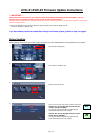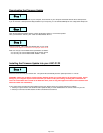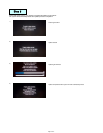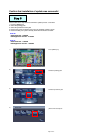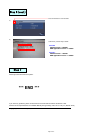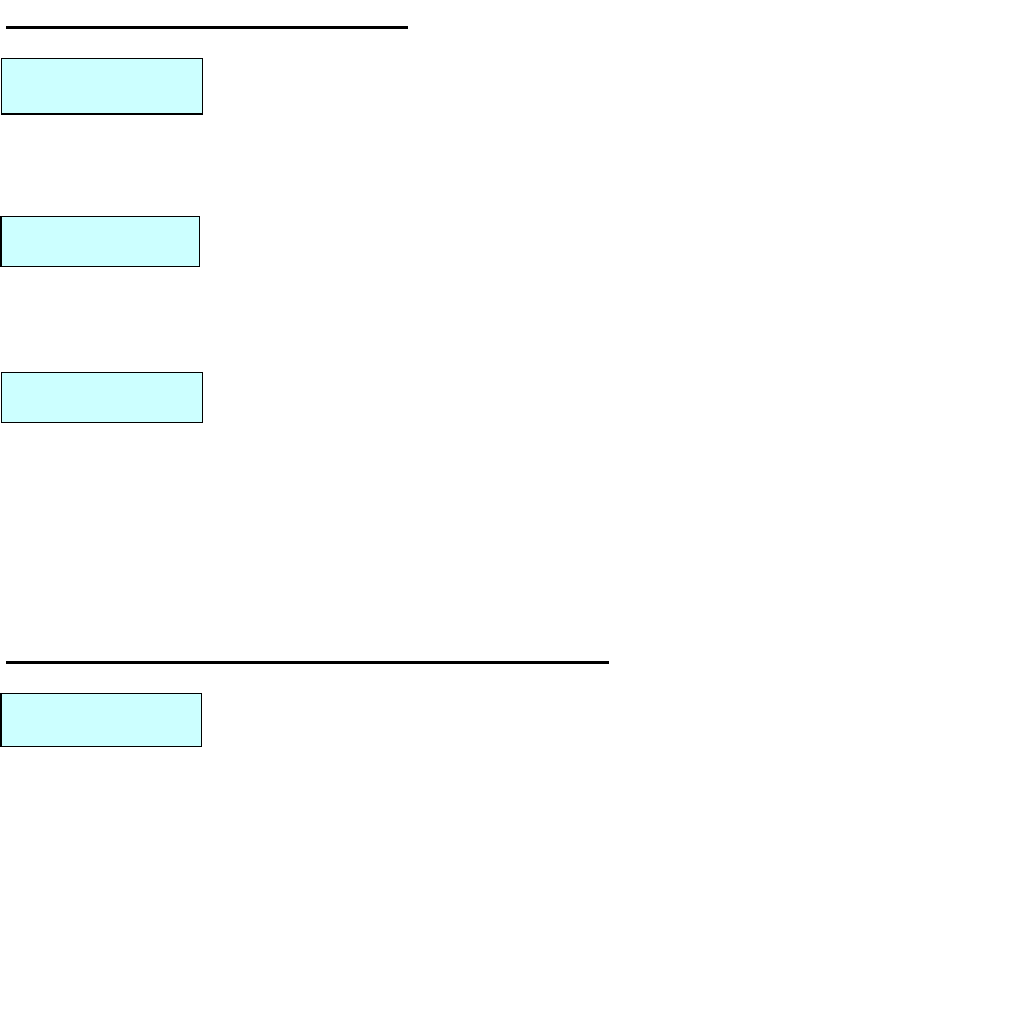
Downloading the Firmware Update
Once you have downloaded the file to your computer, locate the file on your computer and double click the file to decompress it.
If you do not have a decompression utility installed on your computer, you can download WinZip for free at http://www.winzip.com.
Open the decompressed folder which is named "Z2 firmware update" or "Z1 firmware update".
Then you will find the "AVICZ1_HD1" folder and "Basefile.dat" file in it.
Copy the "AVICZ1_HD1" folder and "Basefile.dat" on your CD-R.
*Ensure these objects are located on the top layer of the CD-R.
Make sure that
y
our CD-R follows these s
p
ecification as follows:
- You can onl
y
use a CD-R finalized with sin
g
le-session format.
- You can only use a CD-R finalized with "Model-1" format.
Installing the Firmware Update into your AVIC-Z1/Z2
Please load this CD-R into your AVIC-Z1/Z2. The system will automatically start the update processes in 1 minute.
If your system does not reboot and start update process, then please check your sysytem and CD-R as follows:
1. Check your system version and confirm that the update file that you have downloaded is the correct version for your unit.
2. Check your CD-R and confirm that the CD-R is burned with correct format.
WARNING! While your navigation system is being updated, do NOT turn off the power to the navigation system. Severe
damage to your navigation system could result from your failure to obey this warning, including but not limited to the
loss of all content/data that is stored on the Hard Disc Drive (such as song files ripped from CDs as well as address book
entries and other user information).
Step 1
Step 2
Step 3
Step 4
Page 2 of 5