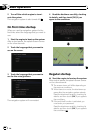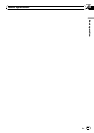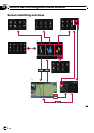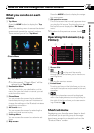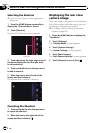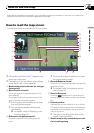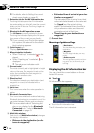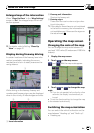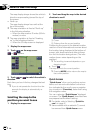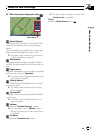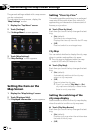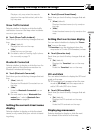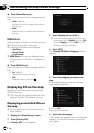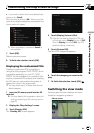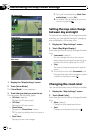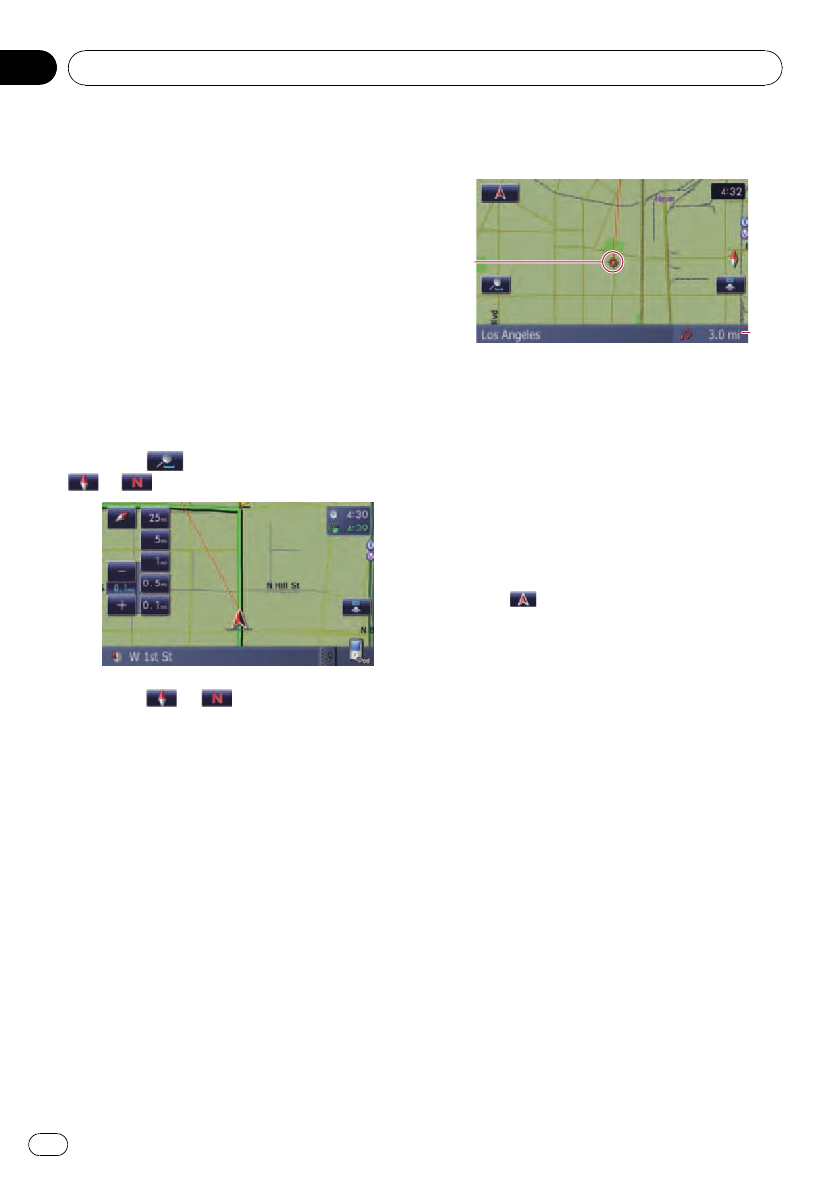
The map display always shows the vehicle’s
direction as proceeding toward the top of
the screen.
! North up:
The map display always has north at the
top of the screen.
p The map orientation is fixed at “North up”
in the following situation.
— When the map scale is 25 miles (50 kilo-
meters) or more.
p The map orientation is fixed at “Heading
up” in the following situation.
— When the 3D map screen is displayed.
1 Display the map screen.
2 Touch
on the map screen.
or appears.
3 Touch or to switch the vehicle’s
direction.
Each time you touch the key changes that set-
ting.
p If you do not operate the function for a few
seconds, the display is automatically re-
turned.
Scrolling the map to the
position you want to see
1 Display the map screen.
2 Touch and drag the map in the desired
direction to scroll.
2
1
1 Cursor
2 Distance from the current position
Positioning the cursor to the desired location
results in a brief informational overview about
the location being displayed at the bottom of
screen, with street name and other informa-
tion for this location being shown. (The infor-
mation shown varies depending on the
position.)
p The scrolling increment depends on your
dragging length.
# Touch
.
The map returns to the current position.
p Pressing MODE button returns the map to
the current position.
Quick Access
“Quick Access” allow you to perform various
tasks, such as route calculation for the loca-
tion indicated by the scroll cursor or register-
ing a location in [Favorites], faster than using
the navigation menu.
You can customize “Quick Access” displayed
on screen. The “Quick Access” described here
are prepared as the default setting.
= For details, refer to Selecting “Quick Ac-
cess” on page 47.
p Items marked with an asterisk (*) cannot
be removed from Quick Access menu.
How to use the map
En
40
Chapter
04