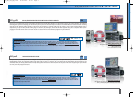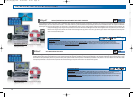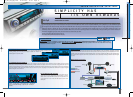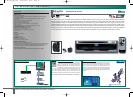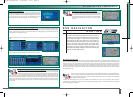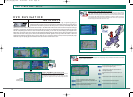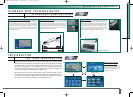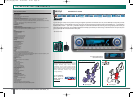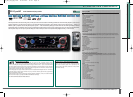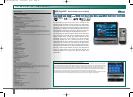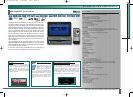16
AV/NAVIGATION COMPONENTS
Stretch your finger and press. That’s all you need to know to control Pioneer’s DVD
Cyber Navi units. Pioneer’s new DVD in-dash AV headunits and the AVD-W6210
on-dash displays now all feature touch-panel operation to make operation simple
and fast. Want traffic information? Press the TMC logo. Or press the MAP Scale logo to zoom in
and out on the map. To toggle between ETA (Expected Time of Arrival) with Remaining Driving
Time, just press the ETA logo. It’s all that easy and it’s 4-times faster than using a remote control.
AV commands, such as selecting a chapter of a DVD-Video movie or selecting a radio preset, are
also just icons and buttons to be pressed. As a final touch, Pioneer’s touch panel displays are even
fingerprint resistant so the image stays clear and the screen stays clean.
Navigation functions that are only available when connecting a touch panel display to the AVIC models, are indicated with the Touch Panel Ready logo.
Never get lost or take a wrong turn again. Just enter the street name, town, postcode or Point of Interest on the touch panel display
and Pioneer’s DVD Cyber Navi units guide you to their precise location, right down to the house number. You can even keep your hands
on the wheel when searching. Use the voice interface to store and retrieve information at your spoken command. Got a stop to make?
Enter up to five additional points along your route and the Cyber Navi units automatically re-routes you to each.
Touch Panel Display
Destination: Address Search
Country Selection
Address input
DVD NAVIGATION
SEARCHING
DVD Cyber Navi technology separates main tasks and sub-tasks into vertical and
horizontal menu flows. The previous layer of information is always accessible, just by
pressing the ‘Back’button on the screen. Drivers will always know exactly where they are
both on the road and the map. Users can move easily between a search and the more
advanced sub-tasks of the AVIC navigation unit, such as zooming features, precision
scrolling, vicinity searches or destination settings, simply by pressing the corresponding
icon on-screen!
Address search: house number
Immediate map retrieval
List Cities where streetname occurs
List Streetnames
Destination setting
TOUCH PANEL DISPLAY OPERATION
NEW
AV_NAV_CAT_EN_final 18-06-2003 14:07 Page 16