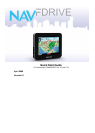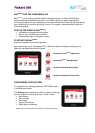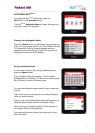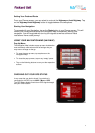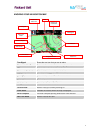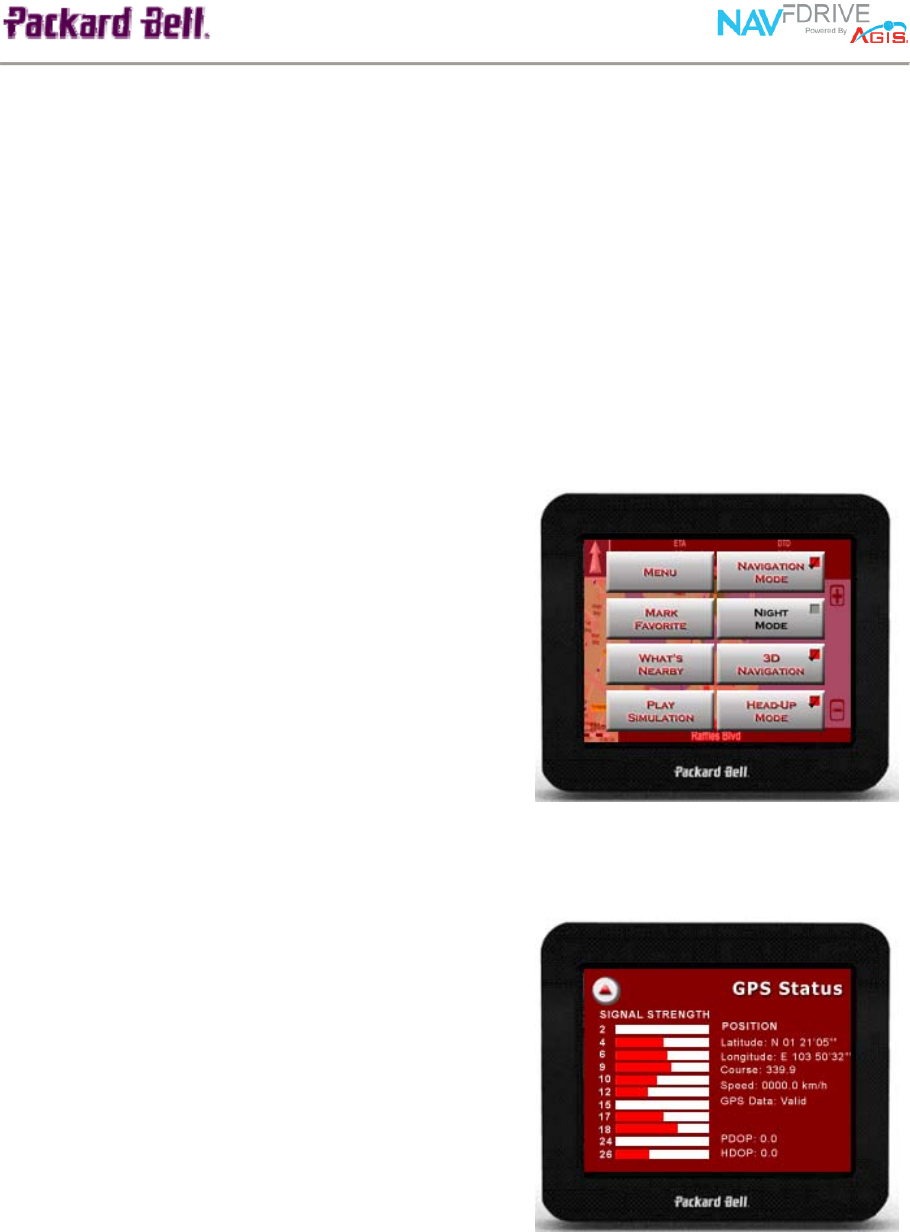
3
Setting Your Preferred Route
From your Planner screen, you can select to route via the Highway or Avoid Highway. Tap
on the ‘Highway/Avoid Highway’ button to toggle between the two options.
Starting Your Navigation
To proceed with your Navigation, tap on the Route button in your Planner screen. This will
confirm your route plan and launch the Navigation Map, automatically starting your
navigation. You will be guided with turn-by-turn signals as well as audio and visual
instructions. Have a safe journey!
USING YOUR NAVIGATION MAP (NAVI-MAP)
Pop-Up Menu
The Navigation Map includes a pop-up menu includes the
most commonly used tools as well as settings that you
may want to change on-the-go.
To open the pop-up menu, tap anywhere on the
Navigation Map.
To close the pop-up menu, tap on any ‘empty’ space.
Tap on the following buttons to carry out the respective
actions.
CHECKING OUT YOUR GPS STATUS
In any case that you wish to check if your device is
connected to the GPS, tap on NAVI > More > GPS.
The GPS Status display would show GPS signal strength
and your GPS location.