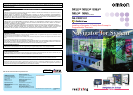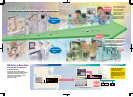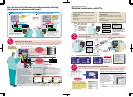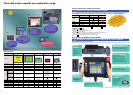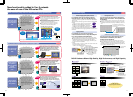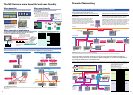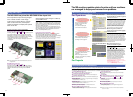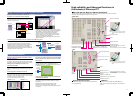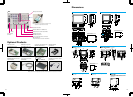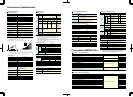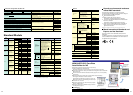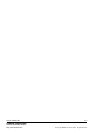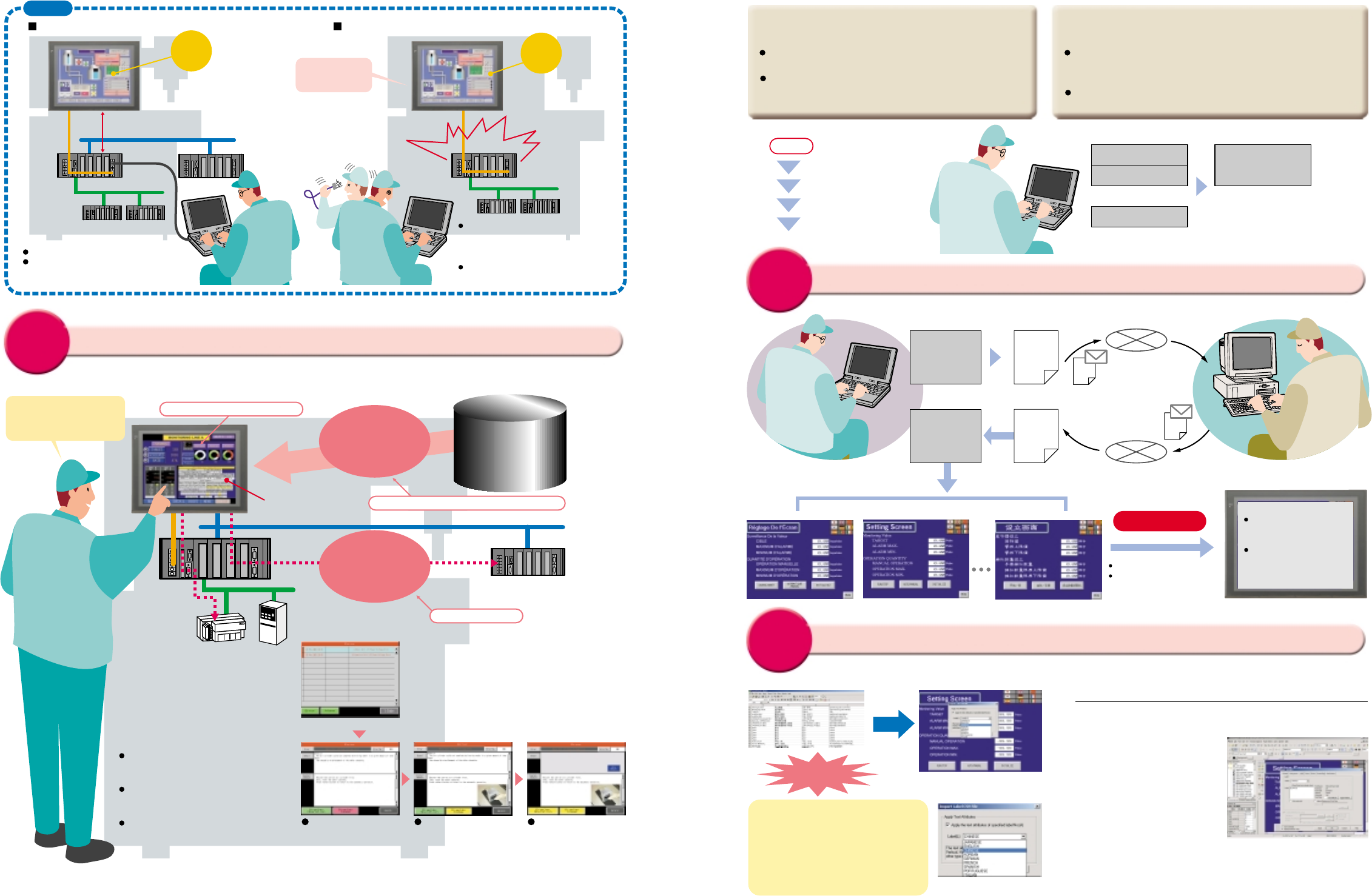
CSV
CSV
English and Japanese
screen data
Chinese screen data
Dual-language
screen data
Japanese-language
screen
Language A screen
data
NS project
Language A
Excel data
CSV
Attachment
English-language
screen
Chinese-language
screen
Dual-language
screen data
Label 0
Note: Windows 2000 or XP is required
for multi-language support.
Label 1
Label 15
NS project
Language A and B
Excel data
16 languages max.
A Multi-language Input Environment
Using Excel
Previous
Attachment
Multi-Language PT
Asian Languages
Japanese, Simplified Chinese (see note
1), Korean, and Traditional Chinese
(see note 2)
European Languages
English, French, German, Italian,
Portuguese, Spanish, Swedish, Dutch,
Finnish, Norwegian,
Basque, Catalan, and Danish
NS Series
NS project
You can get multi-language support in Excel. Switching to as many as 16 languages is as
easy as switching labels.
Only with NS!
No special PT tools are required for translation
operations.
Translations can be requested using e-mail
attachments.
Label Switching Function for Up to
16 Languages
Devices can be started with Japanese-language
screens, and then operated with screens in other
languages.
The languages can be switch to the one preferred by
the device operators.
Either a single screen
data file was divided
between Japanese
and English screens,
or else multiple
screen data files
had to be created.
Because multiple labels can be
set, screen data needs to be set
only once. Multi-language
capability is simply a matter of
switching labels.
Dual-language input in Excel by translation
companies and local
companies
Support for 17 languages
Switching to as many as
16 languages by simply
switching the labels
Only
with
NS!
Multi-language conversion has become much easier!
With
CX-Designer
Machine Localization with PTs
Multi-language Terminal
Creating Chinese, Korean, or Other Language
Screens in Any Language Version of Windows
Multi-language Input (When Windows 2000 or XP is Used)
When Windows 2000 or XP is being used, Simplified
Chinese (see note),
Traditional Chinese (see
note), Korean, and other
language text can be input in
CX-Designer. Select the
desired language with Global
IME to input a different
language.
Simplified Chinese: Chinese with partially simplified characters, mostly used in
Mainland China.
Traditional Chinese: Chinese with traditional characters, mostly used in Hong
Kong and Taiwan.
Note:
Multi-language CSV data
Import
When importing screen data, the text
attributes of user-specified labels can be
applied to all other imported text. With this
function, entire Japanese text attributes
(e.g., MS Gothic in blue or other colors) can
be used in Chinese labels. Furthermore, by
using the just-fit function, long labels in
English will fit within the frame limits after
automatic font adjustment.
Convenient!
CSV or
Unicode
text
6 7
Previous
When the System is Started
When an Error Occurs during Operation
PT used for operation
after startup.
Data exchange is the main function.
Special personal
computer tool
Error
Minor maintenance
can be performed on
the PT during operation.
Smart Active Parts
Setting specified
parameters and checking status
Only
with
NS!
With the Smart Active Parts
When an error occurs, rapid recovery
is critical. With the NS Series, the
following type of screen can be easily
prepared to guide on-site workers to
carry out the operations required for
recovery.
Text and BMP files can be directly specified, so
operations such as correcting contents for recovery and
replacing diagrams and photographs can be executed
without requiring any special tools. For example, if the
recovery operation procedure is changed by system
improvements, screens can be changed by simply
replacing text and BMP files, allowing for rapid
implementation of improvements and countermeasures.
Note: Transfer tools must be used for transfers.
Create a screen like this as
a device troubleshooter.
Error Recovery Screen Example
Notification that an error
has occurred
Customizing and optimizing PT
Improved efficiency in creating maintenance screen
No ladder program
Note: In addition to the Troubleshooter for the machine above, there is a PLC troubleshooter for CS/CJ-series PLCs. Contact your OMRON representative for information on Troubleshooters.
There is no way for
the PT to recover
following an error.
(Creating a screen
is quite
troublesome.)
Use a dedicated computer, and you
have to wade through functionality
that is not being used or that does
not need to be reset.
Recovery can only be performed by a
specialist (i.e., an engineer).
An error occurs,
and…
The PT can be customized according to the specifications of the device manufacturer to optimize
operation as a tool. This enables equipment maintenance by personnel other than engineers.
Simply paste one of
the Smart Active
Parts! Then make only
a few device node
settings.
Smart Active Parts
access data without
any special
programming.
Display explanations of error
contents and methods for recovery.
(Text file direct specification)
Use diagrams to show error
locations and methods for recovery.
(Bit map file direct specification)
Display only the buttons required for
recovery operations.
Recovery operation screen
is displayed. (Only the
buttons required for
operations are shown.)
Error location and
explanations of recovery
methods can be further
displayed by bit maps.
Error contents and
recovery methods are
displayed.
1 2 3
A PT mainly exchanges data with a PLC.
Dedicated PC software is required to
gain access to other devices.
Do you have the following problems when starting
the system or when errors occur?