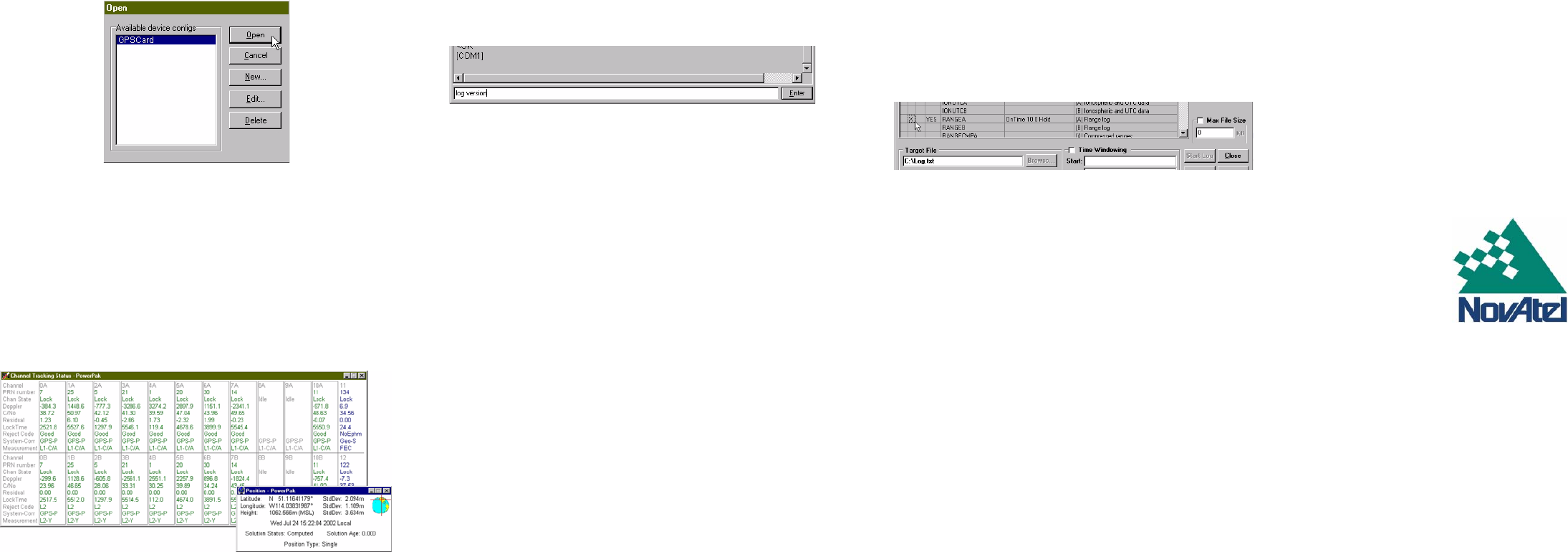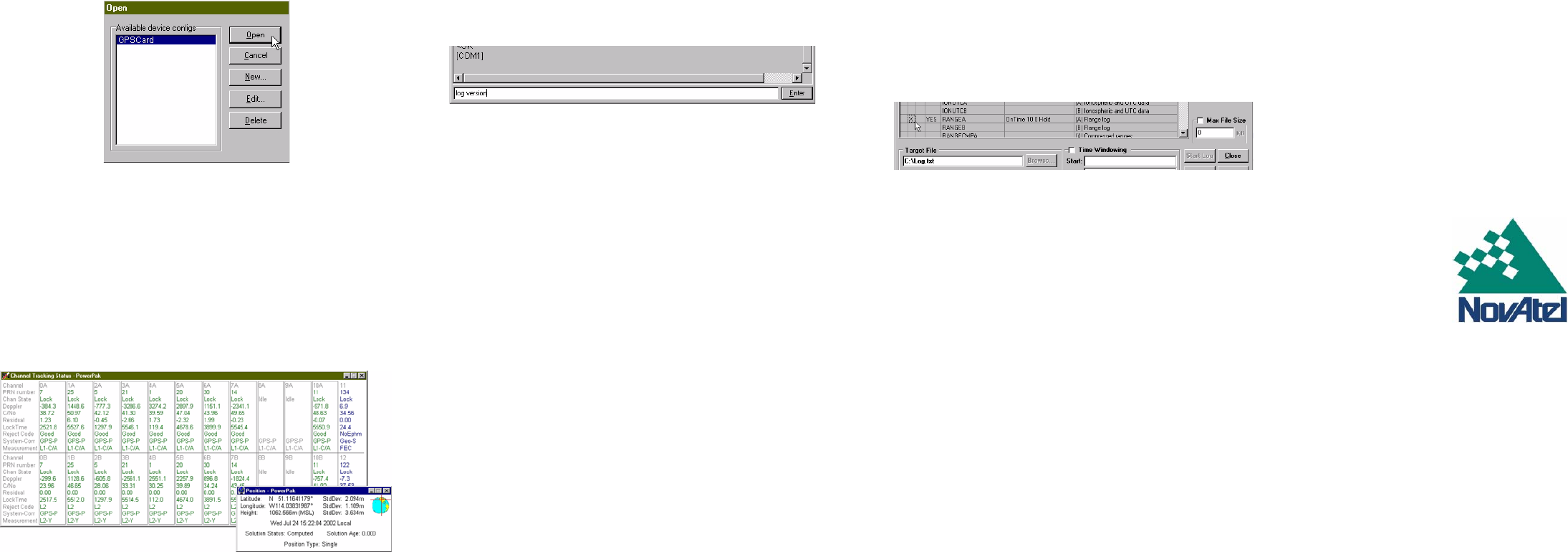
11. Select the new configuration from the Available device con-
figs list in the Open dialog box.
12. Select the Open button to open communications with the
GPSCard.
USING GPSOLUTION
GPSolution provides access to key information about your
receiver and its position. The information is displayed in windows
accessed from the View menu. For example, select Position
Window from the View menu to display the position of the
receiver. To show details of the GPS and geostationary (SBAS)
satellites being tracked, select Tracking Status Window from the
menu. For more information on using GPSolution, select
Contents from GPSolution’s Help menu.
ENTERING COMMANDS
The GPSCard uses a comprehensive command interface.
Commands can be sent to the receiver using the Console
window in GPSolution, which is opened from the View menu.
Commands are entered in the text box at the bottom of the
window.
The following information is important when entering commands:
• Commands can be entered in three formats: ASCII,
Abbreviated ASCII, and Binary. Abbreviated ASCII is the
best format to use when you wish to work with the
receiver directly.
• Press the Enter key to send the command string to the
receiver.
• The commands are not case sensitive.
The OEM4 Family Quick Reference Guide provided with the
receiver lists all the available commands and the parameters
they use for the Abbreviated ASCII format.
LOGGING DATA
An extensive collection of logs has been created to capture the
data your GPSCard receives and processes. These logs can be
directed to any of the GPSCard’s serial ports and can be auto-
matically generated when new or changed data becomes avail-
able or at regular intervals. The available logs are listed in the
OEM4 Family Quick Reference Guide.
To log data, use the LOG command. For example, to log the
pseudorange position to COM 2 every 30 seconds, enter the
following:
LOG COM2 PSRPOS ONTIME 30
Logs can be generated in one of three formats: ASCII, Abbrevi-
ated ASCII, or Binary. Refer to Volume 2 of the OEM4 Family
User Manual for information on the LOG command, specifying
the output format, and the detailed contents of each log.
If you prefer, GPSolution provides a graphical interface for
configuring data logging. Select Logging Control Window from
the View menu. In the Logging Control window, you can select
which logs to capture and choose which ports to send the data
to. In addition, you can specify a file in which to save the data.
DETERMINING WHEN THE POSITION IS VALID
When the receiver has a valid position, the POSITION VALID, or
PV, signal will go high. In addition, the Solution Status field in
GPSolution’s Position window will show Computed.
ENABLING SBAS POSITIONING
Certain models of the OEM4-G2 and OEM4-G2L GPSCards are
capable of SBAS positioning. This positioning mode is enabled
using the SBASCONTROL command. At the time of publication,
the WAAS (North America) and EGNOS (Europe) systems are in
test mode. As a result, the following commands are typically
used to enable WAAS and EGNOS modes, respectively:
SBASCONTROL ENABLE WAAS 0 ZEROTOTWO
SBASCONTROL ENABLE EGNOS 120 IGNOREZERO
Once enabled, the Position Type field shown in GPSolution’s
Position window should change from Single to WAAS.
QUESTIONS OR COMMENTS
If you have any questions or comments regarding your
GPSCard, please contact NovAtel Customer Service
using one of the methods provided below.
Email:support@novatel.ca
Web:www.novatel.com
Phone: 1-800-NOVATEL (U.S. & Canada)
403-295-4900 (International)
Fax: 403-295-4901
© Copyright 2002, 2003 NovAtel Inc. All rights reserved.
Printed in Canada on recycled paper.
Unpublished rights reserved under international copyright laws. Recyclable.
GM-14915047 Rev 3 July 31, 2003