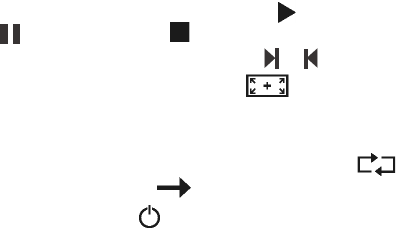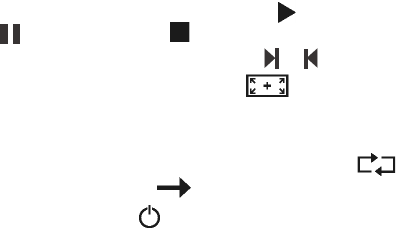
Operation
Copyright
©
2007 Nokia. All rights reserved.
19
In the video player screen, you can do the following:
• To play the video or resume playing, tap . To pause playing, tap
. To stop playing, tap .
• To play the next or previous video, tap or .
• To view the video in full screen, tap . To return to the normal
mode during playback, tap the screen.
• To adjust the volume, tap either speaker icon, or use the volume keys.
• To play all the videos on the playlist one by one, tap . To return
to normal playing, tap .
To close the player, tap .
■ Adjust settings
To adjust the general device settings, tap Setup in the application menu
screen. In setting screens, to save the settings and close the current
screen, tap OK.
To change the device language, tap Language and the desired language.
To scroll through the languages, tap the up or down arrow.
To define the time settings, tap Time. To select the time zone, tap the
left or right arrow in the Time zone field. Cities located in the time zone
are shown below the daylight saving setting. To turn daylight saving on
or off, tap the left or right arrow in the Daylight saving field. To set the
date and time, tap NEXT, tap the desired option, and repeatedly tap the
up or down arrow until the desired value is shown.
To adjust the screen backlight, tap Backlight. You can set the backlight
level separately for the day and night mode. To set the backlight level,
tap the left or right arrow. To set the time after which the night mode
turns on, tap the left or right arrow in the Power saving timer field. If you
select Off, the night mode is not automatically activated when the day
mode is active. When the device automatically activates the night
mode, to switch to the day mode, tap the screen.
To calibrate the screen if it responds inaccurately, tap Calibration and
OK. Follow the displayed instructions.