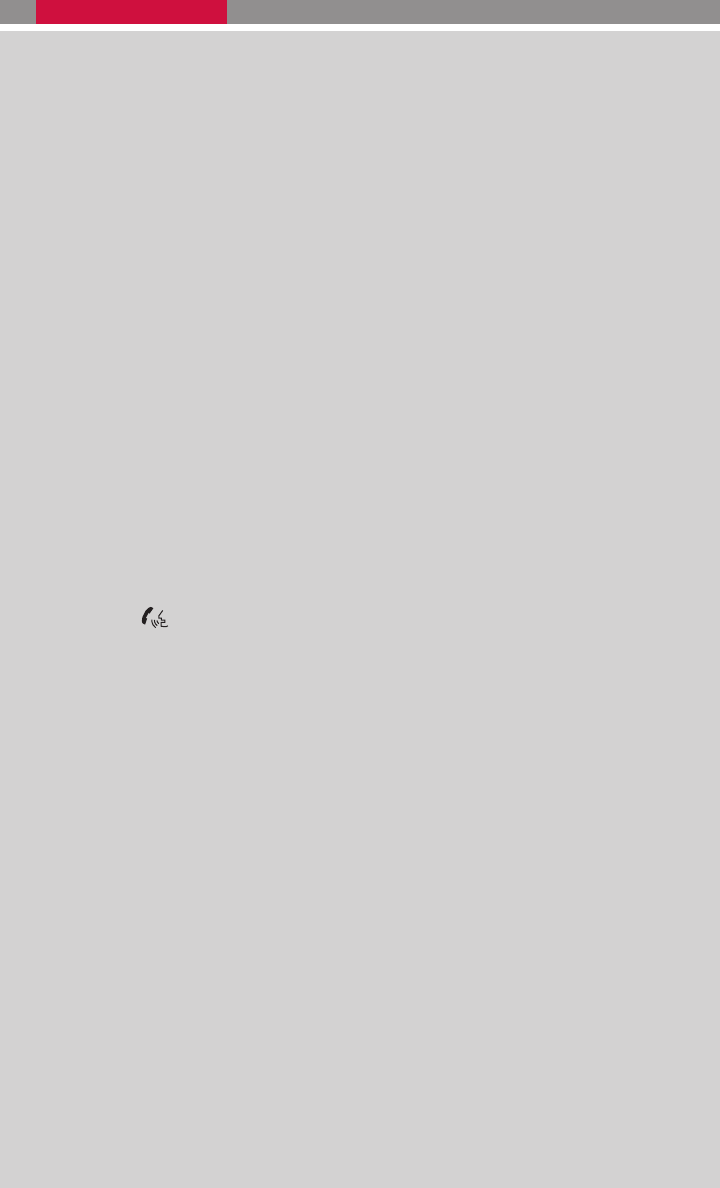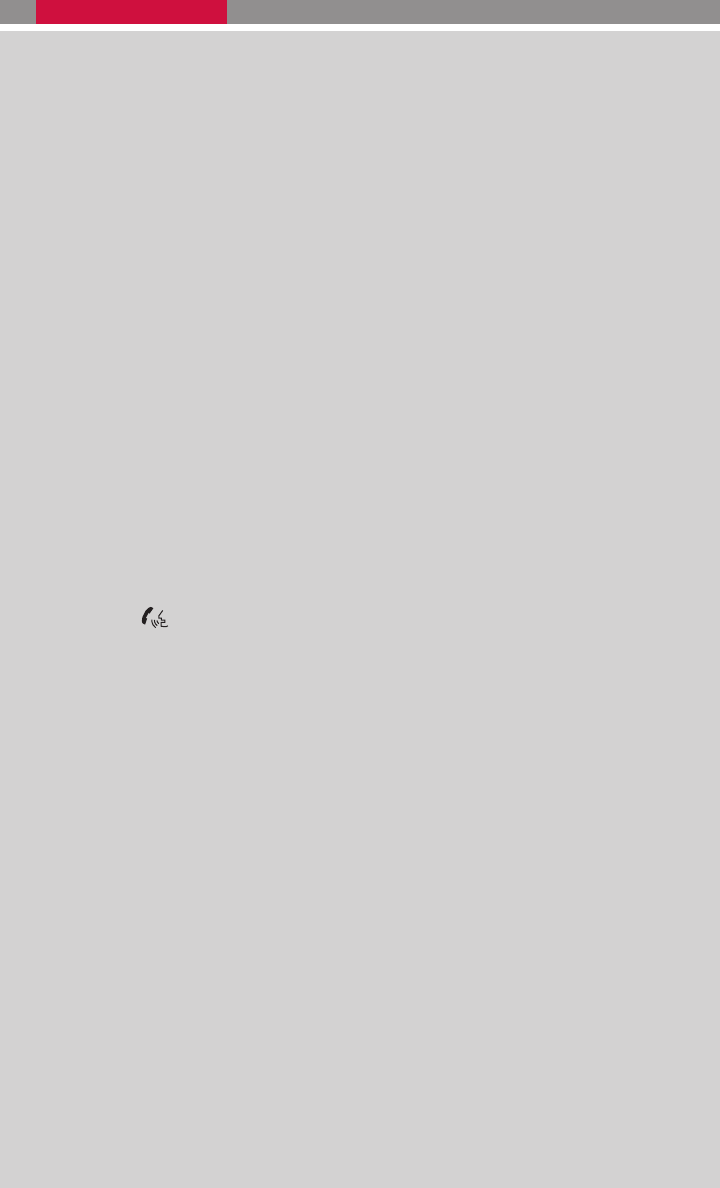
3. Wait for the tone, then say “Pair phone”.
4. Wait for the tone, then say “New phone”.
5. Initiate pairing from the phone.
Ⅲ The pairing procedure varies according to each cellular phone model. For detailed
pairing instructions and a list of compatible phones, please visit
www.nissanusa.com/bluetooth .
Ⅲ When prompted for a PASSKEY code, enter “1234” from the handset. (The PASS-
KEY code is assigned by NISSAN and cannot be changed.)
6. Say a name for the phone when the system asks you to provide one. You can give the
phone a name of your choice.
7. Say a number between 1 and 5 when the system asks youfor a priority level. The priority
level determines which phone interacts with the system when two or more paired
phones are active in the vehicle at the same time. Choose 1 if this is the only phone or
the primary phone.
8. Say “Yes” or “No” when the system asks if you would like to select a custom ring tone.
Follow the instructions provided by the system to choose a ring tone.
SETTING UP YOUR PHONEBOOK – ADDING NEW ENTRIES
Each paired phone has its own dedicated phonebook. Each phonebook can store up to 40
names. Each name can have up to 4 locations/numbers: Home, Office, Mobile, and Other.
NOTE: The vehicle must be stationary when adding new entries.
1. Press the
button and wait for the tone.
2. Say “Phonebook”.
3. Wait for the tone, then say “New entry”.
4. When prompted, say the name for the new entry. For example, say “Michelle”. If the
name is too short or too long, or if it sounds too much like a name that is already stored
in the phonebook, the system tells you and prompts you to say a name again. Choose a
new name.
5. Say “Yes” or “No” when the system asks you to confirm the name is correct.
6. Say a location (“Home,” “Office,” “Mobile” or “Other”) when the system asks you to
provide one. The system acknowledges the location.
Ⅲ By Voice command - When prompted, say a phone number for the location. For
example, say “five five five one two one two”. The system repeats the number and
prompts you for the next command.
Ⅲ By Bluetoothா transfer - Say “Transfer entry”. The system acknowledges the com-
mand and asks you to initiate the transfer from the phone handset. The new contact
phone number will be transferred from the cellular phone via the Bluetoothா commu-
nication link. The transfer procedure varies according to each cellular phone. See the
cellular phone owner’s manual for details.
7. Say “Store” when you are finished entering numbers. The system confirms the name,
location, and number.
16