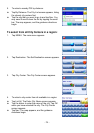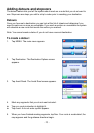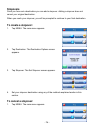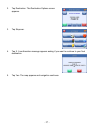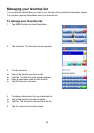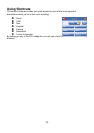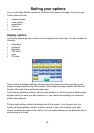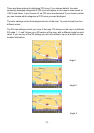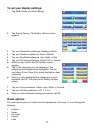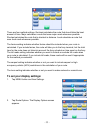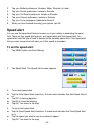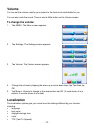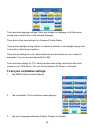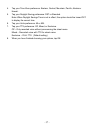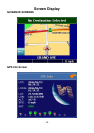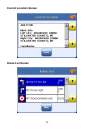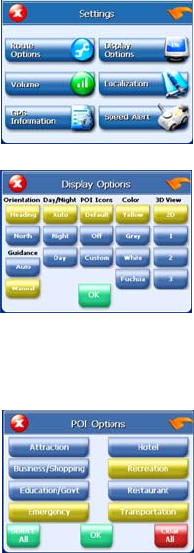
To set your display settings:
1. Tap MENU button and then Settings.
2. Tap Display Options. The Display Options screen
appears.
3. Tap your Orientation preference: Heading or North.
4. Tap your Guidance preference: Auto or Manual.
5. Tap your Day/Night preference: Auto, Night, or Day.
6. Tap your POI Icons preference: Default, Off, or Custom.
When you tap Custom the POI Options screen
appears.
Tap on the categories you want displayed. The
categories to be displayed are highlighted. You can
use Select All and Clear All to quickly highlight or clear
categories.
When you have highlighted the categories you want
displayed, tap OK. You return to the Display Options
screen.
7. Tap your Color preference: Yellow, Grey, White, or Fuchsia.
8. Tap your 3D View preference: 2D, 1, 2, or 3.
9. When you have finished choosing your options, tap OK.
Route options
The route options give you control over the appearance of the map. You can change the
following:
• method
• ferries
• toll roads
• carpool
• turns
- 32 -