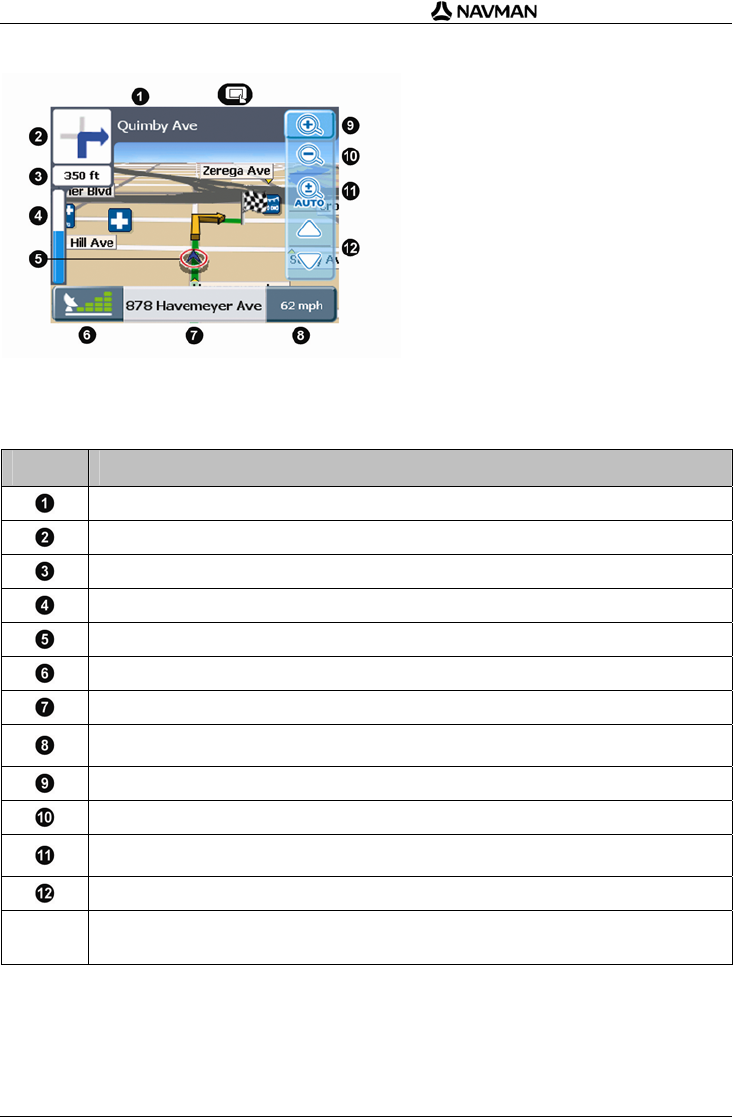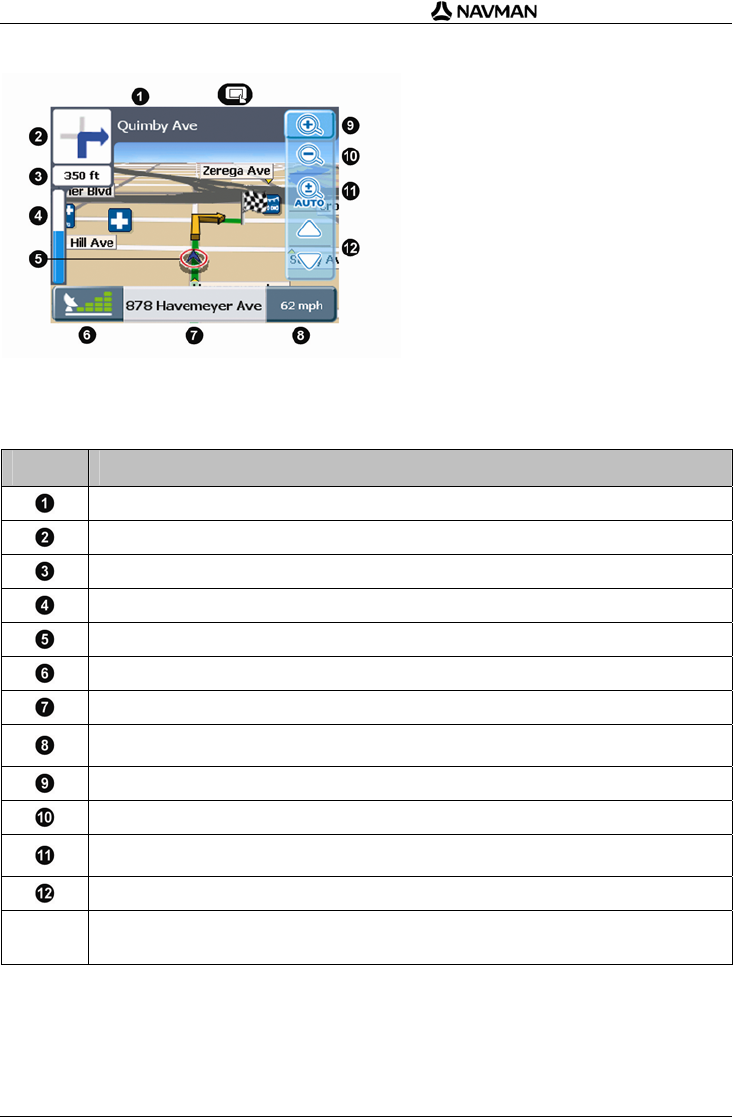
F-Series | Navigation
13
3D Map screen
Press the Navigation button
to cycle to the 3D Map screen. This screen only displays when a route
is calculated. It is oriented to the travelling direction with an adjustable horizon. (It is not possible to
plan a route directly from this screen.)
Item 3D Map screen description
Next street on your route.
Direction of next turn. Tap to hear next instruction.
Distance to next turn.
Progress bar (toward next turn). Progress bar turns green as you get close to next turn.
Navigation icon. Shows your current position.
GPS icon. Tap to display GPS status screen (see "GPS Status" on page 19).
Street you are currently on.
Information icon. Tap to change the information you would like to have displayed here (see
"Information screen" on page 17).
Zoom+ icon. Tap to display zoom options. Tap again to zoom in. (Disables Auto Zoom.)
Zoom- icon. Tap to zoom out. (Disables Auto Zoom.)
Auto zoom icon. Tap to enable Auto Zoom. This automatically adjusts the zoom depending on
speed and distance from next turn or intersection.
Map tilt icons. Tap to tilt the map up or down.
N
Tap anywhere on the map to display the Actions screen (see "Actions screen" on page 18). If the
zoom options are displaying, tap on the map once to hide icons, then tap again to display the
Actions screen.