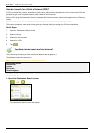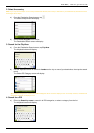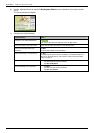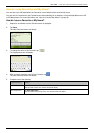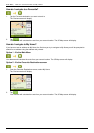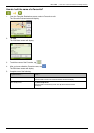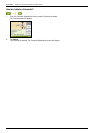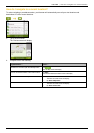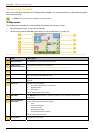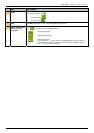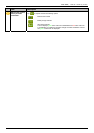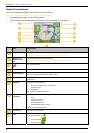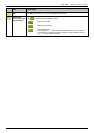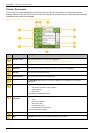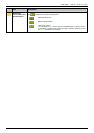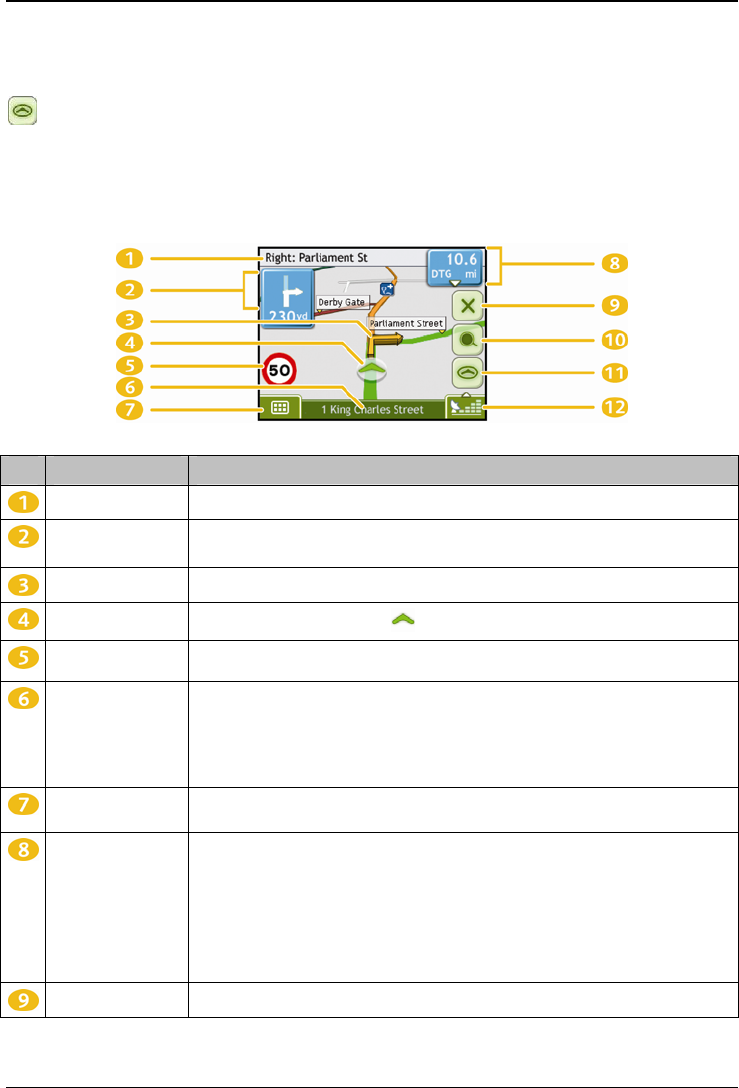
F15/F25 | How do I view my route?
32
How do I view my route?
When a route has been calculated, the 3D Map screen will display. You will be directed to your destination by spoken
and visual instructions.
The Map button cycles through the 3D Map and 2D Map screens.
3D Map screen
The 3D Map screen displays your current position and follows your direction of travel.
Tap and drag the screen, to move across the map.
Tap the map to view the Map Menu (see "How do I use the Map Menu?" on page 40).
Note: Depending on the country you are traveling in, the color of the direction and distance buttons may differ from the above example.
Item Description
Next instruction The direction and name of the street to turn in to.
Direction and
distance of next turn
The direction and distance to your next turn.
Note: To repeat the spoken prompt of your next turn, tap the turn arrow.
Route Your current route is highlighted.
Current position
Your current position is marked with
.
Speed indicator Displays when you exceed your set speed limit. For more information, see “Driver Alerts 3/4” on
page 48.
Status bar Displays one of the following:
The name of the street you are located on
Speed warnings
Active POIs.
Tap to display the Main Menu screen.
Main Menu
The Main Menu button allows you to enter an address for your destination and customize
preferences.
Distance and Time
Information
Tap to expand and see the following options:
Time
km/h or mph (Speed)
TTG (Time to Go)
DTG (Distance to Go)
ETA (Estimated Time of Arrival).
Tap to cycle through the options.
Cancel route Cancels your current route.