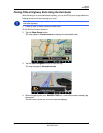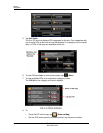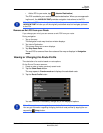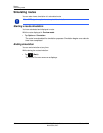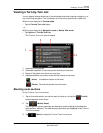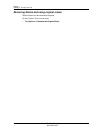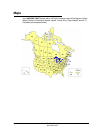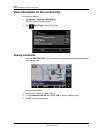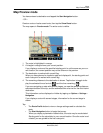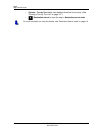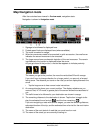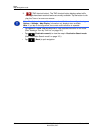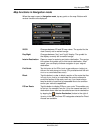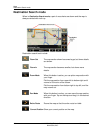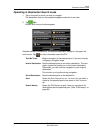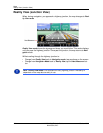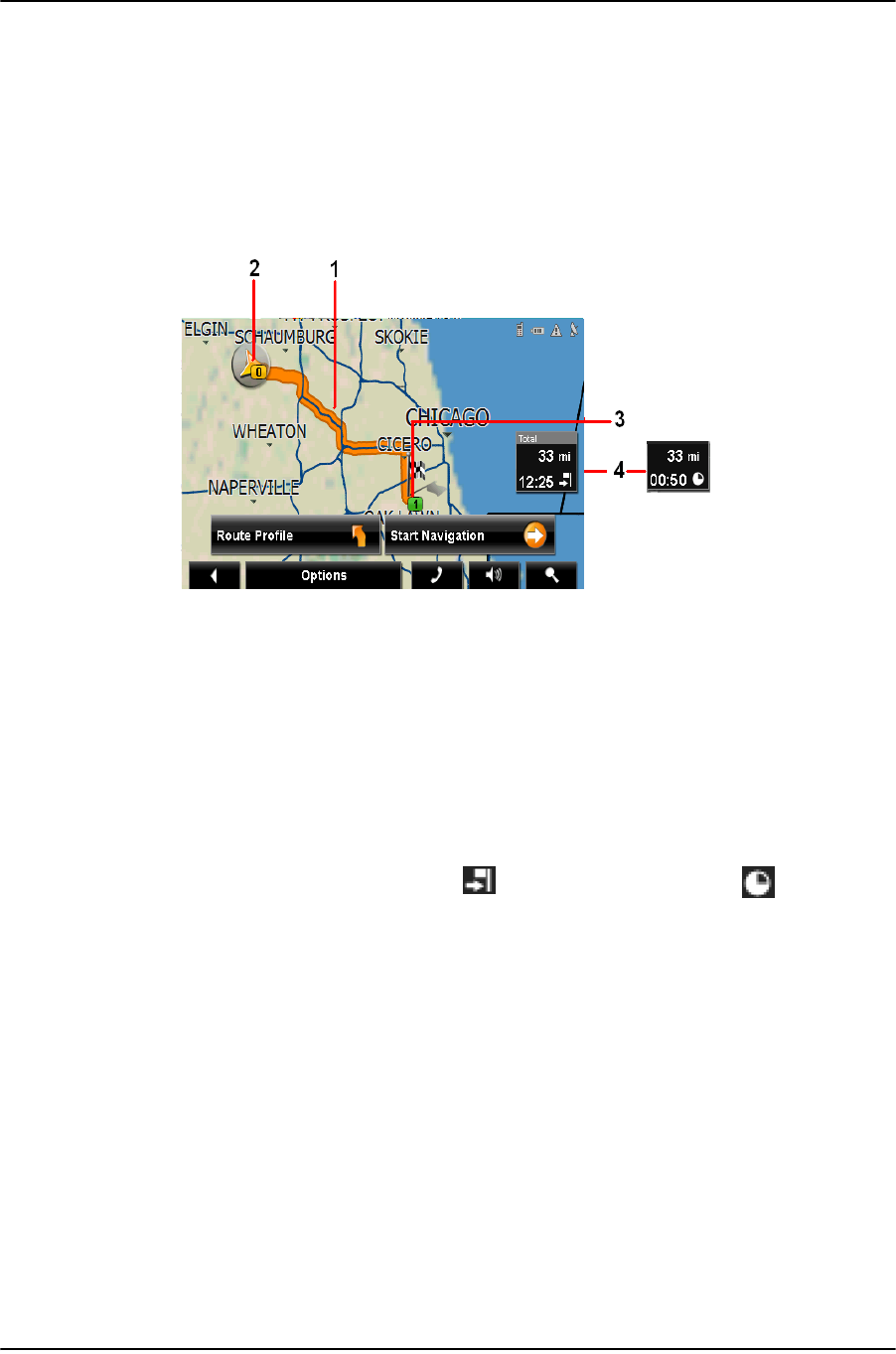
Maps
Map Preview mode
October 2008 NAVIGON 7200T User’s Guide 105
NAVIGON, INC.
Map Preview mode
You have entered a destination and tapped the Start Navigation button.
- OR –
Create a route or load a saved route, then tap the
Show Route button.
The map opens in
Preview mode. The entire route is visible.
1. The route is highlighted in orange.
2. A triangle in orange shows your current position.
If you display a route and the specified starting point is not the same as your cur-
rent location, the current position may not be shown on the preview.
3. The destination is marked with a small flag.
When you have planned or loaded a route and displayed it, the starting point and
each route point is marked with a small flag.
4. The remaining distance to the destination is shown. Tap the box to toggle to dis-
play the estimated time of arrival ( ) and the time remaining ( ).
If you are navigating a route with several stages, you see the remaining distance,
estimated duration of the trip, and the estimated time of arrival for the next interim
destination.
This information can be displayed or hidden by tapping on
Options > Settings >
Navigation.
If you display a route with several stages, information for the current stage is
shown.
Tap:
• The
Route Profile button to view or change settings used to calculate the
route.
• The
Start Navigation button to begin the journey.
When you display a planned or loaded route, the route may be recalculated.
Starting point for the calculation is your current location. Once the route is cal-
culated, you are guided to the first route point.