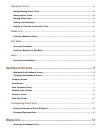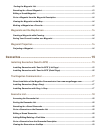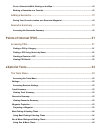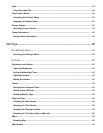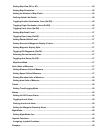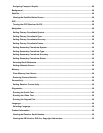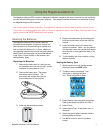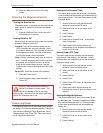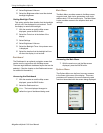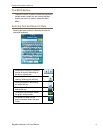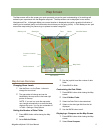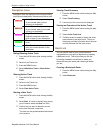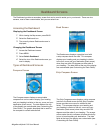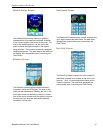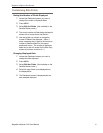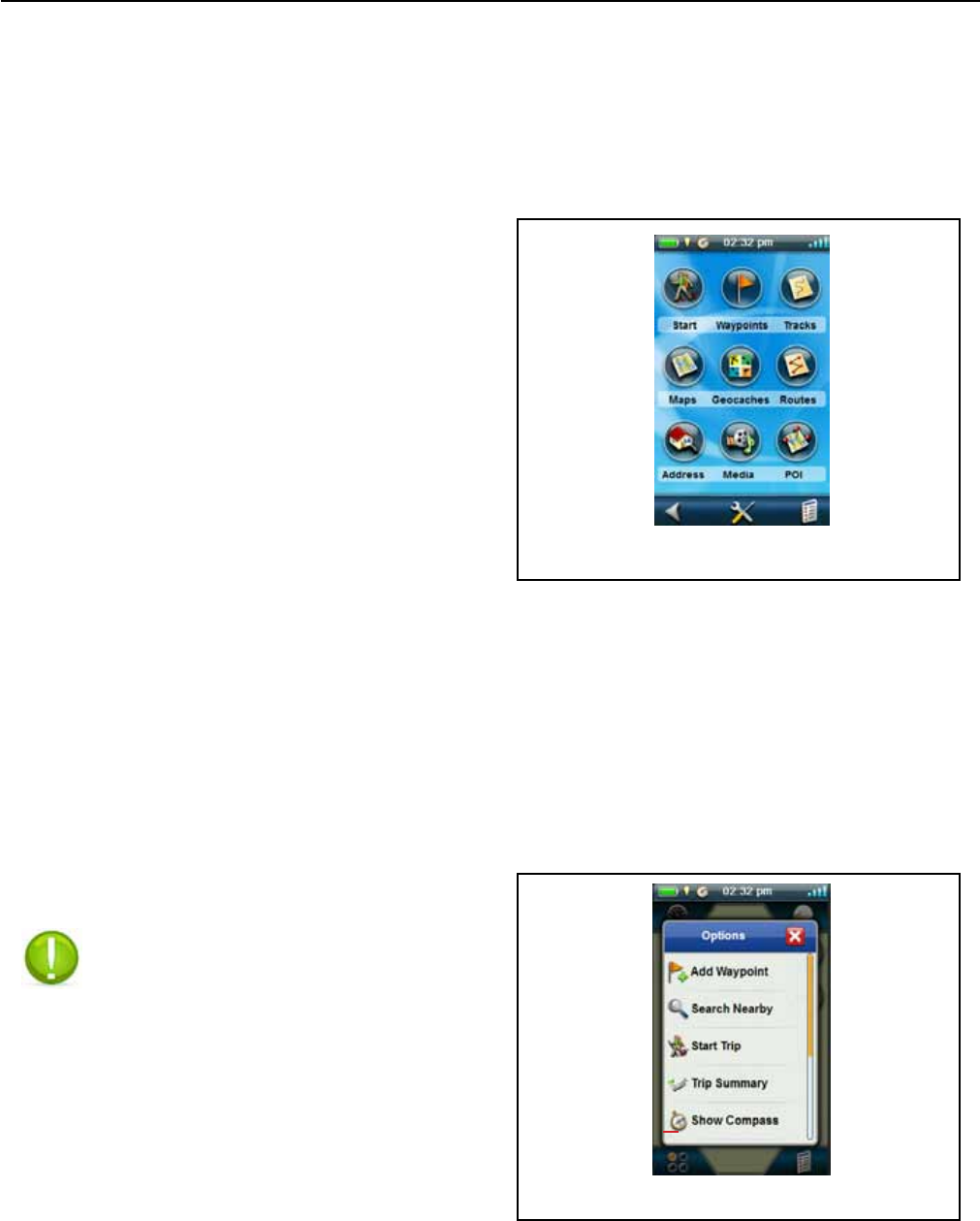
Using the Magellan eXplorist
Magellan eXplorist 310 User Manual 3
Main Menu
The Main Menu provides access to the Map screen,
waypoint tools, track tools, geocaches, route tools,
address book, POI and media tools. The Main Menu
is also provides access to the eXplorist tools and
settings.
Accessing the Main Menu
1. With the receiver on and the Map screen
displayed, press the BACK button.
Options Menu
The Options Menu can be found on many screens
in the lower right corner of the display. This menu
provides quick access to the most commonly used
functions associated with the screen being displayed.
4. Select Brightness & Volume.
5. Select the Brightness slider to set the desired
backlight brightness.
Setting Backlight Timer
This option sets the time duration that the backlight
will turn off if the displayed is not touched. Touch
the display to restore the backlight.
1. With the receiver on and the Map screen
displayed, press the BACK button.
2. Select the Tools icon at the bottom of the
display.
3. Select Settings.
4. Select Brightness & Volume.
5. Select the Backlight Timer. A drop-down menu
is displayed.
6. Select the duration that the backlight will turn
off when the display is not touched.
Dashboard
The Dashboard is an optional navigation screen that
can be used in conjunction with the Map screen.
There are eight different dashboard styles that can be
selected. (See the chapter on the Dashboard screen
for additional information.)
Accessing the Dashboard
1. With the receiver on and the Map screen
displayed, press the BACK button.
2. Select the Dashboard icon.
Note: The icon displayed changes to
reect the type of dashboard being used.