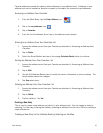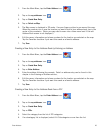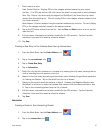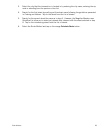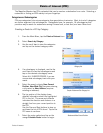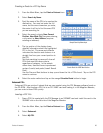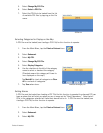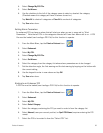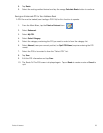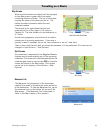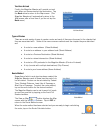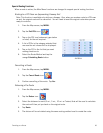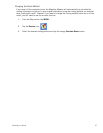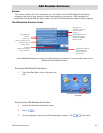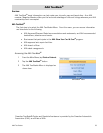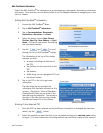Points of Interest 33
8. Tap Route.
9. Select the routing method desired and tap the orange Calculate Route button to continue.
Saving an Enhanced POI to Your Address Book
A POI file must be loaded (see Loading a POI File) for this function to operate.
1. From the Main Menu, tap the Points of Interest icon.
2. Select Enhanced.
3. Select My POI.
4. Select Select Category.
5. Select the category containing the POI you want to route to from the category list.
6. Select Nearest (near your current position) or Spell POI Name (requires entering the POI
name).
7. Select the POI to be routed to from the “Select POI” list.
8. Tap Save.
9. Edit the POI information and tap Save.
10. The Route To This POI screen is displayed again. Tap on Route to create a route or Cancel to
quit.