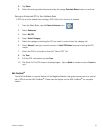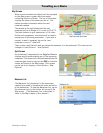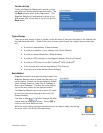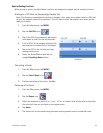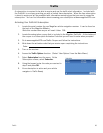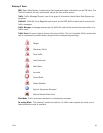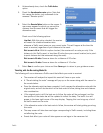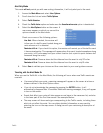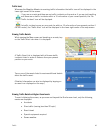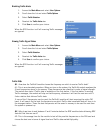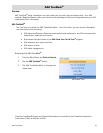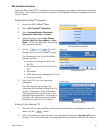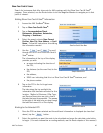Traffic 39
Features of Traffic Alerts
• You can enable and disable Traffic alert categories. By default, all categories are enabled.
• Selected Traffic alerts will either alert and/or re-route you depending on the operating
mode selected.
• All selected alert categories will be displayed on the map screen in the form of traffic
event icons.
• If you are not routing to a destination, traffic alerts will only be displayed on the Map
screen.
Selecting Categories of Traffic Alerts
You may select or deselect traffic alert categories, providing full control over which categories will be
displayed and which ones will not.
Selecting Traffic Categories
1. Access the Main Menu and select User Options.
2. Scroll down the list and select Traffic Options.
3. Select Incident Options.
4. In the displayed list, check all categories of Traffic
alerts (incidents) you want processed, and
deselect events that are of no interest. For best
routing Magellan recommends leaving all of the
boxes checked.
5. Select the Save button to confirm all your choices.
RDS-Traffic Operating Modes
Traffic events that impact your route can be processed in one of the following two modes:
Re-routing Mode. (Default) Traffic events affecting your route will trigger the receiver to automatically
calculate a new route, if a faster alternative route is available.
Alert Mode. Traffic events affecting your route will be reported to you in the form of warning
messages.
Re-routing Mode
Setting the Re-routing Mode
1. Access the Main Menu and select User Options.
2. Scroll down the list and select Traffic Options
3. Select Traffic Selection.