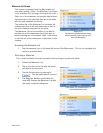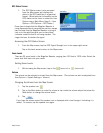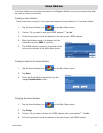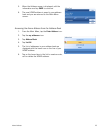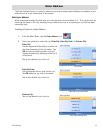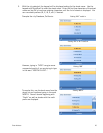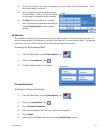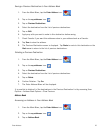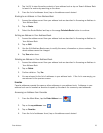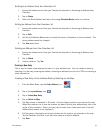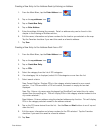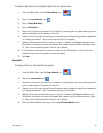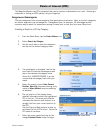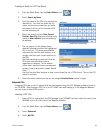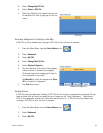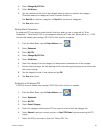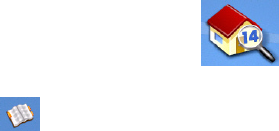
Enter Address 23
4. Tap List All to view the entire contents of your address book or tap on Search Address Book
to search for entries by searching on the name.
5. From the list of addresses found, tap on the address record desired.
Routing to an Address in Your Address Book
1. Access the address record from your address book as described in Accessing an Address in
Your Address Book.
2. Tap on Route.
3. Select the Route Method and tap on the orange Calculate Route button to continue.
Editing an Address in Your Address Book.
1. Access the address record from your address book as described in Accessing an Address in
Your Address Book.
2. Tap on Edit.
3. Use the Edit Address Book screen to modify the name, information or phone numbers. The
street address cannot be changed.
4. Tap Save when done.
Deleting an Address in Your Address Book.
1. Access the address record from your address book as described in Accessing an Address in
Your Address Book.
2. Tap on Delete.
3. Confirm deletion. Tap Yes.
4. You are returned to the list of addresses in your address book. If the list is now empty, you
are returned to the previous screen.
Favorites
Favorite addresses operate the same as other addresses in your address book. Addresses in your
address book can be marked as favorites to speed up the search for commonly used addresses.
Accessing an Address from Favorites
1. From the Main Menu, tap the Enter Address icon.
2. Tap on the my addresses icon.
3. Tap on Favorites
4. From the list of addresses found, tap on the address record desired.