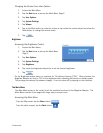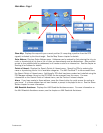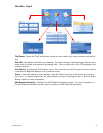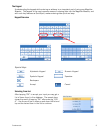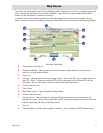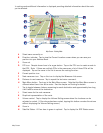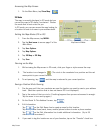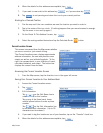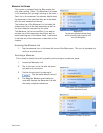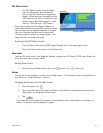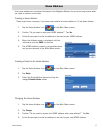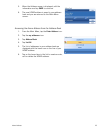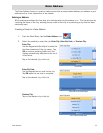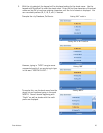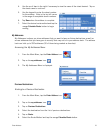Map Screen 14
6. When the details for this address are acceptable, tap .
7. If you want to now route to this address tap or if you are done tap .
8. Tap to exit panning and return the icon to your current position.
Routing to a Panned Position
1. Pan the map until the icon crosshairs are over the location you want to route to.
2. Tap in the center of the icon circle. (If nothing happens then you are not zoomed in enough.
Tap the zoom in icon and try again.)
3. On the Route To This Address? screen, tap ,
4. Select the routing method desired and tap the Calculate Route button.
Current Location Screen
This screen is accessed from the Map screen whether
you are on a route or just normal driving.
The Current Location screen displays approximate
address information, the next and previous cross
streets, as well as your latitude/longitude. To the
right is a compass point in your direction of travel,
calculated elevation, and speed. The bottom bar
displays the current time and date.
Accessing the Current Location Screen
1. From the Map screen, tap the direction icon in the upper left corner.
Saving Your Current Location to Your Address Book
1. Access the Current Location screen.
2. Tap
3. Edit Information:
Tap on the Edit Name line to
create a name for this location.
Tap on any of the three (work, home,
mobile) phone buttons to enter a phone
number.
Tap on the Edit Information line
to add additional information. (Up to 35
characters can be entered.)
4. If you want to tag this location as one of your favorites, tap on the “Favorite” check box.
5. When the details for this address are acceptable, tap .
Saving Current Location