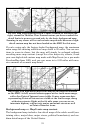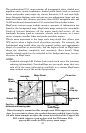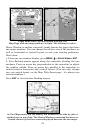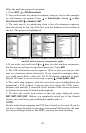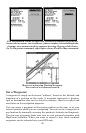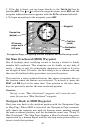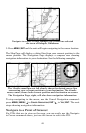39
After the unit has acquired a position:
1. Press
WPT|↓ to POI-RESTAURANTS.
2. You could search the entire restaurant category, but in this example
we will narrow our search. Press → to
SUBCATEGORY column|↓ to FAST
FOOD CHAINS|ENT|↓ to NEAREST|ENT.
3. The unit says it is calculating, then a list of restaurants appears,
with the closest at the top of the list, and the farthest at the bottom of
the list. The nearest is highlighted.
Find Waypoint Menu, left; Category Selection menu, center;
and list of the nearest restaurants, right.
4. If you wish, you could scroll ↑ or ↓ here to select another restaurant,
but for now we will just accept the nearest one. Press
ENT.
5. The POI information screen appears. (This is how you can use this
unit as a business phone directory!) If you wanted to navigate there,
you could press Enter, since the Go To Waypoint command is high-
lighted. We want to see it on the map, so press ↓ to
FIND ON MAP|ENT.
6. The unit's map appears, with the cross-hair cursor highlighting the
restaurant' s POI symbol. A pop-up data box shows the POI's name,
distance and bearing. A data box at the bottom of the screen continues
to display the location's latitude and longitude.
7. To clear the search and return to the last page displayed, press
EXIT|EXIT|EXIT|EXIT. (Before you completely exited out of the Search
menus, you could have gone looking for another place.)
NOTE:
Search works from mapping and POI data loaded in the unit. If you do
not have a high-detailed custom map (containing POI data) for the area
you are searching loaded on the MMC, you may not find anything.