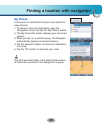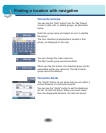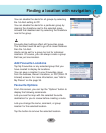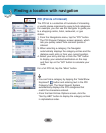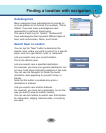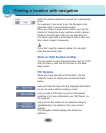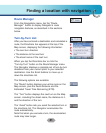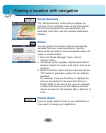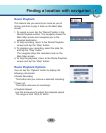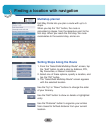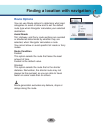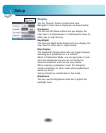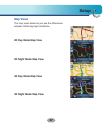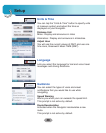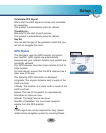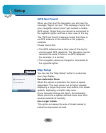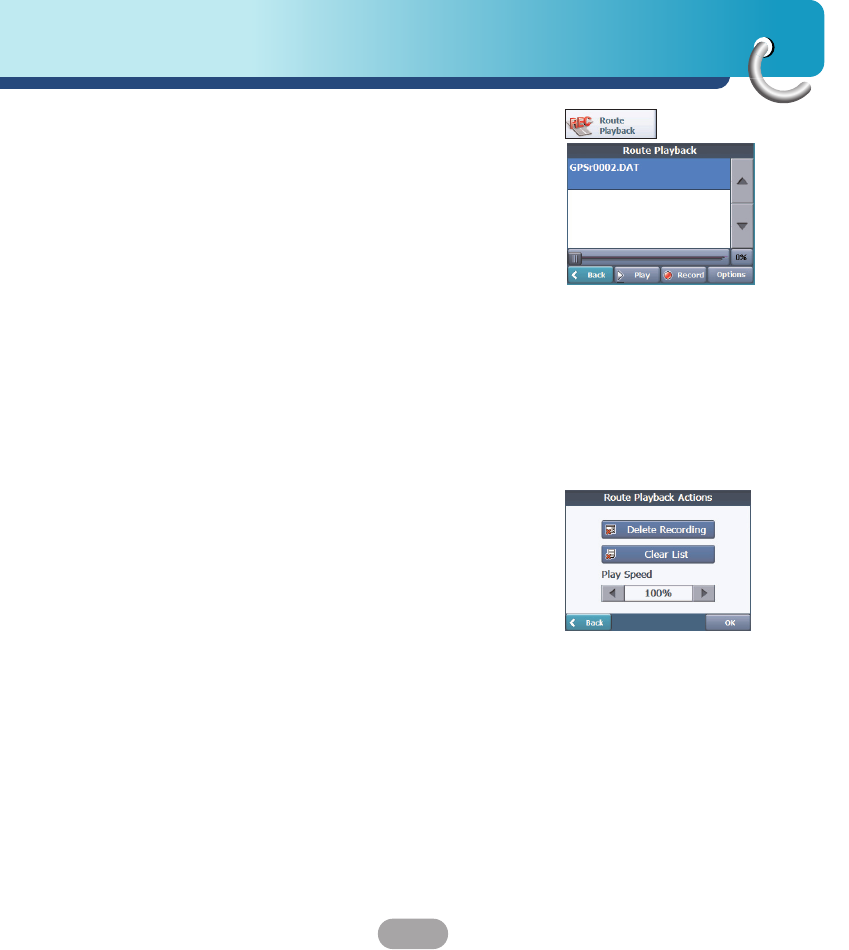
43
Finding a location with navigation
Route Playback
This feature lets you record your route as you’re
driving and then to play it back on the Main Map
screen.
1. To record a route, tap the “Record” button in the
Route Playback screen. The navigator shows the
Main Map screen and navigates you to the
selected destination.
2. To stop recording, return to the Route Playback
screen and tap the “Stop” button.
3. To playback your recording, select the data file,
and tap the “Play” button.
The navigator plays the recorded route on the
Main Map screen.
4. To stop the playback, return to the Route Playback
screen and tap the “Stop” button.
Route Playback Options
You can tap the “Options” button to display the
following commands:
•
Delete Recording
This button lets you remove a selected recording.
•
Clear List
This button removes all recordings.
•
Playback Speed
Use the arrow keys to adjust the playback speed.
The range is from 100% to 300%.