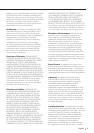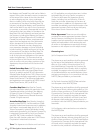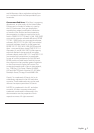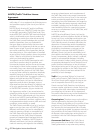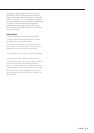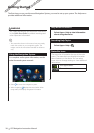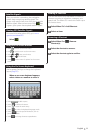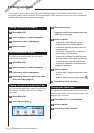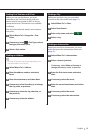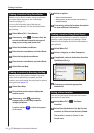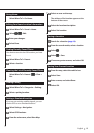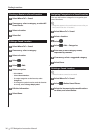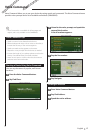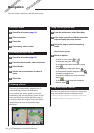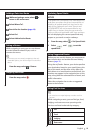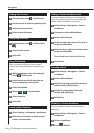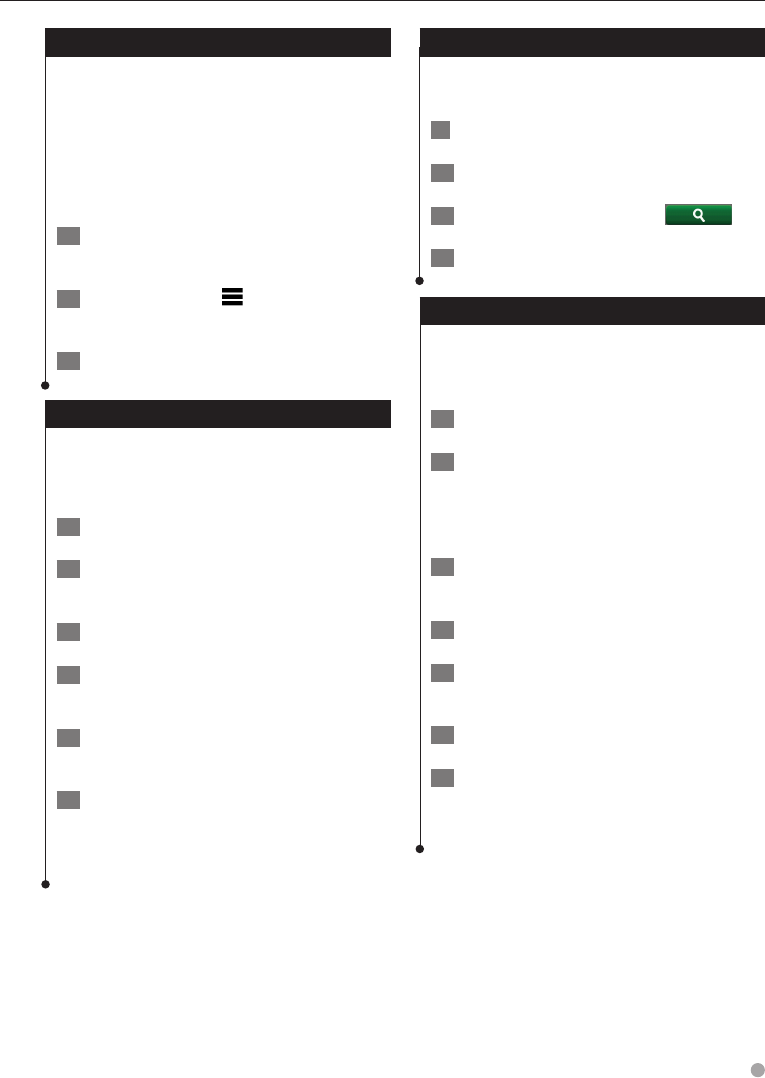
English 13
Finding Fuel Stations and Prices
Before you can use this feature, you must
subscribe to the Fuel Price service, and your
device must be connected via Wi-Fi to access
connected services. This feature is not available
in all areas.
You can find nearby fuel stations and compare
fuel prices.
1 Select Where To? > Categories > Fuel
Prices.
2 If necessary, select
> Fuel Type, select a
fuel type, and select Save.
3 Select a fuel station.
Finding an Address
⁄
• The order of the steps may change depending on the
map data loaded on your device.
1 Select Where To? > Address.
2 Enter the address number, and select
Done.
3 Enter the street name, and select Next.
4 If necessary, select Searching In to change
the city, state, or province.
5 If necessary, select the city, the state, or
the province.
6 If necessary, select the address.
Finding a City
Before you can find a city, you must add a
shortcut to the cities search tool (page 11).
1 Select Where To? > Cities.
2 Select Enter Search.
3 Enter a city name, and select
.
4 Select a city.
Finding an Intersection
Before you can find an intersection, you must
add a shortcut to the intersection search tool
(page 11).
1 Select Where To? > Intersections.
2 Select a state or province.
If necessary, select State or Country to
change the country, state, or province.
3 Enter the first street name, and select
Next.
4 If necessary, select the street.
5 Enter the second street name, and select
Next.
6 If necessary, select the street.
7 If necessary, select the intersection.