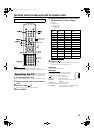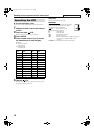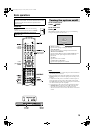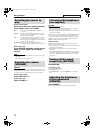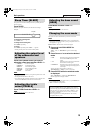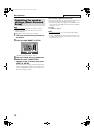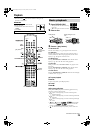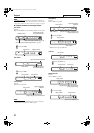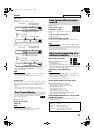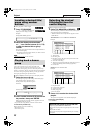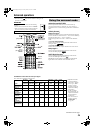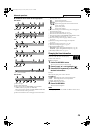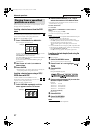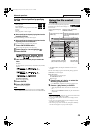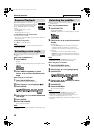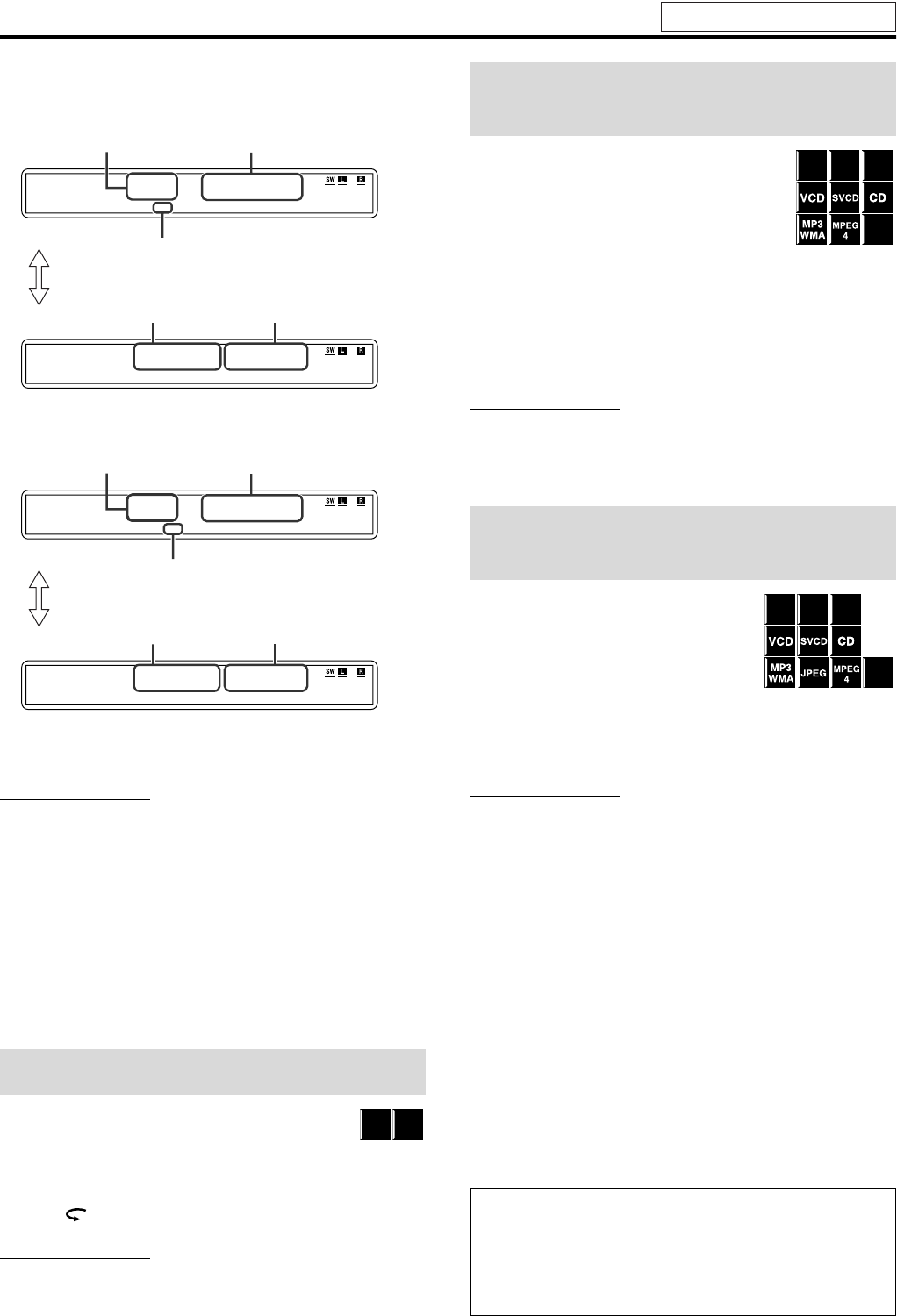
Playback
22
DVD VR disc
Example:
During playback on the Original program*
Example:
During playback on the Playlist*
* Pressing TOP MENU/PG or MENU/PL, you can change the
play mode. (A pg. 23)
NOTE
• You can change the time information mode (except for MP3/WMA/
JPEG/MPEG-4/DivX). (A pg. 26)
• You can also check the playback information on the TV screen.
(A pg. 25)
7 Screen saver
A TV screen may burn out if a static picture is displayed for a long
time. To prevent this, the system automatically dims the screen if a
static picture is displayed for over 5 minutes (the screen saver
function).
• Pressing any button will cancel the screen saver function.
• If you do not want to use the screen saver function, see page 37.
You can move back the playback position by 10 seconds
from the current position.
7 During playback
On the remote control:
Press .
NOTE
• This function works in the same title.
• This function is not available during the repeat playback.
• This feature may not work for some discs.
7 During playback
On the remote control:
Press y or 1.
Each time you press the button, the search speed
changes.
To return to normal speed playback
Press 3 (play button).
Press and hold x or 4.
Continuously pressing x or 4 increases the fast-forward/
reverse search speed.
NOTE
• When a DVD VIDEO, DVD VR, VCD, SVCD or MPEG-4/DivX is
played back, no sound comes out during fast-forward/reverse search.
• When a DVD AUDIO or CD is played back, sound is intermittent and
low during fast-forward/reverse search.
• This feature may not work for some discs.
7 Using x/4 buttons
7 For DVD VIDEO/DVD VR (chapter):
During playback
For VCD/SVCD (track):
During playback without PBC function
For DVD AUDIO/CD/MP3/WMA/JPEG/MPEG-4/DivX (track/
file): During playback or while stopped
Press x or 4 repeatedly.
NOTE
• When playing back an MP3/JPEG file, you can make operations
using the file control display. (A pg. 28)
• When playing back a DivX file, pressing Cursor 3/2 may skip the
scene a few minutes forward/backward.
• This feature may not work for some discs.
7 Using number buttons on the remote control
7 For DVD VIDEO/DVD VR (title, chapter):
While stopped, the title number is selected.
During playback, the chapter number is selected.
For DVD AUDIO (track):
During playback or while stopped
For VCD/SVCD (track):
During playback without PBC function
For CD/MP3/WMA/JPEG/MPEG-4/DivX(track/file):
During playback or while stopped
Press number buttons (0-10, +10) to select
the desired number.
• For details on using the number buttons, see “How to use the
number buttons” below.
One Touch Replay
PG
22
PG
P
G
00::263
1
.
C3
Title number
PG (Original program) indicator
Pressing FL DISP.
Title number
Elapsed playing time
(hour:minute:second)
Chapter number
PL
P
L
1. C 1
PL
3
0
00::503
Playlist number
PG (Original program) indicator
Pressing FL DISP.
Title number
Elapsed playing time
(hour:minute:second)
Chapter number
DVD
VR
DVD
VIDEO
Fast-forward/fast-reverse
search
Skip to the beginning of a
desired selection
How to use the number buttons
To select 3: Press 3.
To select 14: Press +10, then 4.
To select 24: Press +10 twice, then 4.
To select 40: Press +10 three times, then 10.
Or press +10 four times, then 0.
DivX
DVD
VR
DVD
AUDIO
DVD
VIDEO
DVD
VR
DVD
AUDIO
DVD
VIDEO
DivX
See page 20 for button locations.
TH-S66-S55[B].book Page 22 Friday, January 14, 2005 10:40 PM