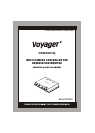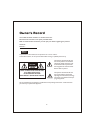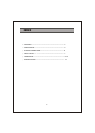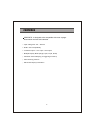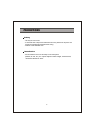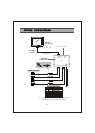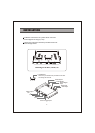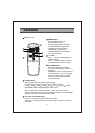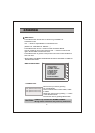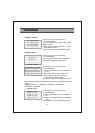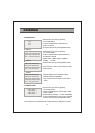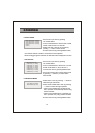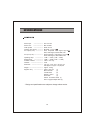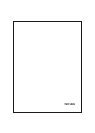4. SCREEN SPLIT
- Move cursor up or down by pressing
UP / DOWN button
- Press CH.SELE button to select SPLIT2,
SPLIT3
or SPLIT4
- Exit from the menu by pressing MENU button
SPLIT 2
SPLIT 3
SPLIT 4
SOURCE1: [CAM1,CAM2,CAM3,CAM4]
SOURCE2: [CAM1,CAM2,CAM3,CAM4]
AUDIO : [CAM1,CAM2,CAM3,CAM4]
SOURCE1:[CAM1,CAM2,CAM3,CAM4]
SOURCE2:[CAM1,CAM2,CAM3,CAM4]
SOURCE3:[CAM1,CAM2,CAM3,CAM4,OFF]
AUDIO :[CAM1,CAM2,CAM3,CAM4]
SOURCE1:[CAM1,CAM2,CAM3,CAM4]
SOURCE2:[CAM1,CAM2,CAM3,CAM4]
SOURCE3:[CAM1,CAM2,CAM3,CAM4,OFF]
SOURCE4:[CAM1,CAM2,CAM3,CAM4,OFF]
AUDIO :[CAM1,CAM2,CAM3,CAM4]
SPLIT2
SPLIT3
SPLIT4
- Move cursor up or down by pressing
UP / DOWN button
- Press CH.SELE button to select SOURCE1,
SOURCE2 or AUDIO
- Select CAM1, CAM2, CAM3 or CAM4 by
pressing - / + button
- Exit from the menu by pressing MENU button
* Multiple images can be displayed. (DUAL,
TRIPLE AND QUAD IMAGES)
* Only one audio can be chosen in each SPLIT
mode.
5. CAMERA NAME
- Move cursor up or down by pressing
UP / DOWN button
- Press CH.SELE button to select CAM1, CAM2,
CAM3 or CAM4
- Select letter by pressing - / + button sequentially
- Press CH.SELE button to move to the next letter
- Exit from the menu by pressing MENU button
CAM1: [CAM1 ]
CAM2: [CAM2 ]
CAM3: [CAM3 ]
CAM4: [CAM4 ]
11
* Each camera can be named and the camera names are displayed on screen.
- Set up SPLIT3 or SPLIT4 in the same way with
SPLIT2 above
OPERATION