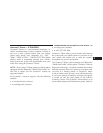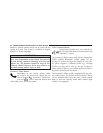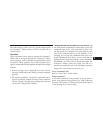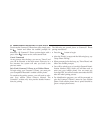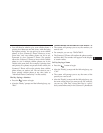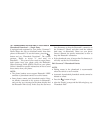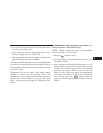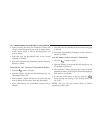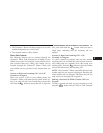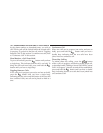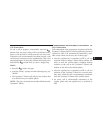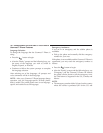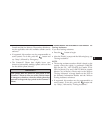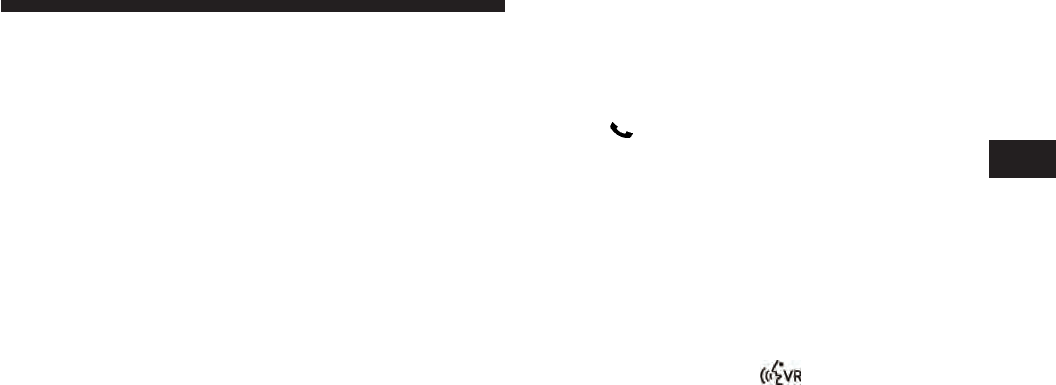
•
You will then be asked for the name of the phonebook
entry that you wish to edit.
•
Next, choose the number designation (home, work,
cellular, or pager) that you wish to edit.
•
When prompted, recite the new phone number for the
phonebook entry that you are editing.
After you are finished editing an entry in the phonebook,
you will be given the opportunity to edit another entry in
the phonebook, call the number you just edited, or return
to the main menu.
ЉPhonebook EditЉ can be used to add another phone
number to a name entry that already exists in the
phonebook. For example, the entry John Doe may have a
cellular and a home number, but you can add ”John
Doe’s” work number later using the ЉPhonebook EditЉ
feature.
Delete Uconnect™ Phonebook Entry
NOTE: Editing phonebook entries is recommended
when the vehicle is not in motion.
•
Press the button to begin.
•
After the ЉReadyЉ prompt and the following beep, say
ЉPhonebook Delete.Љ
•
After you enter the Phonebook Delete menu, you will
then be asked for the name of the entry that you wish
to delete. You can either say the name of a phonebook
entry that you wish to delete or you can say ЉList
NamesЉ to hear a list of the entries in the phonebook
from which you choose. To select one of the entries
from the list, press the
button while the
Uconnect™ Phone is playing the desired entry and say
ЉDelete.Љ
3
UNDERSTANDING THE FEATURES OF YOUR VEHICLE 101