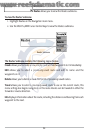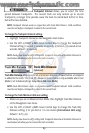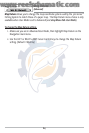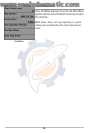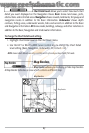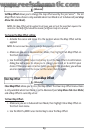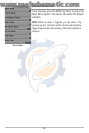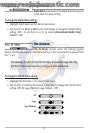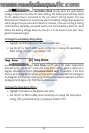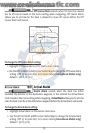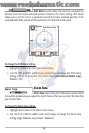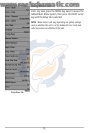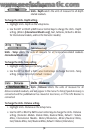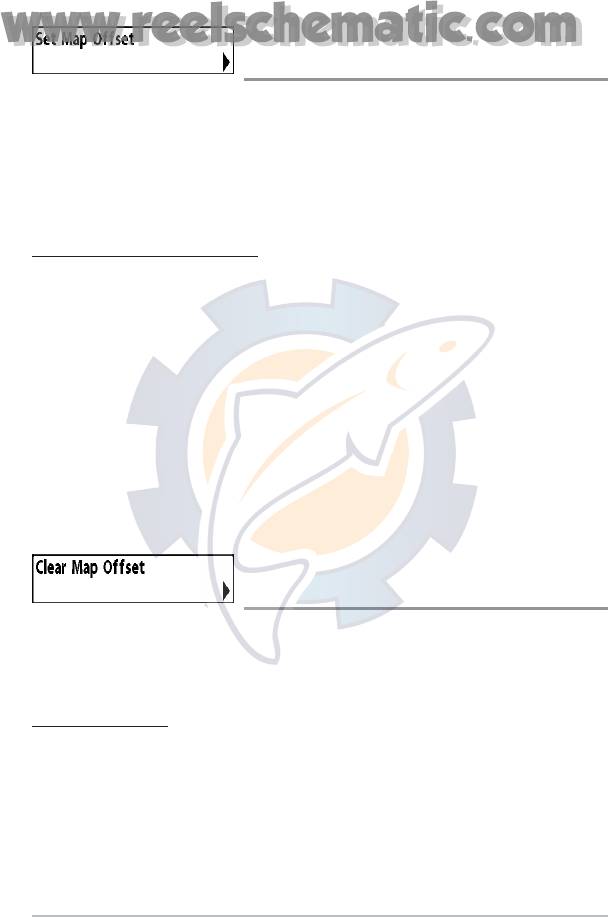
69
Set Map Offset
(Advanced)
Set Map Offset allows you to change the map offset used by the 300 Series
TM
. The Set
Map Offset menu choice is only available when User Mode is set to Advanced (see Setup
Menu Tab: User Mode).
NOTE: The Map Offset will be applied to all maps and not just the map that requires the
correction. The Map Offset should be cleared if a different map is to be used.
To change the Map Offset setting:
1. Activate the cursor and move it to the location where the Map Offset will be
applied.
NOTE: The cursor must be active in order for this procedure to work.
2. Make sure you are in Advanced User Mode, then highlight Set Map Offset on
the Chart main menu.
3. Use the RIGHT 4-WAY Cursor Control key to set the Map Offset. A confirmation
dialog box will appear to allow you to change your mind, or to confirm your
choice. If the cursor was not active before you began this procedure, you will see
an error message. Exit the menu, set the cursor, then try again.
Clear Map Offset
(Advanced)
Clear Map Offset allows you to clear the Map Offset. The Clear map Offset menu choice
is only available when User Mode is set to Advanced (see Setup Menu Tab: User Mode)
and a Map Offset is currently active.
To Clear Map Offset:
1. Make sure you are in Advanced User Mode, then highlight Clear Map Offset on
the Chart main menu.
2. Use the RIGHT 4-WAY Cursor Control key to clear the Map Offset.