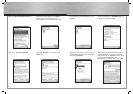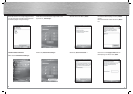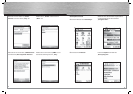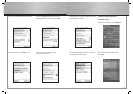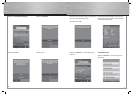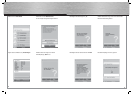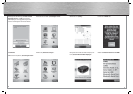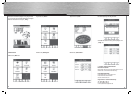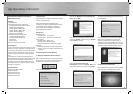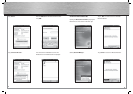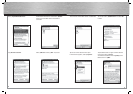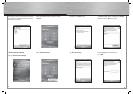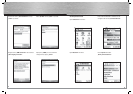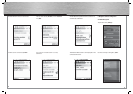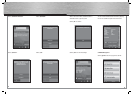24
25
g
Operating Instruction
Installation and Confi guration Instructions for
Bluetooth GPS Receiver
Overview:
1. Getting Started
2. Establishing Connection via Bluetooth
2.1 PC/Laptop Windows XP Service Pack 2
2.2 PC/Laptop IVT BlueSoleil
2.3 PDA / Windows Mobile 2002
2.4 PDA / Windows Mobile 2003
2.5 PDA / Windows Mobile 5
2.6 Smartphones Series 60
3. Navigation Software Confi guration
3.1 Navigon Mobile Navigator 5
3.2 Navigon Mobile Navigator 6
3.3 TomTom6
3.4 Destinator6
4. Contact and Support Information
Important Notes:
!! Pay close attention to traffi c when driving, and only
make any necessary adjustments to the GPS receiver
or laptop once the vehicle is parked and switched off.
!! Ensure that the integrated solar panel only serves
as battery support and can never charge the battery
fully.
!! Establishing a connection (pairing) between the
Bluetooth GPS receiver and your device (PDA, mobile
phone and PC) may be different for each device. If
the following connection method differs from that of
your device, refer to your device‘s manual in order to
establish a connection.!!
Package Contents
Bluetooth solar GPS receiver
Lithium-ion battery
Vehicle charging cable
230 V power supply unit
Installation instructions
1. Getting started
Insert the battery according to the polarity in the GPS
receiver and charge it fully.
Switch on the Bluetooth GPS receiver. After
switching on the device, the Bluetooth GPS receiver
is immediately ready to establish a connection
(pairing mode). This is displayed by the blue LED
quickly fl ashing on the receiver.
LED overview:
Blue (Bluetooth):
• Flashes quickly – Pairing mode
• Flashes slowly – Bluetooth connection made
Green (power):
• Flashes quickly – Battery low
• Flashes slowly – Battery charging
• Constantly illuminated – Battery fully charged
Red (GPS):
• Constantly illuminated – Device is fi xing position
• Flashes – Device has satellite reception/ready for
navigation
2. Establishing Connection via Bluetooth
2.1 PC/Laptop with Windows XP Service Pack 2
Open the Bluetooth environment by right-clicking the
Bluetooth icon in the system tray. The system tray is
located in the lower right corner of the screen.
Select Add Bluetooth Device.
Add a tick by „My device is set up and ready to be
found“ and click Next.
The program must recognize the Bluetooth GPS
receiver as „BT GPS“. Select the icon for „BT GPS“
and click Next to proceed.
Select „Use the passkey found in the
documentation“ and enter the passkey „0000“ in the
fi eld provided. Confi rm your entry by clicking Next.
The connection with the Bluetooth GPS receiver is
now established.
After establishing the connection with the Bluetooth
GPS receiver, the COM port for incoming and
outgoing connections for your GPS receiver is
displayed. You must set the COM port for outgoing
connections in the navigation program so that the
navigation program will detect the GPS receiver.
2.2 PC/Laptop with IVT BlueSoleil
Open the BlueSoleil software and click the orange
ball to search for available Bluetooth devices.