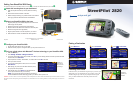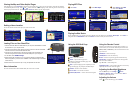Viewing the Map and Other Helpful Pages
From the Menu page, touch View Map to open the map. The position icon shows your current location. Touch the map and drag
to view different parts of the map. Touch and to zoom in and out. While navigating a route, touch the green bar across the top
of the map to open the Turns List. Touch the Speed or Arrival data field to open the Trip Computer.
Trip ComputerTurns List Map Page while Navigating a Route
Setting a Home Location
You can set a Home Location for the place you return to most often.
➌
Touch Save Home.
➋
Select an option.
➊
Touch Where To? > Go Home.
Playing MP3 Files
➋
Touch Music Player.
➊
Touch Tools.
➍
Touch a category.
➏
Enjoy the music!
➎
Touch Play All.
➌
Touch Source to select MP3
mode. Touch
Browse.
Playing Audible Books
Playing audible books is very similar to playing an MP3 file. From the Menu page, touch Tools > Music Player. Touch Source to
change the 2820 to Audible Books mode. Touch Browse and touch the book you want to listen to.
Loading Files on Your StreetPilot
1. Place the enclosed USB Driver DVD-ROM into your computer’s DVD-ROM drive. Follow
the instructions on your computer screen.
2. Connect the enclosed AC power cable to the power connector on the back of the 2820.
Connect the other end to an available electrical outlet.
3. Connect the mini-USB connector to the back of the 2820 (under the weather cap).
Connect the larger end of the cable to an available USB port on your computer.
4. On the 2820, touch
USB Mass Storage.
5. Double-click the My Computer icon on your computer’s desktop. A new Removable
Disk drive appears in your list of drives. “GARMIN” is the available storage in the 2820’s
internal memory.
6. Double-click one of the drives to open it. Copy and paste files into the drive.
More Information
For more information about the StreetPilot 2820, refer to the owner’s manual.
Using the 2820 Unit Keys
➊
FIND—opens the Find menu.
➋
MENU—opens the Menu page. Press
repeatedly to scroll through the Menu page, Tools
menu, and Settings menu.
➌
MAP—opens the Map page. Press repeatedly to scroll
through the Map page, Trip Computer, and Music Player.
➍
SPEAK—announces voice directions.
➎
Power switch—turns the unit on and off.
➏
Infrared (IR) window—receives remote control signals.
Using the Remote Control
Install two AAA batteries in the remote (observe polarity). To
use the remote, aim it toward the 2820 and press a button. The
MENU, MAP, and SPEAK keys have the same function as the
keys on the unit.
(ZOOM) IN—zooms into the map.
(ZOOM) OUT—zooms out of the map.
BACK—returns to the previous page and cancels data entry.
Thumb Stick—highlights options and moves the map pointer.
Press in to make a selection.
Page ▲ and ▼—scrolls through lists.
Alphanumeric Keys—enters numbers and letters. Press the key
repeatedly until the correct character appears.
Adjusting the Backlight Brightness
Press the MENU key. Touch Settings > Screen >
Brightness > Manual > Next. You can also select Auto for
automatic brightness adjustment.
Adjusting the Volume
Touch , or from the Menu page, touch Volume.
MENU MAP
BACK SPEAK
IN OUT
PAGE
ZOOM
1
ABC
2
DEF
3
GHI
4
JKL
5
MNO
6
PQRS
7
TUV
8
WXYZ
9
0
VOL
➊
➋
➌
➍
➎
➏