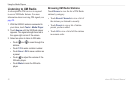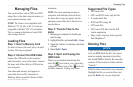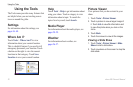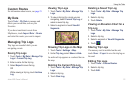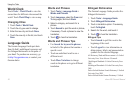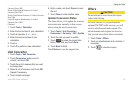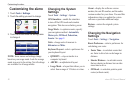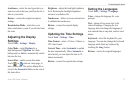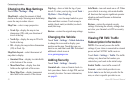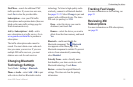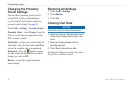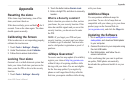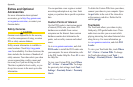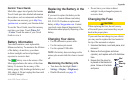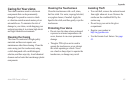3 zūmo 665 Owner’s Manual
Customizing the zūmo
Changing the Map Settings
Touch Tools > Settings > Map.
Map Detail—adjust the amount of detail
shown on the map. Showing more detail may
cause the map to redraw slower.
Map View—select a map perspective.
Track Up—display the map in two
dimensions (2D) with your direction of
travel at the top.
North Up—display the map in 2D with
North at the top.
3D—display the map in three dimensions
(3D) in Track Up.
Map Data Layout—select the amount of
map data to display.
Standard View—display two data elds
at the bottom of the screen.
More Data View—display four data
elds on the right side of the screen.
More Map View—display transparent
data elds in the corners of the screen.
•
•
•
•
•
•
Trip Log—show or hide the log of your
travels. To clear your trip log, touch Tools >
My Data > Clear Trip Log.
Map Info—view the maps loaded on your
zūmo and their versions. Touch a map to
enable (check mark) or disable (no check
mark) that map.
Restore—restore the original map settings.
Changing the Vehicle
Touch Tools > Settings > Vehicle Selection
to change the icon used to display your
position on the map. Touch the icon you
want to use, and then touch OK. Download
additional vehicle icons at
www.garmingarage.com.
Adding Security
Touch Tools > Settings > Security.
Garmin Lock—turn on Garmin Lock
™
to
lock your zūmo. Enter a 4-digit PIN, and set
a security location. For more information,
see page 41.
Safe Mode—turn safe mode on or off. When
your vehicle is moving, safe mode disables
all functions that require signicant operator
attention and could become a distraction
while driving.
Restore—restore the original security
settings. Restoring the security settings does
not clear your Garmin Lock PIN or security
location.
Viewing FM TMC Trafc
Subscription Information
NOTE: You can only access the trafc
settings if your zūmo is connected to external
power and an FM TMC trafc receiver.
Touch Tools > Settings > Trafc. The trafc
settings vary based on the location you
selected as your locale in the initial setup.
Enable Trafc—turn trafc on and off.
Current—select which provider to use.
Select Auto to use the best provider for the
area, or select a specic provider to use.