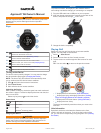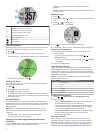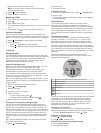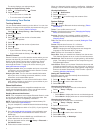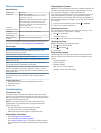1
Stand in the location you want to save.
NOTE: You cannot save a location that is far from the
currently selected hole.
2
Select > Save Location.
3
Select a label for the location.
Measuring a Shot
1
Take a shot, and watch where your ball lands.
2
Select .
3
Walk directly to your ball.
The distance automatically resets when you move to the next
hole.
4
If necessary, hold to reset the distance at any time.
Using the Odometer
You can use the odometer to record the time and distance
traveled. The odometer automatically starts and stops when you
start or end a round, but you can also start and stop it manually.
1
Select > Odometer to view or start the odometer.
2
Select an option:
• Select > Turn Off to stop the odometer.
• Select > Reset to reset the time and distance to zero.
Training
SwingStrength™
The SwingStrength feature estimates how hard you swing the
club by measuring acceleration and angular rate and comparing
that with a known, normal swing. The SwingStrength value
represents a percentage of your “full power swing” that is
determined through a calibration process.
Setting Up SwingStrength
Before you can calibrate the SwingStrength feature, you must
wear the device on your leading wrist to ensure the
SwingStrength calibration is accurate. For example, right-
handed golfers must wear the device on their left wrist.
The club types include three groups: woods, long irons, and
short irons. A 6-iron or lower is considered a long iron. A 7-iron
or higher is considered a short iron.
TIP: Your SwingStrength levels can change over time. You can
recalibrate anytime you feel like your SwingStrength level is no
longer accurate.
1
Warm up, and take a few practice swings.
2
Select > SwingStrength.
3
Select a club type.
4
Complete a normal, full swing.
5
Select an option:
• To save a good swing, select .
• To delete a bad swing and try again, select .
6
Repeat steps 3-5 for each club type.
Analyzing Your Swing Using SwingStrength
You can use the SwingStrength feature while practicing or
during a round. You can use it when practicing at the driving
range to improve consistency for your normal, full swing. You
can also use this feature when you are trying to use a less-than-
full swing. For example, you can swing your 9-iron at 50% and
see how that affects the distance. During a round, when you
need that distance, you can turn on the SwingStrength feature
and take a couple practice swings at 50% before hitting your
shot.
TIP: The SwingStrength feature works best when you make
good contact with the ball.
1
Select > SwingStrength.
2
Select a club.
3
Complete a swing.
Changing Your Club
1
From the SwingStrength screen, select > Change Club.
2
Select a club.
3
If the club has not been calibrated, calibrate it now (Setting
Up SwingStrength).
TempoTraining
The TempoTraining feature helps you perform a more
consistent swing. The device measures and displays your
backswing time and downswing time. The device also displays
your swing tempo. Swing tempo is the backswing time divided
by the downswing time, expressed in a ratio. A 3 to 1 ratio, or
3.0, is the ideal swing tempo based on studies of professional
golfers.
The Ideal Swing Tempo
You can achieve the ideal 3.0 tempo using different swing
timings, for example, 0.7 sec./0.23 sec. or 1.2 sec./0.4 sec.
Each golfer may have a unique swing tempo based on their
ability and experience. Garmin
®
provides six different timings.
The device uses three audible tones that continuously repeat
the correct tempo. The first tone indicates when you should start
your backswing. The second tone indicates when you should
start your downswing. The third tone indicates when you should
hit the ball.
The device also displays a graph that indicates if your
backswing or downswing times are too fast, too slow, or just
right for the selected timing.
À
Timing choices (backswing to downswing time ratio)
Á
Backswing time
Â
Downswing time
Ã
Your tempo
Good timing
Too slow
Too fast
To find your ideal swing timing, you should start with the slowest
timing and try it for a few swings. When the tempo graph is
consistently green for both your backswing and downswing
times, you can move up to the next timing. When you find a
timing that is comfortable, you can use it to achieve more
consistent swings and performance.
Viewing the Tip Sequence
The first time you use the TempoTraining feature, the device
displays a tip sequence to explain how your swing is analyzed.
From the TempoTraining screen, select > Tips.
Changing the Tempo Timing
1
Select > TempoTraining.
2
Use or to select a tempo.
Analyzing Your Swing Using TempoTraining
1
Select TempoTraining.
2
Complete a full swing.
3