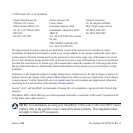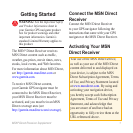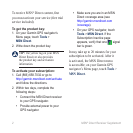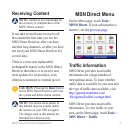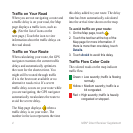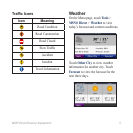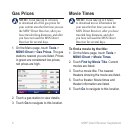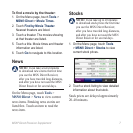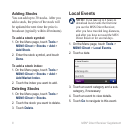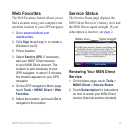4 MSN
®
Direct Receiver Supplement
Trafc on Your Road
When you are not navigating a route and
a trafc delay is on your road, the Map
page displays a trafc icon, such as
. (See the list of icons on the
next page.) Touch the icon to view
information about the trafc delays on
the road ahead.
Trafc on Your Route
When calculating your route, the GPS
navigator examines the current trafc
delays and automatically optimizes
the route for the shortest time. You
might still be routed through trafc
if it is the best route available or no
alternative roads exist. If a severe
trafc delay occurs on your route while
you are navigating, the GPS navigator
automatically recalculates the route to
avoid the severe delay.
The Map page displays when a
trafc delay is on your route. The
number in the icon represents the time
this delay added to your route. The delay
time has been automatically calculated
into the arrival time shown on the map.
To avoid trafc on your route:
1. On the Map page, touch .
2. Touch the text bar at the top of the
Map page for more information. If
there is more than one delay, touch
Details.
3. Touch Avoid to avoid this delay.
Trafc Flow Color Code
The colored roads on the map indicate
trafc ow.
Green = Low severity; trafc is owing
normally.
Yellow = Medium severity; trafc is a
bit congested.
Red = High severity; trafc is heavily
congested or stopped.