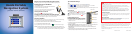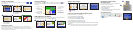Viewing the Map Page
From the Menu page, touch View Map to open the Map page. The position icon shows
your location. Touch and drag the icon to save your location. Touch and drag the map to view
different areas.
Map Page while Navigating a Route
Touch Arrival or
Speed to open the Trip
Information page.
Touch Turn In to open
the Next Turn page.
Touch the text bar
to open the Current
Route page.
Touch to zoom out.
Touch
to zoom in.
Touch
Menu to return
to the Menu page.
Adding Stops to Your Route
You can add a stop (via point) to your route. The unit gives you directions to the via point and then to
your nal destination. With a route active, touch Menu > Where to.
➊
Touch Yes to add this stop
before your destination.
Search for the extra stop.
Touch
Go.
➌➋
Finding Your Destination
You can search for an exact address or browse the Find menu categories. Touch and
to see more choices.
Touch a category.
TIP: Touch Near to narrow
your search area.
Touch a sub category.
Touch Go.
Touch your destination.
TIP: Touch Spell to
narrow your search.
Touch Where to.
➊ ➋ ➌
➍ ➎
Enjoy the route!
➏
Following Your Route
Follow the route to your destination using the Map page. As you travel, the Honda Portable
Navigation System guides you to your destination with voice prompts, arrows on the map, and
directions at the top of the Map page. If you depart from the original route, the unit recalculates
the route and provides new route instructions.
Setting a Home Location
Touch Set Home.
Touch Where to >
My Locations.
Select an option.
➊ ➌➋
Locking Your Honda Portable Navigation System
To help prevent theft of the unit, do the following:
1. Flip up the GPS antenna and acquire satellites.
2. On the Menu page, touch
Settings > System.
3. Touch the button next to Garmin Lock. Touch OK.
4. Enter a four-digit PIN. Touch Yes to accept the PIN.
5. Touch OK. Drive to a security location, and touch Set.
6. Each time you turn on the unit, enter the four-digit PIN or drive to the security location (with the
antenna up).
NOTE: If you forget your PIN and your security location, you must send your unit to Garmin to
get it unlocked. You must also send a valid product registration or proof of purchase.
Resetting the Honda Portable
Navigation System
If the screen stops functioning, turn the unit off and on again.
If this does not help, do the following:
1. Disconnect the unit from external power.
2. Flip up the GPS antenna.
3. Press the Reset button.
4. Connect the unit to a power source. It should automatically
turn back on and operate normally.
Using the Travel Kit
The Travel Kit includes several functions that are helpful when you
are traveling (for example, MP3 Player, Audible Book Player,
and Currency Converter). On the Menu page, touch Travel
Kit. Touch the arrows to view more items. Touch Help to learn more
about each feature.
➋
➌