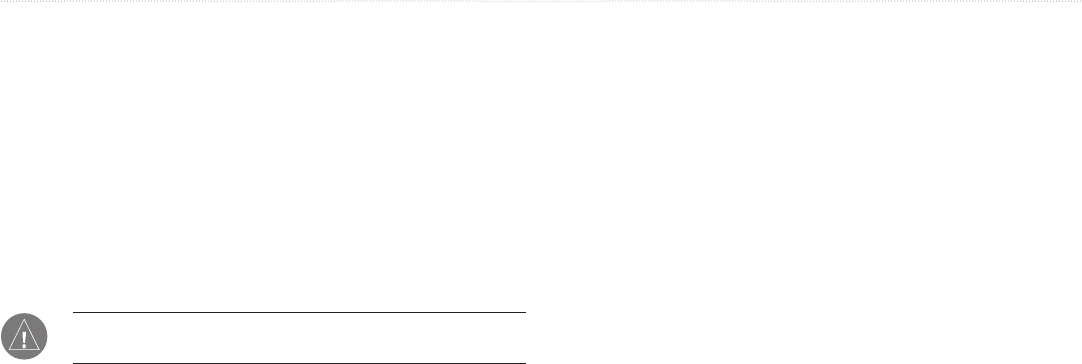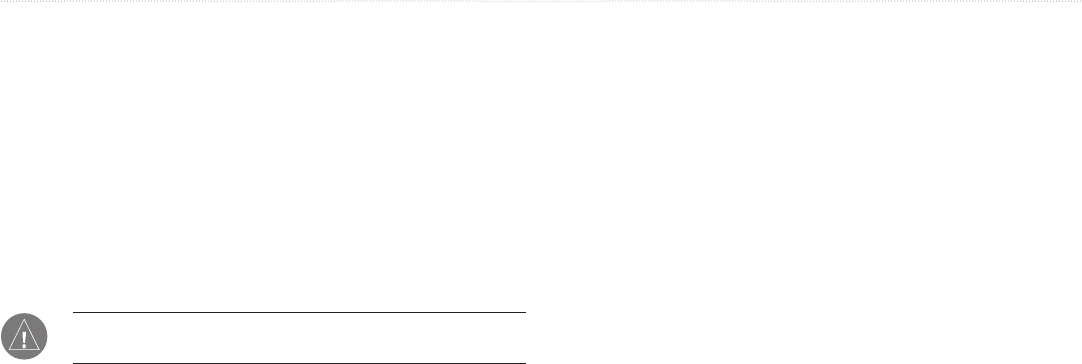
GMR 21/41 Owner’s Manual 17
To select an AFC mode:
1. Use the Rocker to highlight the AFC Mode field, and press
ENTER.
2. Use the Rocker to highlight the selection, and press ENTER.
To manually adjust the scanner frequency:
1. Use the Rocker to highlight the Freq button, and press
ENTER.
2. Using the Rocker, adjust the scanner frequency up or down to
achieve the desired effect.
3. Press ENTER to accept the frequency change.
NOTE: The Signal Strength bar graph is damped and may be
slow when responding to frequency tuning changes.
Enter Standby/Begin Transmitting
Selecting Enter Standby places the scanner into Standby mode
While in Standby mode, the scanner does not transmit, but power
remains applied to the Magnetron.
If the scanner is in Standby mode, Begin Transmitting is enabled.
Selecting Begin Transmitting removes the scanner from Standby
mode, and after “Spinning Up”, the scanner begins transmitting.
To select Enter Standby or Begin Transmitting:
Use the Rocker to highlight the Enter Standby or Begin
Transmitting, and press ENTER.
Map Page Radar Overlay
Radar information can be displayed as an overlay on the Map page.
With radar information overlaid on the map, many of the radar
options are available by pressing the ADJ/MENU key.
It is important to note that changing the “Range” of the map does not
change the scanner range. When the Map page is zoomed in or out,
the radar overlay is scaled to fit.
To overlay radar data on the Map Page:
1. Press ADJ/MENU.
2. Use the Rocker to highlight Show Radar, and press ENTER.
To hide the Radar Overlay:
1. Press ADJ/MENU.
2. Use the Rocker to highlight Radar Options, and press
ENTER.
3. Use the Rocker to highlight Hide Radar, and press ENTER.
GMR 21/41 OPERATION > MAP PAGE RADAR OVERLAY