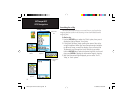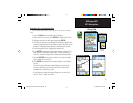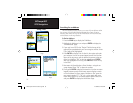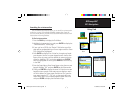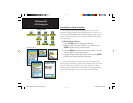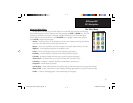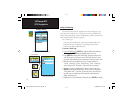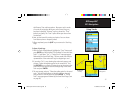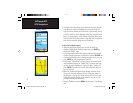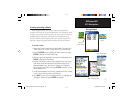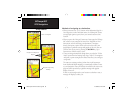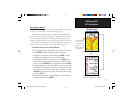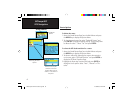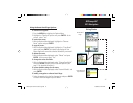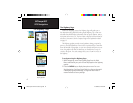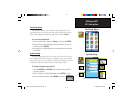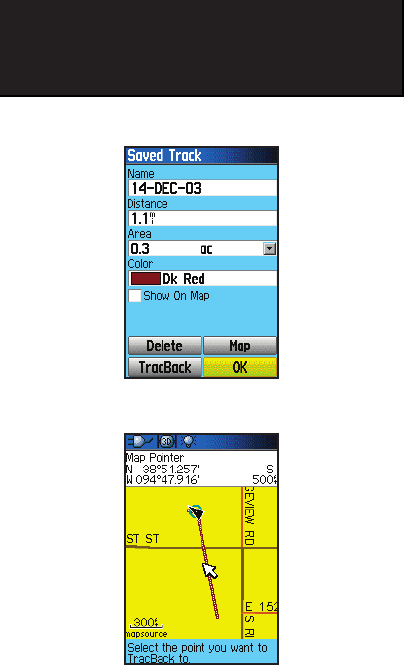
36
GPSmap 60C
GPS Navigation
Using Tracks
4. The Saved Track Page allows you to: Rename the track, view the
track distance, view the calculated area encompassed by the
track (an area is defi ned even if the track is open ended), specify
a color for the track when displayed on the map page (Show On
Map). On-screen buttons at the bottom of the page allow you to
Save the track (OK), Delete, View it on the Map, and navigate the
track back to any point along the track (TracBack).
T
o Use the TracBack feature:
1.
With the Saved Tracks Page for the track or the Track Log
displayed, highlight the TracBack button and press ENTER to
display the TracBack Page.
2. A map showing the entire track appears and you are prompted
to select the point you want to TracBack to. Use the ROCKER key
to move the Panning Arrow to the desired point on the map and
press ENTER to start navigating the TracBack.
3. Select either “Follow Road” to route back to the selected point
using available roadways or “Follow Track” to retrace your origi-
nal path of travel. Highlight the “Don’t ask Again” option and
press ENTER if you want to use the same option the next time
you use TracBack.
4. When the TracBack Navigation Page displays, directions to the
fi rst turn on the track display at the top of the page. Move in
the direction of the fi rst turn. When you reach the fi rst turn the
display will provide direction to the next turn, and so on, until
you have reached your destination.
5. To exit a TracBack, press the MENU key and select “Stop Naviga-
tion”.
TracBack Page
Saved Track Page
GPSmap 60C Owner's Guide copy.indd 36 12/19/2003, 2:04:15 PM