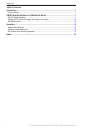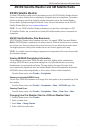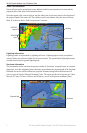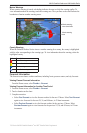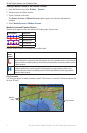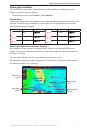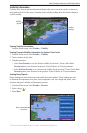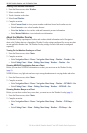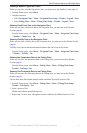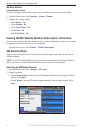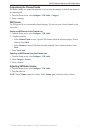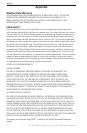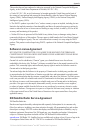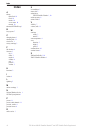8 700 Series XM WX Satellite Weather
®
and XM
®
Satellite Radio Supplement
XM WX Satellite Weather and XM Satellite Radio
Viewing Local Weather Information
1. From the Home screen, select Weather.
2. Select a weather chart.
3. Touch a location on the chart.
4. Select
Local Weather.
5. Complete an action:
Select Current Cond. to view present weather conditions from a local weather service.
Select Forecast to view a local weather forecast.
Select Sea Surface to view surface wind and barometric pressure information.
Select Marine Bulletin to view wind and wave information.
About the Weather Overlay
The Weather Overlay superimposes weather and weather-related information on the Navigation
chart or the Fishing chart on a chartplotter. Weather Overlay settings congured for use on one chart
are not applied to another chart. The Weather Overlay settings for each chart must be congured
separately.
Turning On the Weather Overlay on a Chart
1. From the Home screen, select Charts.
2. Complete an action:
Select Navigation Chart > Menu > Navigation Chart Setup > Weather > Weather > On.
Select Fishing Chart > Menu > Fishing Chart Setup > Weather > Weather > On.
Showing NEXRAD Precipitation Data on a Chart
Before you can show NEXRAD information on a chart, you must turn on the Weather Overlay
(page 8).
NEXRAD shows very light rain and snow up to strong thunderstorms in varying shades and colors.
1. From the Home screen, select
Charts.
2. Complete an action:
Select Navigation Chart > Menu > Navigation Chart Setup > Weather > NEXRAD > On.
Select Fishing Chart > Menu > Fishing Chart Setup > Weather > NEXRAD > On.
Showing Weather Buoys on a Chart
Before you can show weather buoys on a chart, you must turn on the Weather Overlay (page 8).
1. From the Home screen, select
Charts.
2. Complete an action:
Select Navigation Chart > Menu > Navigation Chart Setup > Weather > WX Buoys >
On.
Select Fishing Chart > Menu > Fishing Chart Setup > Weather > WX Buoys > On.
•
•
•
•
•
•
•
•
•
•