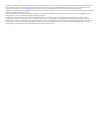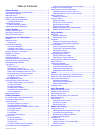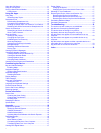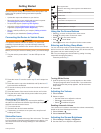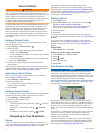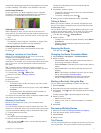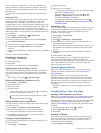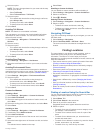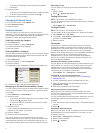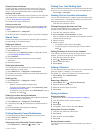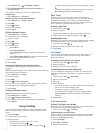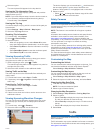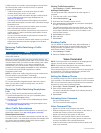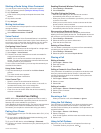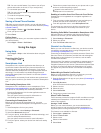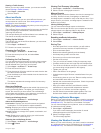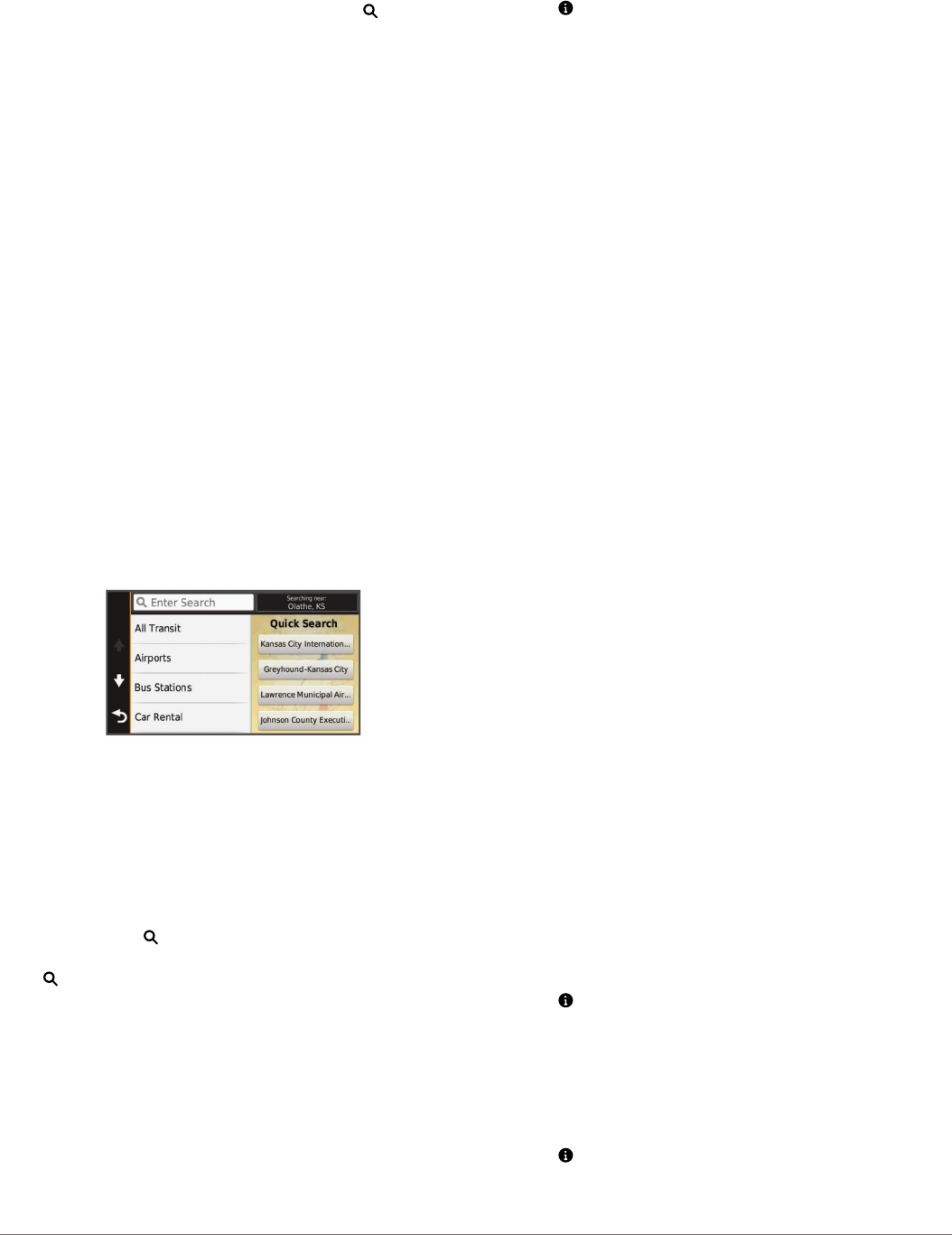
• To search for coordinates, enter latitude and longitude
coordinates.
5
Select an option:
• To search using a suggested search term, select the term.
• To search using the text you entered, select .
6
If necessary, select a location.
Changing the Search Area
1
From the main menu, select Where To?.
2
Select Searching near:.
3
Select an option.
Points of Interest
A point of interest is a place that you may find useful or
interesting. Points of interest are organized by category and can
include popular travel destinations such as gas stations,
restaurants, hotels, and entertainment venues.
Finding a Location by Category
1
Select Where To?.
2
Select a category, or select Categories.
3
If necessary, select a subcategory.
4
Select a location.
Searching Within a Category
After you have performed a search for a point of interest, certain
categories may display a Quick Search list that shows the last
four destinations you selected.
1
Select Where To?.
2
Select a category, or select Categories.
3
Select a category.
4
If applicable, select a destination from the Quick Search list.
5
If necessary, select the appropriate destination.
Navigating to Points of Interest Within a Venue
You can create a route to a point of interest (POI) within a larger
venue, such as a store in a shopping mall or a specific terminal
in an airport.
1
Select Where To? > Enter Search.
2
Select an option:
• To search for the venue, enter the name or address of the
venue, select , and go to step 3.
• To search for the POI, enter the name of the POI, select
, and go to step 5.
3
Select the venue.
A list of categories appears below the venue, such as
restaurants, car rentals, or terminals.
4
Select a category.
5
Select the POI, and select Go!.
The device creates a route to the parking area or venue
entrance closest to the POI. When you arrive at the destination,
a checkered flag indicates the recommended parking area. A
labeled point indicates the location of the POI within the venue.
Exploring a Venue
You can view a list of all points of interest located within each
venue.
1
Select a venue.
2
Select > Explore this Venue.
Finding RV Services
NOTE: This feature is not available in all areas.
You can find nearby locations that offer repair, towing, and other
services for RVs.
Select Where To? > RV Services.
Finding RV Parks
NOTE: This feature is not available in all areas.
You can search for RV parks based on the amenities available.
1
Select Where To? > RV Parks.
2
If necessary, select Filter by Amenities, select one or more
amenities, and select Save.
3
Select a location.
Foursquare
®
Foursquare is a location-based social network. Your device
includes pre-loaded Foursquare points of interest, which are
indicated by the Foursquare logo in your location search results.
For additional features, you can connect to your Foursquare
account using Smartphone Link on your compatible smartphone.
When you connect to your Foursquare account using
Smartphone Link, you can view Foursquare location details,
check in to a location, and search for points of interest in the
online Foursquare database.
Searching Foursquare Points of Interest
You can search for Foursquare points of interest loaded on your
device. When you connect to your Foursquare account using
Smartphone Link, the search provides the most up-to-date
results from the online Foursquare database and customized
results from your Foursquare user account.
Select Where To? > Categories > Foursquare®.
Connecting to Your Foursquare Account
1
Connect your device to Smartphone Link (Connecting to
Smartphone Link).
2
On your smartphone, open the Smartphone Link app.
3
Open the Smartphone Link app settings, and select
Foursquare® > Login.
4
Enter your Foursquare login information.
Viewing Foursquare Location Details
Before you can view Foursquare location details, you must
connect to a supported phone running Smartphone Link and log
in to your Foursquare account.
You can view detailed Foursquare location information, such as
user ratings, restaurant pricing information, and hours of
operation.
1
From the location search results, select a Foursquare point of
interest.
2
Select .
Checking in with Foursquare
Before you can check in with Foursquare, you must connect to a
supported phone running Smartphone Link and log in to your
Foursquare account.
1
Select Apps > Foursquare® > Check In.
2
Select a point of interest.
3
Select > Check In.
6 Finding Locations