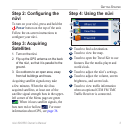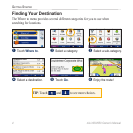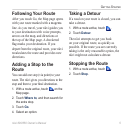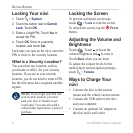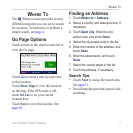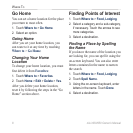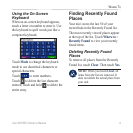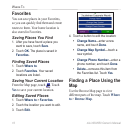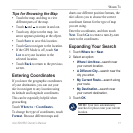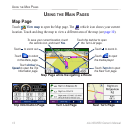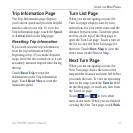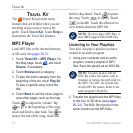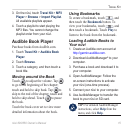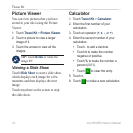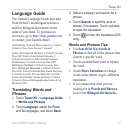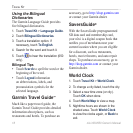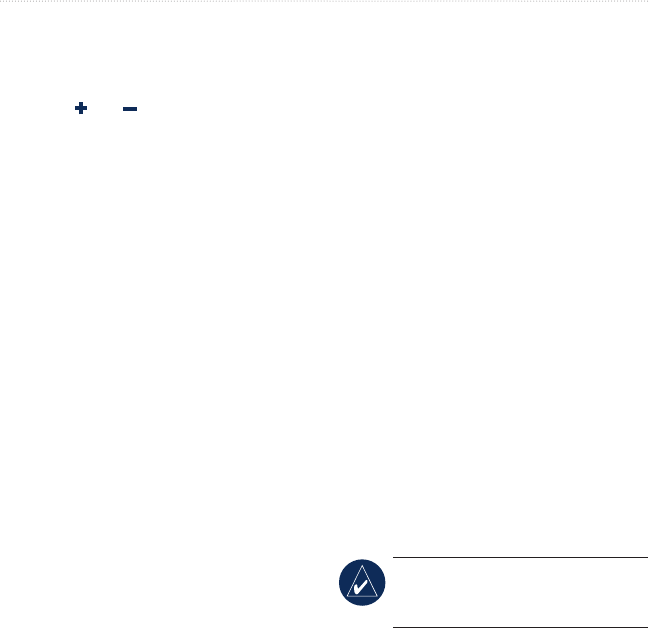
nüvi 600/650 Owner’s Manual 11
Where to
Tips for Browsing the Map
Touch the map, and drag to view
different parts of the map.
Touch and to zoom in and out.
Touch any object on the map. An
arrow appears pointing at the object.
Touch Save to save this location.
Touch Go to navigate to the location.
If the GPS Mode is off, touch Set
Loc to set your location to the
selected location.
Touch Back to return to the previous
screen.
Entering Coordinates
If you know the geographic coordinates
of your destination, you can use your
nüvi to navigate to any location using
its latitude and longitude coordinates.
This can be especially helpful when
geocaching.
Touch Where to > Coordinates.
To change the type of coordinates, touch
Format. Because different maps and
•
•
•
•
•
•
•
charts use different position formats, the
nüvi allows you to choose the correct
coordinate format for the type of map
you are using.
Enter the coordinates, and then touch
Next. Touch Go to create a turn-by-turn
route to the coordinates.
Expanding Your Search
1. Touch Where to > Near.
2. Select an option:
Where I Am Now—search near
your current location.
A Different City—search near the
city you enter.
My Current Route—search along
your route.
My Destination—search near
your current destination.
3. Touch OK.
NOTE: Your nüvi automatically
searches for places near your current
location.
•
•
•
•