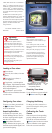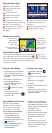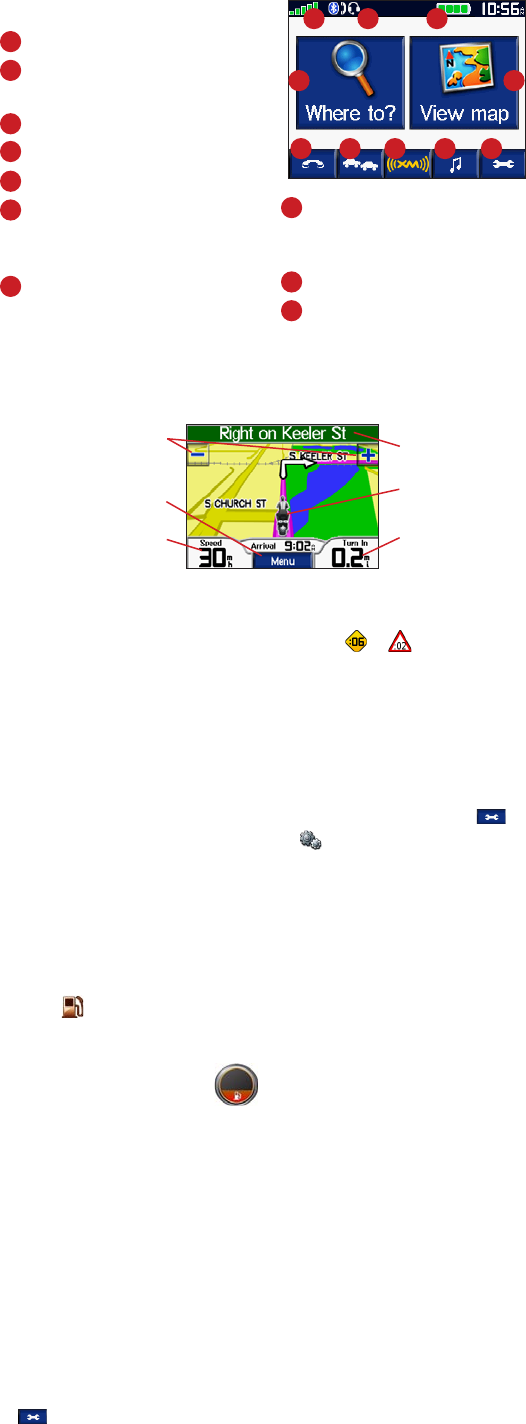
Using the Fuel Gauge
1. On the Map page, touch Speed to
open the Trip Information page.
2. Touch Reset > Miles/Kilometers
Per Tank.
3. Enter amount, and touch Done.
4. A message appears when
you have 30 miles (~48.3 km)
remaining. Touch OK.
5. Touch
to search for a nearby
fuel station.
6. To reset, go to the Trip
Information page, and touch
the gauge > Yes.
Locking Your zūmo
1. On the Menu page, touch >
System > Garmin
Lock.
2. Touch OK, and enter a four-digit
PIN.
3. Re-enter your four-digit PIN.
4. Touch OK.
5. Drive to a security location, and
touch Set.
6.Eachtimeyouturnonthezūmo,
enter the four-digit PIN or drive to
the security location.
Following Your Route
Using Trafc Features
Using an optional FM TMC trafc receiver or an XM smart antenna, you can
receive trafc data on your zūmo. On the map, touch or to view details
about a trafc delay on your current route. Touch Avoid to avoid the trafc delay.
For more information about trafc and subscriptions, go to
www.garmin.com/trafc.
Using Hands-Free Features
Bluetooth wireless technology
establishes a wireless link between
devices, such as a mobile phone,
wireless headset, and the zūmo.
To pair using the zūmo settings:
1.Conrmthatthedeviceis
compatiblewithyourzūmo
(www.garmin.com/bluetooth).
2.Onthezūmo’sMenupage,touch
> Bluetooth.
3. Touch the Add/Change button
next to Connect Phone or
Connect Headset.
4.Enableyourdevice’sBluetooth
component, and enable Find Me/
Discoverable/Visible mode. These
settingsmightbeinaBluetoothor
Connections menu.
5. Touch
OK onthezūmo.
6. Select your device, and touch OK.
7.Ifnecessary,enterthezūmo’s
BluetoothPIN(1234) in your
phone.
8. The next time you turn on your
zūmo,itautomaticallytriestopair
with the last device with which it
was connected.
Touch to preview
turns in the route.
Touch to open the Trip
Information page.
Touch to zoom the
map in and out.
Touch to save your
current location.
Touch to open the
Next Turn page.
Touch to open the
Menu page.
Using the Menu Page
A
Displays satellite strength.
B
Displays phone and headset
connection status.
C
Displays battery status.
D
Touch to nd a destination.
E
Touch to view the map.
F
Touch to open the Phone menu
(when connected to a mobile phone with
Bluetooth
®
wireless technology).
G
Touch to view trafc incidents
(requires antenna or receiver and
subscription).
H
Touch to view XM weather and
radio tuner (requires antenna and
subscription).
I
Touch to open the Media Player.
J
Touch to adjust the settings.
A B C
D E
F
G H I J