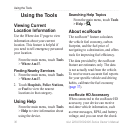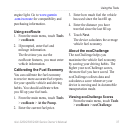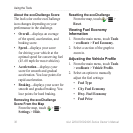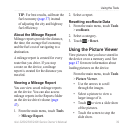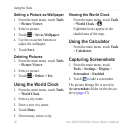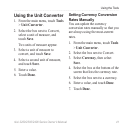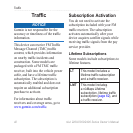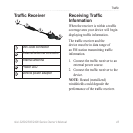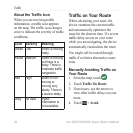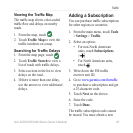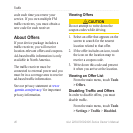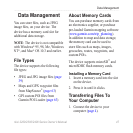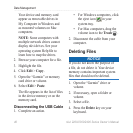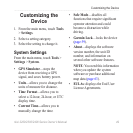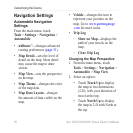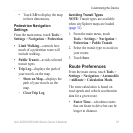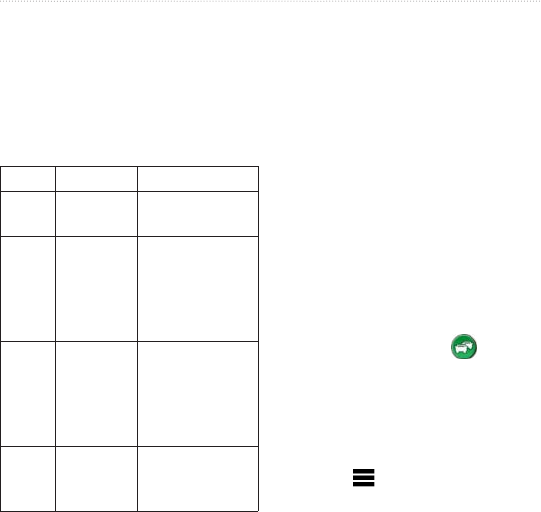
44 nüvi 2200/2300/2400 Series Owner’s Manual
Trafc
About the Trafc Icon
When you are receiving trafc
information, a trafc icon appears
on the map. The trafc icon changes
color to indicate the severity of trafc
conditions.
Color Severity Meaning
Green Low Trafc is owing
freely.
Yellow Medium Trafc is moving
but there is a
delay. There is
moderate trafc
congestion.
Red High Trafc is not
moving or
moving very
slowly. There is
a severe delay.
Gray No data Trafc
information is
not available.
Trafc on Your Route
When calculating your route, the
device examines the current trafc
and automatically optimizes the
route for the shortest time. If a severe
trafc delay occurs on your route
while you are navigating, the device
automatically recalculates the route.
You might still be routed through
trafc if no better alternative routes
exist.
Manually Avoiding Trafc on
Your Route
1. From the map, touch .
2. Touch Trafc On Route.
3. If necessary, use the arrows to
view other trafc delays on your
route.
4. Touch > Avoid.