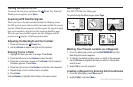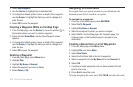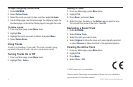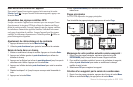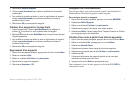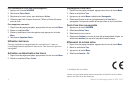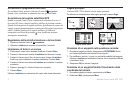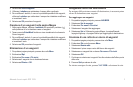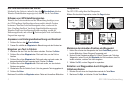GPS 152H Quick Start Manual 3
3. Select New Waypoint.
4. Use the Rockertohighlightthecoordinateseld.
5. Tochangethedefaultsymbol,name,ordepthofthewaypoint,
use the Rockertohighlighttheeldyouwanttochangeand
enter the text.
6. Select OKtosavethewaypoint.
Creating a Waypoint While on the Map Page
1. From the Map page, use the Rocker to move the pointer ( ) to
thelocationwhereyouwanttocreateawaypoint.
2. Press and hold Enter/MarkuntiltheNewWaypointscreen
appears.
3. Tochangethedefaultsymbol,name,ordepthofthewaypoint,
use the Rockertohighlighttheeldyouwanttochangeand
enter the text.
4. Select OKtosavethewaypoint.
Deleting a Waypoint
1. From any Main page, press Menutwice.
2. Highlight Wpt.
3. Highlight By Name or Nearest.
4. Selectthewaypointyouwanttodelete.
5. Select Delete > OK.
Navigating to a Destination
To navigate from your present location to your destination, the
destination must rst be stored as a waypoint.
To navigate to a waypoint:
1. From any of the Main pages, press NAV/MOB.
2. Select Go To Waypoint.
3. Highlight By Name or Nearest.
4. Selectthewaypointtowhichyouwanttonavigate.
5. Select Go To. Use the Map page, the Compass page, the
Highwaypage,ortheNumberspagetonavigatetoyour
destination.
Creating a Route from a List of Waypoints
1. From any Main page, press Menutwice.
2. Highlight Rte, and press Menu.
3. Select New Route.
4. Selecttherstblankeldinthelistofwaypoints.
5. SelectawaypointfromtheBy Name list or the Nearest list.
6. Select OK.
7. Continuetoselectwaypointsuntilyouhaveselectedthelast
point on the route.
8. Press Quit to save the route.
To begin navigating the route, press NAV/MOB and select the route.