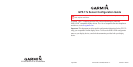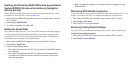Enabling and Disabling WAAS (Wide Area Augmentation
System)/EGNOS (European Geostationary Navigation
Overlay Service)
When enabled, WAAS/EGNOS provides more-accurate position information. For more
information on WAAS/EGNOS, visit www.garmin.com.
1. WhileviewingtheNMEA2000congurationmenuonyourdisplaydevice,selectthe
GPS 17x device.
2. Select Cong > WAAS/EGNOS.
3. OnaGarminchartplotter,selectOn or Off.
Setting the Speed Filter
The speed lter setting on the GPS 17x can help reduce unnecessary drift-alarm triggers
as well as potentially sporadic position information. The speed lter averages the data
provided by the GPS 17x to provide smoother position data updates. The speed lter is
most helpful when stationary or in low-speed situations.
1. WhileviewingtheNMEA2000congurationmenu,selecttheGPS17xdevice.
2. Select Cong > Speed Filter.
3. Choosefromthefollowingoptions:
Off—positioninformationfromtheGPS17xisprovidedtotheNMEA2000network
as it is gathered.
On—positioninformationfromtheGPS17xisgatheredandaveragedbeforeit
isprovidedtotheNMEA2000network.Selecttheintervalatwhichtheposition
information is gathered.
•
•
Auto—thespeedltertogglesoninlow-speedsituationsandtogglesoffinhigh-
speedsituations.
Refreshing GPS Satellite Acquisition
In some situations, if you have moved the boat many miles without using the GPS 17x, for
example, you can force the GPS 17x to reinitialize and nd your current position.
1. WhileviewingtheNMEA2000congurationmenu,selecttheGPS17xdevice.
2. Select Cong > Auto Locate.
3. Wait for the GPS 17x to acquire satellites.
Restoring Factory Default Settings
You will lose all custom conguration settings when you restore factory default settings.
To restore factory default settings:
1. WhileviewingtheNMEA2000congurationmenu,selecttheGPS17xdevice.
2. Select Cong > Factory Defaults.
•