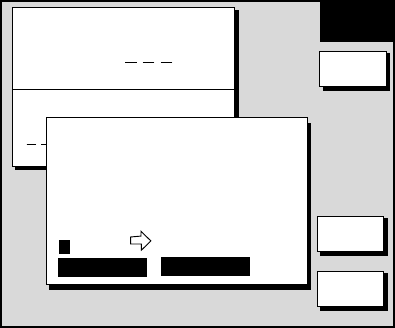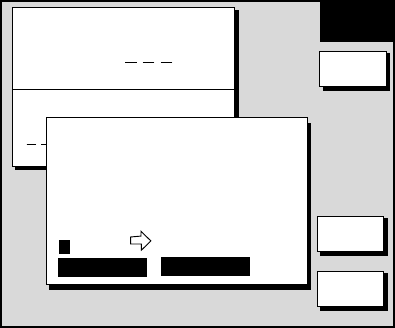
3. PLOTTER OPERATION
3-36
7. Enter interval desired with the Trackball and the alphanumeric keys. Press the START
LOG and RETURN soft keys followed by the MENU key to close the menu. At this
moment, a voyage-based route will be created.
8. For manual entry of waypoints, do the following:
a) Press the SAVE/MOB key momentarily to enter a waypoint mark at own ship position. A
new waypoint is created under the youngest empty waypoint number and added to the
route. (At this time you may close the SAVE ROUTE screen by pressing the RETURN
soft key followed by the MENU key.)
b) Repeat step a) as necessary. 35 waypoints may be entered.
To stop recording waypoints and save the route
You can stop recording waypoints and save the route as shown in the procedure below.
When 35 waypoints have been entered the message “Total 35 WPTS have been already
registered in the route. Stop creating voyage-based route.” is displayed. In this case,
automatically creating voyage-based route stops.
1. Press the MENU key followed by the WAYPOINTS/ROUTES and CREATE
VOYAGE-BASED ROUTE soft keys.
2. Press the FINISH LOG soft key to stop recording waypoints and save the route.
3. Press the MENU key to close the menu.
3.9.2 Connecting routes
Two routes which you have created can be connected as follows to form a new route.
1. Press the MENU key to open the menu.
2. Press the WAYPOINTS/ROUTES soft key.
3. Press the ROUTES soft key.
4. Press the NEW ROUTE soft key.
5. If desired enter route name and comment.
6. Press the CONECT soft key.
7. Use the Trackball and the alphanumeric keys to enter the route name for the first route,
beneath FIRST in the connect route window.
NEW
ROUTE
F < -- > R
SAVE
CANCEL
ROUTE NAME
COMMENT
0 0 1
CONNECT ROUTE
FIRST
SECOND
_ _ _ _ _ _ _ _ _ _ _ _
FORWARD FORWARD
Connect route window
8. Press the F
<− −>R soft key to select direction to follow the waypoints of the route,
forward or reverse.