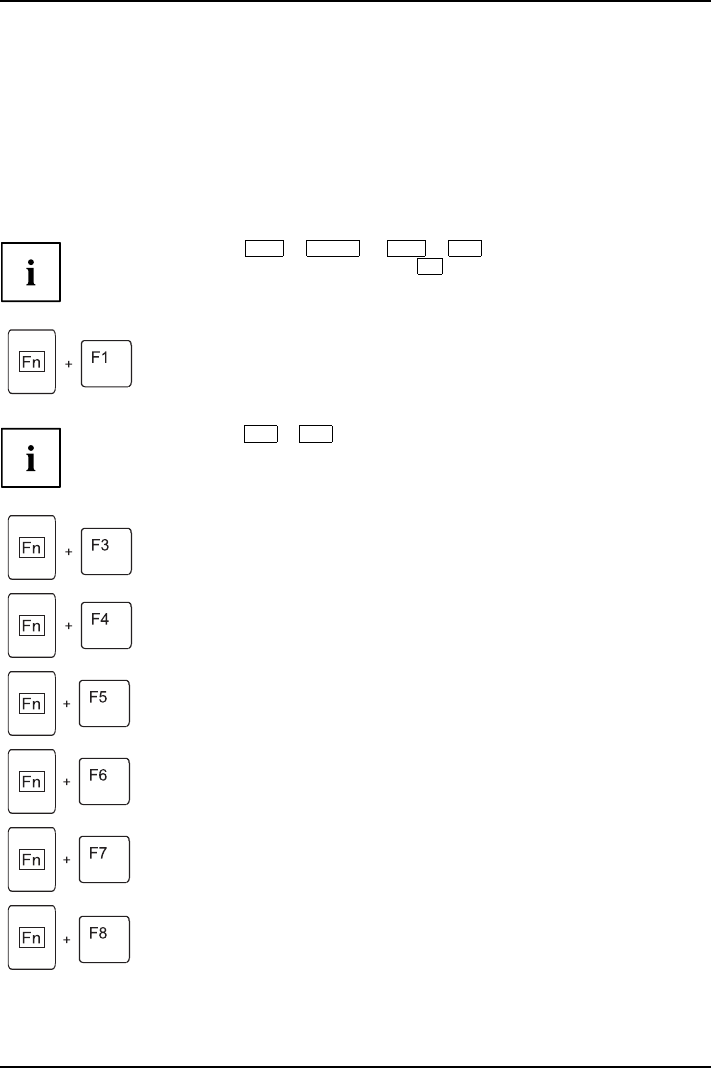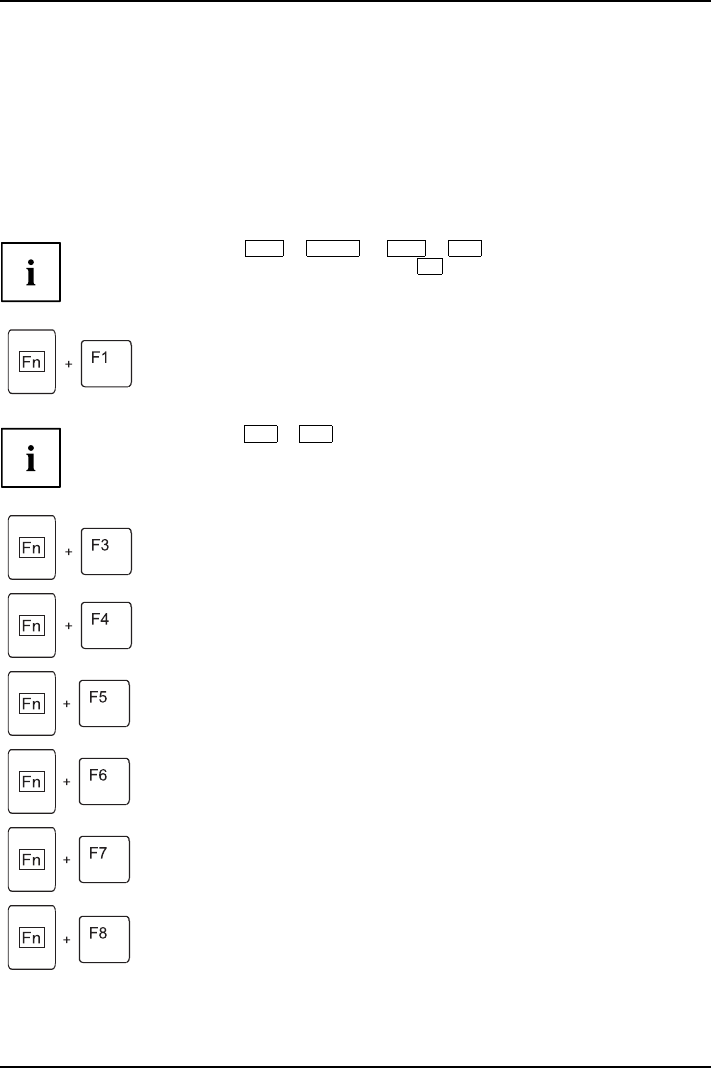
Ports and operating elements
Key c om binations
The key combinations described below apply when using Microsoft W indow s
operating systems. Some of the following key combinations may not function in
other operating systems and with some device drivers.
Key combinations are entered as follows:
► Press and hold the first key in the combination.
► While holding the first key down, press the other key or keys in the combination.
The key combination
Ctrl
+
Alt Gr
or
Ctrl
+
Alt
canbeusedon
external ke yboa rds that do not not feature a
Fn
key.
Activate/deactivate Wireless LAN, Bluetooth a nd UMTS (op tio nal)
BluetoothBluetoothUMTSUMTSWLANWLANFn+F1
Use this key combination to start LaunchManager. The radio components that
have been activated in the BIOS Setup can be switched on and off individually.
The key combination
Fn
+
F1
can only be used if the Launch Manager
software is installed on your device.
Switch loudspeak ers ON/OFF
Fn+F3Loudspeaker
This key combination switches your notebook’s loudspeakers off and on.
Decrease volume
Fn+F4Volume
This key combination reduces the volume of the integrated loudspeakers.
Increases volu me
Fn+F5Volume
This key combination increases the volume of the integrated loudspeakers.
Switch touch pad ON/OFF
This key combination switches your notebook’s touchpad off and on.
Fn+F6Touchpa
d
Touchpa
d
Switch camera ON/OFF
Use this key combination to switch the notebook’s integrated camera on or off.
Fn+F7Camer
a
Camer
a
Decrease screen brightness
Fn+F8Screenbrightness
This key combination decreases the brightness of the screen.
8 A26391-K240-Z220-1-7619, edition 1