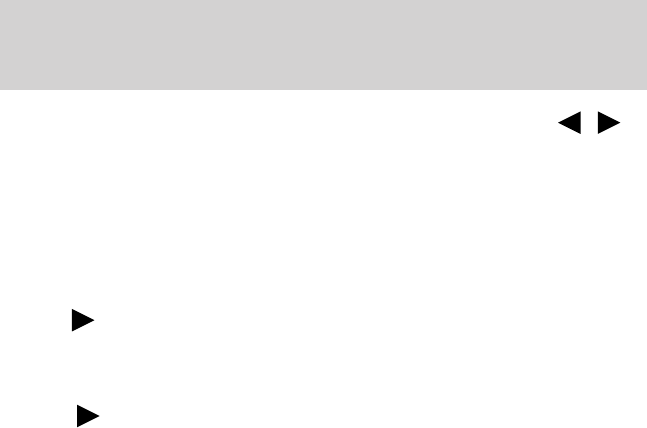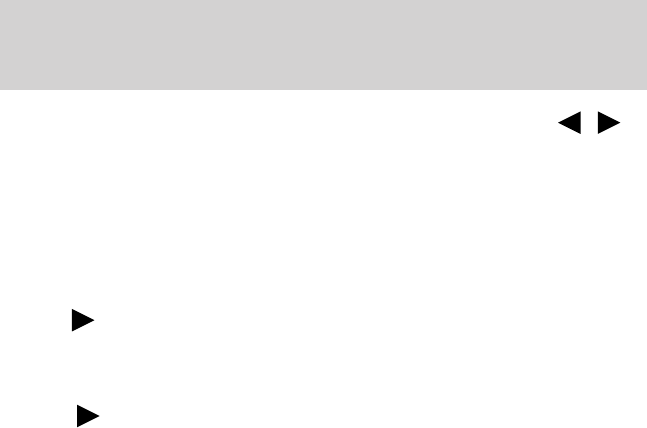
To change directories (folders), press MENU and then press /
to select the desired directory (folder).
Changing between flat file mode and directory mode
Your radio MP3 system will default to directory mode when an MP3 disc
is first inserted. When the MP3 system is in directory mode, the DIR
icon will be illuminated on the radio display.
• To change from directory mode to flat file mode while playing an MP3
CD: Press MENU until the radio display reads Directory. Then
press
. The display will change from DIR to Flat File. The MP3
system is now in flat file mode.
• To change from flat file mode to directory mode while playing an MP3
CD: Press MENU until the radio display reads Flat File. Then
press
. The display will change from Flat File to DIR. The MP3
system is now in directory mode.
MP3 track and folder structure
Your MP3 system recognizes MP3 individual tracks and folder structure
as follows:
• There are two different modes for MP3 disc playback: MP3 directory
mode (system default) and MP3 flat file mode. For more information
on directory and flat file mode, refer to Sample MP3 structure
following.
• MP3 flat file mode ignores any folder structure on the MP3 disc. The
player numbers each MP3 track on the disc (noted by the .mp3 file
extension) from T001 to a maximum of T255.
Note: The maximum number of playable MP3 files may be less
depending on the structure of the CD and exact model of radio
present.
• MP3 directory mode represents a folder structure consisting of one
level of folders. The CD player numbers all MP3 tracks on the disc
(noted by the .mp3 file extension) and all folders containing MP3 files,
from F001 (folder) T001 (track) to F253 T255.
• Creating discs with only one level of folders will help with navigation
through the disc files.
2009 Ranger (ran)
Owners Guide, 2nd Printing
USA (fus)
Entertainment Systems
36