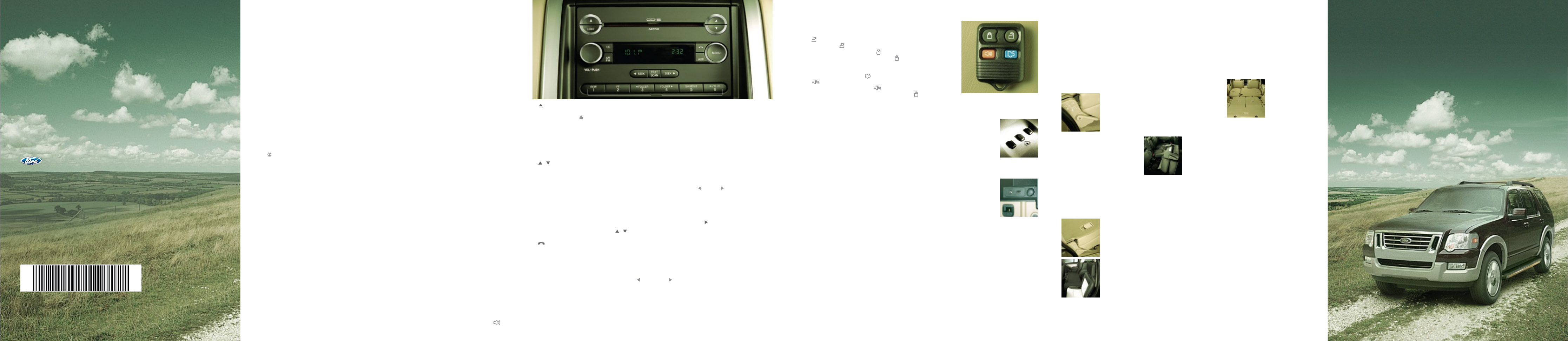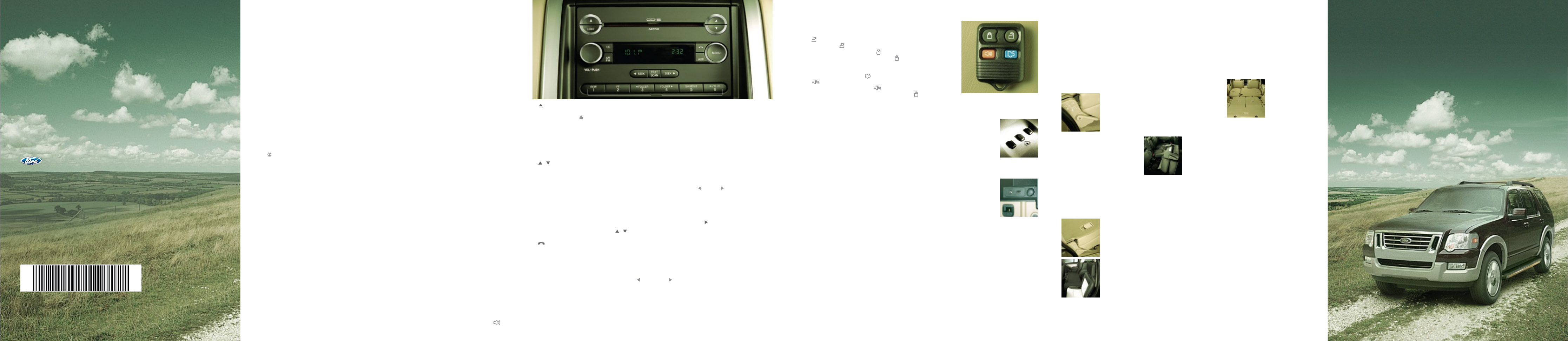
9L2J 19G217 BA
This Quick Reference Guide is not intended to replace your vehicle Owner’s Guide which
contains more detailed information concerning the features of your vehicle, as well as
important safety warnings designed to help reduce the risk of injury to you and your
passengers. Please read your entire Owner’s Guide carefully as you begin learning about
your new vehicle and refer to the appropriate sections when questions arise.
All information contained in this Quick Reference Guide was accurate at the time of
duplication. We reserve the right to change features, operation and/or functionality of
any vehicle specification at any time. Your Ford dealer is the best source for the most
current information. For detailed operating and safety information, please refer to
your Owner’s Guide.
Ford Motor Company
Customer Relationship Center
P.O. Box 6248
Dearborn, MI 48121
1-800-392-3673 (FORD)
(TDD for the hearing impaired: 1-800-232-5952)
August 2008
First Printing
Quick Reference Guide
Explorer
Litho in U.S.A.
122552_09_Explorer_QRG_070108.indd 1 7/1/08 4:42:14 PM
Essential Information
Location of Spare Tire: If you get a flat tire while driving, do not apply the brake heavily. Instead,
gradually decrease your speed. Hold the steering wheel firmly and slowly move to a safe place
on the side of the road. Your vehicle is equipped with a temporary spare tire located under the
vehicle, just forward of the rear bumper. The temporary spare is designed for emergency use only
and should be replaced as soon as possible. The jack and tools are located under the carpeted
floor panel in the rear cargo area. For complete details on how to change your tire, refer to the
Roadside Emergencies chapter in your Owner’s Guide.
Fuses: If the vehicle’s electrical components are not operating, a fuse may have blown. The fuse
panel is located below the instrument panel on the driver’s side. For more information regarding
changing fuses, refer to the Roadside Emergencies chapter of your Owner’s Guide.
Fuel Type and Tank Capacity: Your fuel tank capacity is 22.5 gallons (85.2L). Your vehicle is
designed to use “Regular” unleaded gasoline with an octane rating of 87. Do not use gasoline
labeled as “Regular” in high altitude areas that are sold with octane ratings less than 87. Do
not use E85 fuels, as your vehicle was not designed to run on E85 fuels that are blended with a
maximum of 85% ethanol.
Tire Pressure: Your tire pressure is properly set at the dealership according to the recommended
specifications found on the Safety Compliance Certification Label or Tire Label located on the on
the B-Pillar or the edge of the driver’s door. Check your tire pressure at least once a month and
before long trips (including spare). As an added safety feature, your vehicle may be equipped
with a Tire Pressure Monitoring System (TPMS) that illuminates a low tire pressure warning light
when one or more of your tires is significantly under-inflated. Improperly inflated tires can
affect vehicle handling and can fail suddenly, possibly resulting in loss of vehicle control. Refer to
the Tires, Wheels and Loading chapter in your Owner’s Guide for more information.
Fuel Pump Shut-Off Switch: The fuel pump shut-off switch is a device intended to stop the
electric fuel pump when your vehicle has been involved in a substantial jolt. The switch is located
in the passenger’s footwell, by the kick panel. After a collision, if the engine cranks but does not
start, the fuel pump shut-off switch may have been activated. For more information regarding
the fuel pump shut-off switch, refer to the Roadside Emergencies chapter of your Owner’s Guide.
Easy Fuel
™
‘no cap’ Fuel System: Your vehicle has a ‘no cap’ fuel system which allows you to
simply open the fuel filler door, insert the nozzle and start fueling. The Easy Fuel™ System is
self-sealing and therefore protected against dust, dirt, water, snow and ice. If you need to fill
your fuel tank with a portable fuel container, use the fuel funnel which is either attached to the
underside of the spare tire cover or with the tire changing tools. Slowly insert the funnel into the
Easy Fuel™ system and fill the tank with fuel from the container. When done, clean the funnel
or properly dispose of it. Extra funnels can be purchased from your authorized dealer. Do not use
aftermarket funnels as they will not work with the Easy Fuel™ system and may cause damage.
Roadside Assistance:
Your new Ford Explorer comes with the assurance and support of 24-hour
emergency roadside assistance. Roadside assistance includes such services as: lockout assistance,
limited fuel delivery, battery jump starts, changing a flat tire, towing, and winch out. To receive
roadside assistance in the United States, call 1 (800) 241-3673. In Canada, call 1 (800) 665-2006.
For more information on coverage period and details of service, refer to your roadside
assistance information.
S.O.S. Post Crash Alert System: Your vehicle is equipped with the S.O.S. Post Crash Alert system.
This system provides audible and visual alarms in the event of a crash which causes the deployment
of airbags or the activation of the safety belt pretensioners. The turn signals will flash and the
horn will sound. To deactivate the system, press the hazard flasher control, or you can press
on your remote transmitter.
122552_09_Explorer_QRG_070108.indd 2 7/1/08 4:42:14 PM
A. (Eject): Press and hold
to auto eject all CDs present
in the system. Press and a
memory preset to eject from
a specific slot.
B. LOAD: Press LOAD and
a memory preset to load to a
specific slot. Press and hold to
autoload up to six CDs.
C. / (Tune/Disc Selector):
Press and release to manually
advance up/down the radio
frequency or to select a
desired disc. Press and hold
for a fast advance through
radio frequencies.
D. CD: Press to enter CD/MP3
mode. If a CD/MP3 is already
loaded into the system, CD
play will begin where it ended
last. If no CD is loaded, NO
DISC will appear in the display.
E. (Phone): If your vehicle is
equipped with SYNC
®
, press to
access SYNC
®
PHONE features.
For more information, please
refer to the SYNC
®
supplement.
If your vehicle is not equipped
with SYNC
®
, the display will
read NO PHONE.
SATELLITE RADIO CONTROLS:
F. AUX:
Press repeatedly to
cycle through SAT1, SAT2,
SAT3 (satellite radio mode, if
equipped), SYNC
®
(if equipped),
LINE IN (auxiliary audio mode),
or FES/DVD (if equipped).
Your vehicle may be equipped
with satellite radio. SIRIUS
Satellite Radio is a subscription
based satellite radio service
that broadcasts music, sports,
news and entertainment
programming. For more
information and a complete
list of SIRIUS satellite radio
channels, visit www.sirius.com
in the United States,
www.sirius-canada.ca in
Canada, or call SIRIUS at
1–888–539–7474.
G. MENU:
Press when satellite
radio (if equipped) is active
to access SATELLITE RADIO
MENU. Press OK and then
/ to cycle through options
of: Category, Save Song, Delete
Song, Delete all songs, and
Enable/Disable alerts. For more
information on these and
other menu features, refer to
your Owner’s Guide.
H. SEEK: Press to access the
previous or the next
strong radio station, satellite
radio channel (if equipped)
or CD track.
I. TEXT/SCAN: Press and hold
for a brief sampling of radio
stations, CD tracks, or satellite
radio channels (if equipped).
Press again to stop. In CD/MP3
mode, press to display track
title, artist name and disc title.
J. REW (Rewind): Press to
manually reverse in a CD or
MP3 track.
K. FF (Fast Forward): Press to
manually advance in a CD or
MP3 track.
L. FOLDER: In folder mode,
press to access the previous
or next folder on MP3
discs, if available.
M. SHUFFLE: Press to play the
tracks on the current disc in
random order.
N. /
II OK
(PLAY/PAUSE):
Press in CD or FES (DVD) mode
to play or pause the current
CD/DVD.
OK
- Your vehicle may be
equipped with special phone
and media features. Refer to
the SYNC
®
supplement
(if equipped) for more information.
O. Memory Presets: To set a
station, select frequency
band AM/FM1/FM2 , tune
to a station, press and hold
a preset button (1-6) until
sound returns.
Navigation System (if equipped)
Your vehicle may be equipped with a Navigation System. Refer to the Navigation
Supplement for further information on the operation of your system.
2009 EXPLORER
AUDIOPHILE AM/FM IN-DASH SIX CD/MP3/SATELLITE COMPATIBLE SOUND SYSTEM (IF EQUIPPED)
A.
B.
C.
D. E.
F.
G.
I.H.
J. K. L. M. N.
O.
H.
122552_09_Explorer_QRG_070108.indd 3 7/1/08 4:42:17 PM
Additional Features
Remote Entry System
Your vehicle is equipped with a remote entry system which
allows you to:
Press
once to unlock the driver’s door. The interior lamps will
illuminate. Press
twice to unlock the passenger doors, the
liftgate and liftgate glass. Press once to lock all the doors
and liftgate. The lamps will flash. Press twice to confirm all
the doors are closed and locked. The doors will lock again, the
horn will chirp and the lamps will flash once if all the doors
and trunk are closed. Press
to unlatch the liftgate window.
Press
to activate the panic alarm. The horn will sound and
the turn lamps will flash. Press
again or turn the ignition on
to deactivate the panic alarm. Car finder: Press twice within
three seconds. The horn will chirp and the lamps will flash. It is recommended to use this method
to locate your vehicle, rather than using the panic alarm.
HomeLink
®
Wireless Control System (if equipped)
The HomeLink
®
Wireless Control System is located on the driver’s visor and
provides a convenient way to replace up to three hand-held transmitters with
a single built-in device. This system can learn the radio frequency codes of most
transmitters to operate garage doors, entry gate operators, security systems, entry
door locks, and home or office lighting. For complete information on how to set
and use your HomeLink system, refer to your Owner’s Guide.
USB Port (if equipped)
Your vehicle may be equipped with a USB port inside your center console. This feature
allows you to plug in your media playing devices among other options. For more detailed
information, please refer to the SYNC
®
supplement or the SYNC
®
section of the
Navigation Supplement.
Auxiliary Input Jack
Your vehicle is equipped with an Auxiliary Input Jack located inside the console
bin. This allows you to plug and play auxiliary audio devices. Press AUX repeatedly
on your audio system to access. When LINE IN appears in the display, plug in
your auxiliary audio device. For more detailed information, please refer to your
Owner’s Guide.
Power Deployable Running Boards (if equipped)
The deployable running boards automatically move when the doors are opened to assist with
entering and exiting the vehicle. With automatic power deploy, the running boards will extend
down when the doors are opened, and with automatic power stow, the running boards will
return to the stowed position when the doors are closed. To enable/disable the power running
board feature, refer to the Message Center section of your Owner’s Guide.
Family Entertainment System (FES) (if equipped)
Your vehicle may be equipped with a Family Entertainment System (Rear seat DVD player with
wireless headphones and remote control). Refer to the Owner’s Guide for further information
on the operation of your system.
122552_09_Explorer_QRG_070108.indd 4 7/1/08 4:42:22 PM
Seating
2nd Row Seats: The second
row seats are designed for
maximum utility. They can
be positioned in up to three
unique configurations:
Upright (seating) position,
Cargo mode, and E-Z entry
mode (if equipped with
3rd row seat).
Before folding down the 2nd
row seats, ensure that no
objects such
as books,
purses, or
briefcases
are on the
floor in
front of or
under the seat. 1. Lower the
head restraints by pulling on
the strap. 2. Locate the recline
handle on the side of the seat
cushion by the door. 3. Pull up
on the handle and push the
seatback forward toward the
front of the vehicle.
To place the 2nd row 60/40
seats in cargo mode:
(if equipped with a 3rd row
seat) 1. Fold down the 2nd
row seat as
indicated.
2. Lift the
cargo mode
lever located
on the
back of the
seatback to
kneel the
seat down
and get a
flat loading
floor.
A moderate force may be
required to move the seat
forward and down.
To return to the upright
(seating) position from
cargo mode: 1. Push the seat
rearward until the latch is
engaged. (A moderate force
may be required to move the
seat). 2. Return the seatback
to the upright position.
Note: The seatback cannot
be returned to the upright
position until the seat is
returned from the cargo mode
position and latched. If the
seatback will not raise,
reposition the seat into cargo
mode and try lifting it again.
To enter the 3rd row seat:
(if equipped) 1. Fold the
seatback
down (as
indicated)
and release
the side
handle.
2. Pull the
side handle up again until the
rear of the seat releases from
the floor. 3. Rotate the seat
upward and away from the
3rd row.
To return the 2nd row seat to
the upright (seating) position
from E-Z entry mode:
1. Return the seat from the
E-Z entry position and latch it
to the floor with a moderate
speed. 2. Bring the seatback
to an upright position.
Note: If the seatback will
not return to the upright
position, tumble the seat
forward again and then
re-latch it to the floor. Be sure
that cargo or other objects
are not trapped underneath
the seatback.
3rd Row Seats: (if equipped)
Before folding the 3rd row
seats, ensure that no objects
such as books, purses or
briefcases are on the seat
cushions and that the seat
belts are unbuckled. 1.
Fold
the head restraints
down by
pulling on the strap located
under the restraint. 2. Pull
up on the
handle
located
behind the
seatback
while
pushing the
seatback forward and down
into the seat cushion.
Note: For 3rd row power
folding seat (if equipped),
the control buttons are
located on the driver-side
rear quarter trim panel
(accessible from the liftgate
area). Be sure to fold the
head restraints before
powering the 3rd row seat
into the folded position.
To return the 3rd row seats to
the upright (seating) position:
1. Pull up on the handle
located on the seatback,
rotating the seatback
upward until you hear a
click, locking it in the upright
position. 2. Lift up on the
head restraint until it locks
into its original position.
122552_09_Explorer_QRG_070108.indd 5 7/1/08 4:42:30 PM
2009 EXPLORER
QUICK REFERENCE GUIDE
122552_09_Explorer_QRG_070108.indd 6 7/1/08 4:42:42 PM