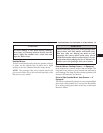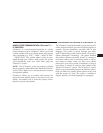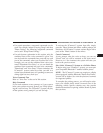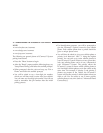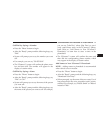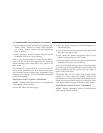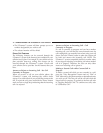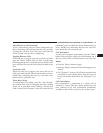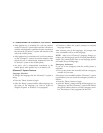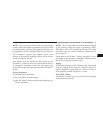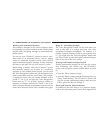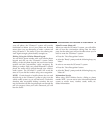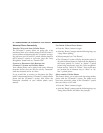•
Press the ’Phone’ button to begin.
•
After the ЉReadyЉ prompt and the following beep, say
ЉPhonebook Delete.Љ
•
After you enter the Phonebook Delete menu, you will
then be asked for the name of the entry that you wish
to delete. You can either say the name of a phonebook
entry that you wish to delete or you can say ЉList
NamesЉ to hear a list of the entries in the phonebook
from which you choose. To select one of the entries
from the list, press the ЉVoice RecognitionЉ button
while the UConnect™ system is playing the desired
entry and say ЉDelete.Љ
•
After you enter the name, the UConnect™ system will
ask you which designation you wish to delete, home,
work, mobile, or pager. Say the designation you wish
to delete.
•
Note that only the phonebook entry in the current
language is deleted.
After confirmation, the phonebook entries will be de-
leted. Note that only the phonebook in the current
language is deleted.
Delete All Entries in the UConnect™ Phonebook
•
Press the ’Phone’ button to begin.
•
After the ЉReadyЉ prompt and the following beep, say
ЉPhonebook Erase All.Љ
•
The UConnect™ system will ask you to verify that you
wish to delete all the entries from the phonebook.
•
After confirmation, the phonebook entries will be
deleted.
List All Names in the UConnect™ Phonebook
•
Press the ’Phone’ button to begin.
•
After the ЉReadyЉ prompt and the following beep, say
ЉPhonebook List Names.Љ
•
The UConnect™ system will play the names of all the
phonebook entries.
•
To call one of the names in the list, press the ЉVoice
Recognition’ button during the playing of the desired
name, and then say ЉCall.Љ NOTE: the user can also
exercise ЉEditЉ or ЉDeleteЉ operations at this point.
UNDERSTANDING THE FEATURES OF YOUR VEHICLE 73
3