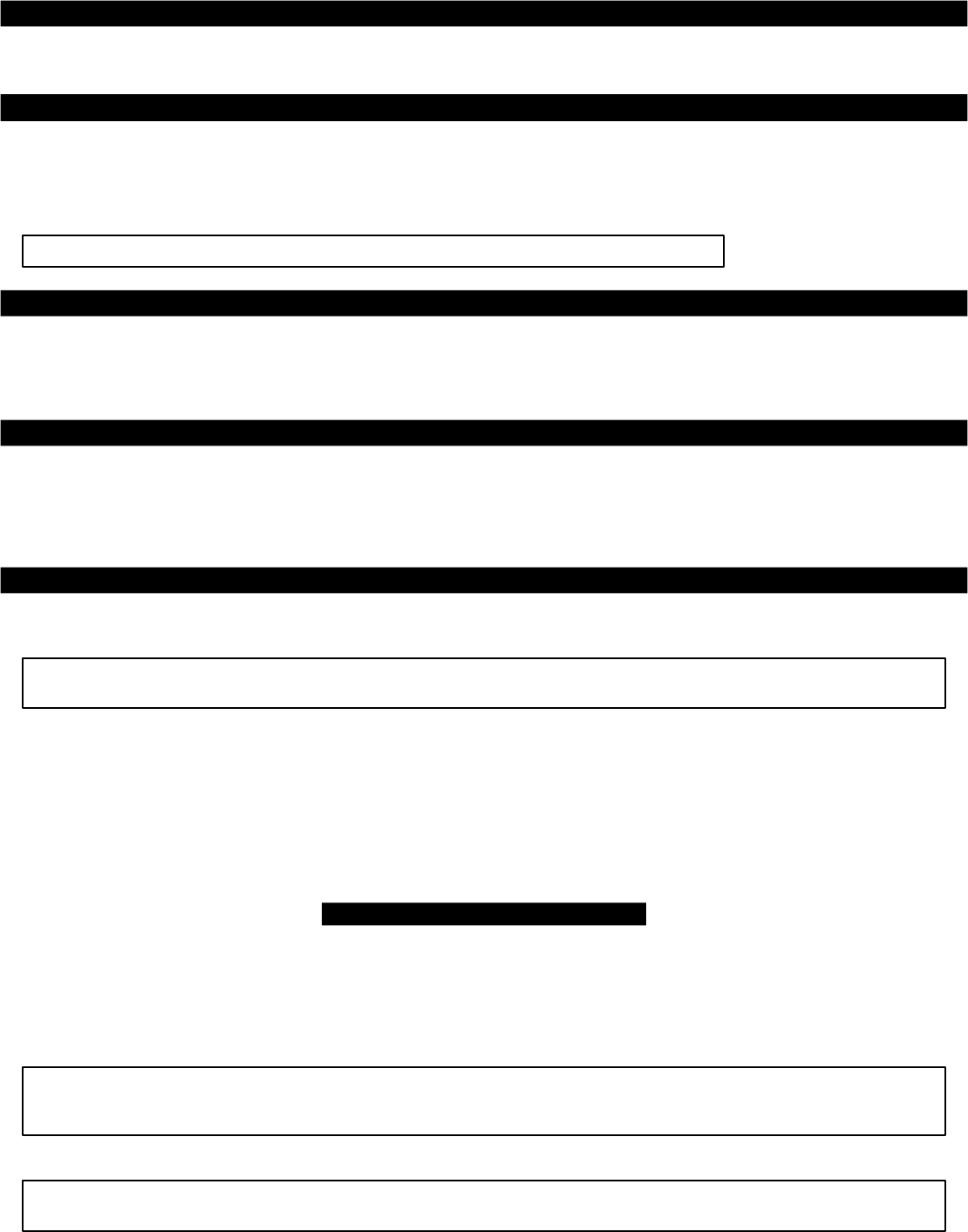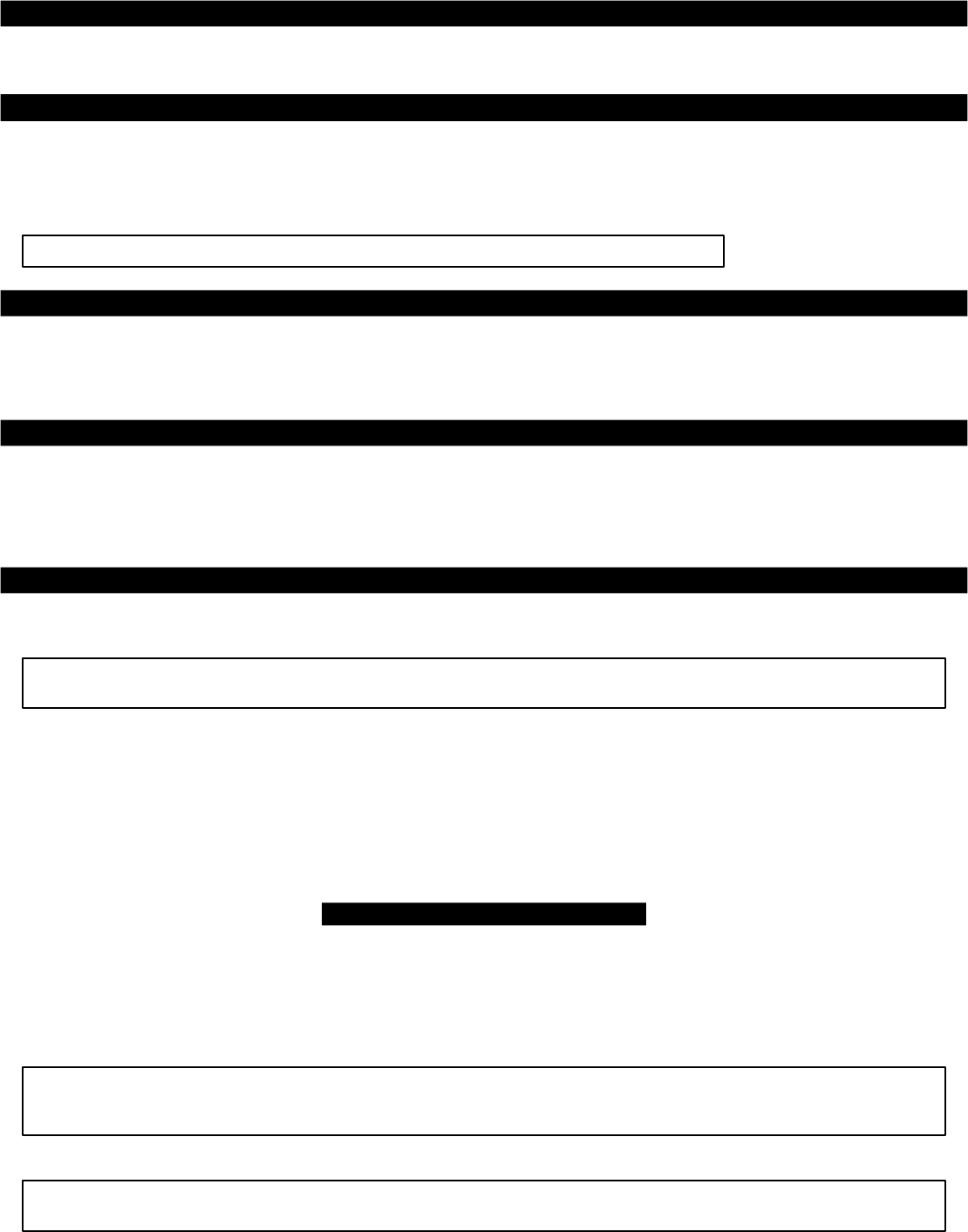
Smart prior in tru sion at tempt alert
If you hear three chirps when you disarm, it means that a trigger or sensor was activated in your absence. When you turn on the ignition, the LED will flash 1-8
times, pause, then repeat the flash cycle 4 more times. Count the flashes in one cycle and refer to the chart above.
Multiple- event To tal Re call™
The system’s memory records the identity of the last eight activated or malfunctioning triggers and sensors, which allows your installer to instantly track down
malfunctions. To identify the triggers and sensors held in the system’s memory, use the following p rocedure:
1. Remotely arm and disarm while pressing the blank button on the PlainView 2 switch.
2. The LED will flash 1-10 times to indicate the most recently activated point, pause, flash 1-10 time s to indicate the second most recently activated
point, and so on.
3. Write down the number of flashes between pauses and refer to the chart above.
With the optional CliffNet Wizard, you’ll see this chronological report right on screen.
Smart Powe rUp™ 2
If power is removed, SmartPowerUp 2 ensures the system automatically restores itself to its previou s state when power is restored. So if a thief disconnects
the power and then restores it in an attempt to start the car, the system will re-arm and instantly sound the siren while continuing to immobilize the
starter. If your vehicle is to be serviced by a mechanic, just put the system in valet mode. If the mechanic needs to interrupt power, your system will
automatically return to its valet mode state when power is restored; there will be no alarm activat ion.
Op tional Cliff Net Wiz ard™ & Da ta Port In ter face Con nec tor
If you opted to have the Clifford DataPort interface connector installed with your system, you can use our CliffNet Wizard software to access your system
through your Windows PC. CliffNet Wizard will show you, on your PC screen, all your user-programmab le feature settings. You can change settings
simply by mouse-clicking the graphical button for each feature. You can customize features, add or delete remote controls, change remote control button
assignments, view a chronological history of trigger and sensor activations, and much more. It’s ac tually fun! And secure. To learn more and download
this free software, go to www.clifford.com/wizard .
User- selectable fea tures
You may set many of the features to your own preferences. Once you’ve changed a few settings, you’l l find that programming the system is so easy that
you can even do it while driving. The system comes with all of its features preprogrammed as noted by the bold type in the Table of user-selectable features. To
change any of the settings, use the steps noted below. To restore the feature to its factory settin g, just repeat the procedure.
NOTE: For greater programming ease and even more system control, consider the CliffNet Wizard Windo ws PC
software interface: www.clifford.com/wizard.
How to change a user- selectable fea ture:
Briefly, here’s how it will work:
• You will pick a feature from the following Table of User-Selectable Features, noting the feature’s column and row numbers.
• You’ll enter program mode by entering your valet code and pressing the ✱ button of the dash- or console-mounted PlainView 2
switch until you hear a chirp.
• Press the blank PlainView 2 switch button the same number of times as the column number, then the ✱ button a number of
times equal to the row number.
Step- by- step pro gram ming in struc tions
1. Refer to the Table of user-selectable features and make note of the column (across) number and the row (down) number of the feature(s) you wish to
program.
2. Turn the ignition on, or start the engine (skip this step if the engine is running).
3. Enter your valet code, then press and hold the ✱ button of the PlainView 2 switch for about 4 seconds until you hear a siren chirp.
4. Select the feature column: Press and release the blank button of the PlainView 2 switch the same number of times as the colum n number you wish.
Pause. You will hear the same number of chirps as the column number, audibly confirming your select ion.
5. Select the feature row: Press and release the ✱ button the same number of times as the row number. You’ll will hear a chirp each time you press to help
you count.
NOTE: You have 5 sec onds to en ter the row number af ter se lect ing the col umn number. If you wa it too long, the sys tem
jumps back to the “Fea ture Se lect” po si tion (this is in di cated with 3 chirps). If you wait an other 60 sec onds, the sys tem
will exit pro gram mode.
6. Pause. You will hear either one or two chirps: Two chirps = ON, one chirp = OFF (If there is a NOTE for the selected feature, perform the actions
noted).
NOTE: Some fea tures, such as AutoStart (col umn 2, row 4) used with the optional IntelliStart 4 ac cessory, have
mul ti ple set tings. Sim ply re se lect the fea ture ad di tional times to prog ress through each pos si ble set ting.
7. You may now select another feature or exit program mode:
7
con tin ued...